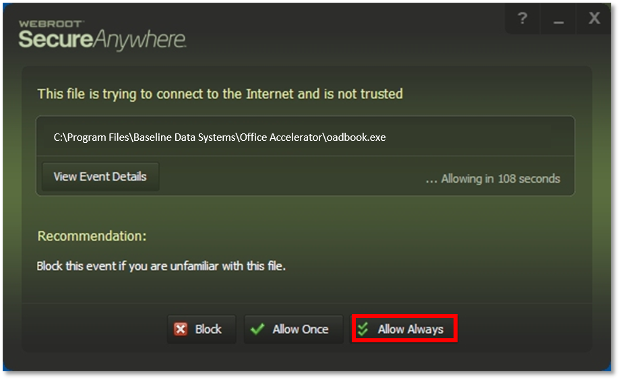Accelerator & WebRoot Secure Anywhere
If you are experiencing problems copying and pasting data from other applications to Office Accelerator and are using WebRoot Secure Anywhere (WSA), please follow the directions below.
-
Double click on the WSA icon in the windows system tray or locate the program within the windows start menu.
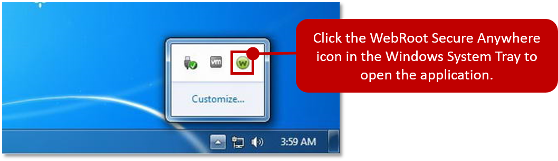
-
From the WSA screen, click the |Advanced Settings| button.
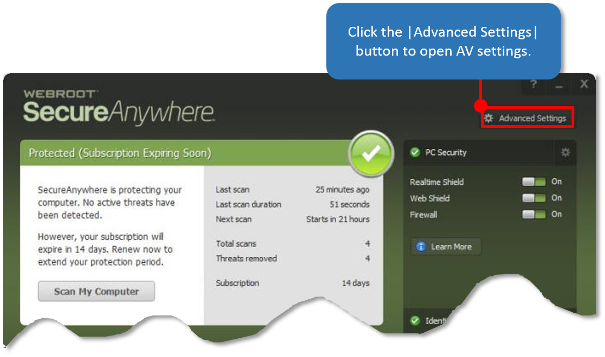
-
From the |Advanced Settings| screen, click the |Shields| option and make certain |Silently and automatically block untrusted access to user data| is unchecked, then click the |Save| button. Close the WSA screen.
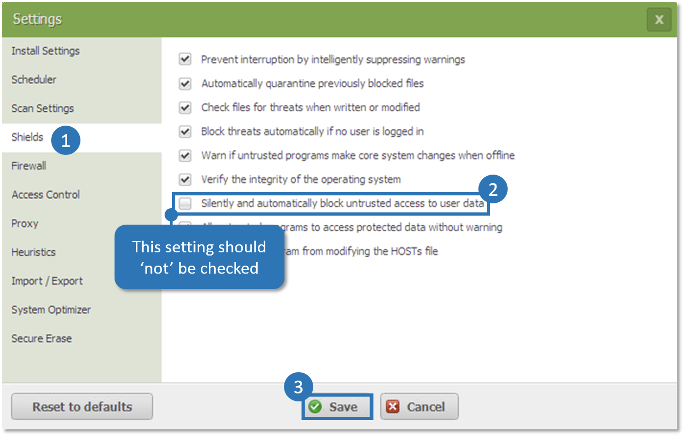
-
Open the Accelerator Phone Book and initiate a copy and paste operation from any other application to Accelerator e.g. copy some text from notepad to the notes section within the Accelerator phone book. Upon pasting the data to Accelerator, WSA will spawn a security alert. Click the |Allow Always| button to permanently set the rule in WSA. Repeat the above process for the Accelerator Calendar. You should now be able to copy and paste data from other applications to Office Accelerator while leaving WSA enabled.