Properties
Folder properties provide options to change the name of an existing folder (or list) as well as set access rights to the folder (access rights cannot be set on lists, rather they are inherited from the parent folder). To access folder properties, follow the directions below.
-
Click the |Folders| tab and select a folder.
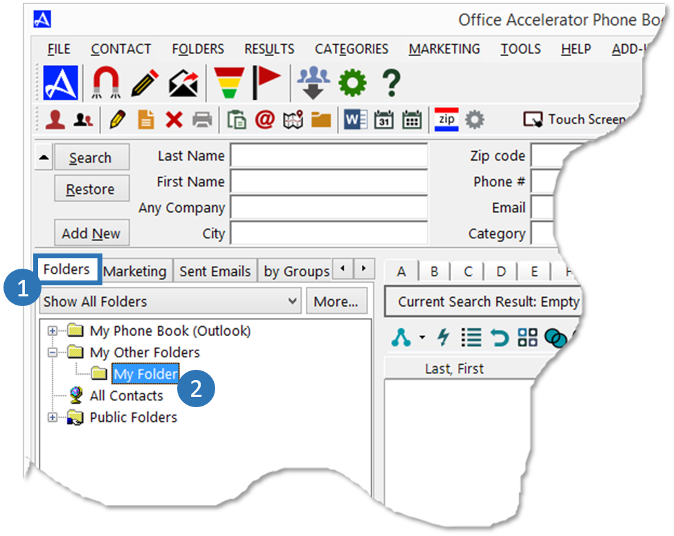
-
From the |Folders| menu, select |Properties|. The |Details| tab provides the folder created and last edited information, clicking the |Edit| button provides option to change the name of the folder.
You may also right click on a folder and select the |Properties| option from the menu selection.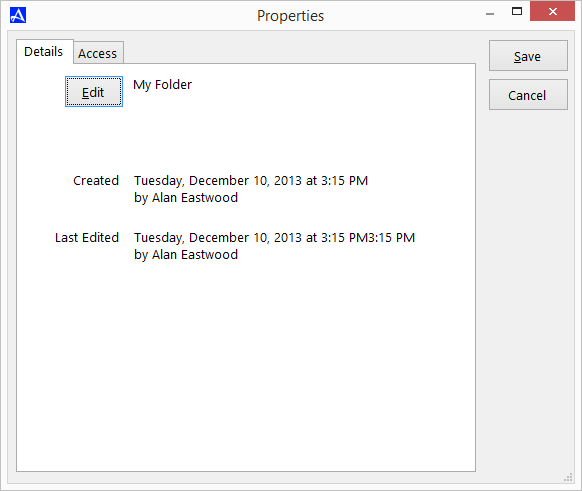
-
The |Access| tab is used to configure access rights to a folder. To grant specific rights to users, place a check to the left of the user within the appropriate access rights and click the |Save| button to save your settings. Users can be granted the following access rights to folders:
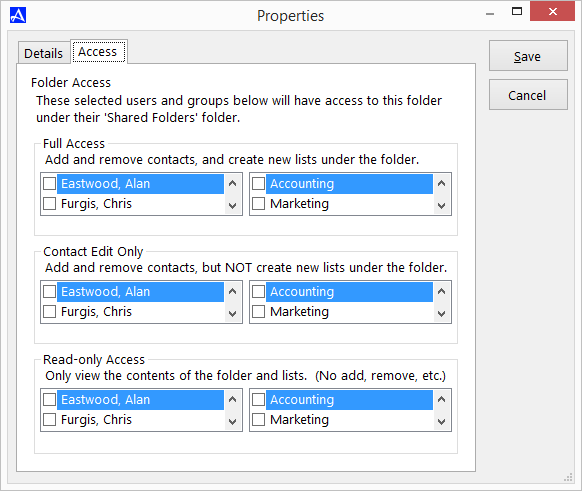
| Field Name | Description |
|---|---|
| Full Access | Users can add and remove contacts and create new lists under the folder. |
| Contact Edit Only | Users can add and remove contact, but they cannot create new lists under the folder. |
| Read-Only Access | User can view the contents of the folder and list but cannot add and remove contacts nor create or delete lists. |