Table of Contents
Office Accelerator User GuideCalendarMain Menu (Calendar)Edit Menu (Calendar)New TaskNew Appointment (Calendar)New All Day Event (Calendar)Set Color for Day (Calendar)New Day Color (Calendar)New Category (Calendar)Repeat (Copy) Appointment (Calendar)Repeat (Copy) Task (Calendar)Search for Calendar Items (Calendar)Terms and Conditions
New Day Color (Calendar)
To create a new day color within the Accelerator calendar, follow the directions below.
-
Click the |Set Color| button to select a color then enter a description for the color and click the |Save| button. Repeat this process to define each color.
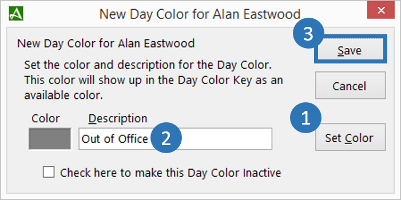
-
You can also use the |Day Color Key| to create a new day color by clicking the |NEW| link within the |Day Color Key| section of the calendar. The Day Color Key is used to view current day colors and descriptions. You can also edit an existing day color by clicking the color you wish to edit within the Day Color Key section.
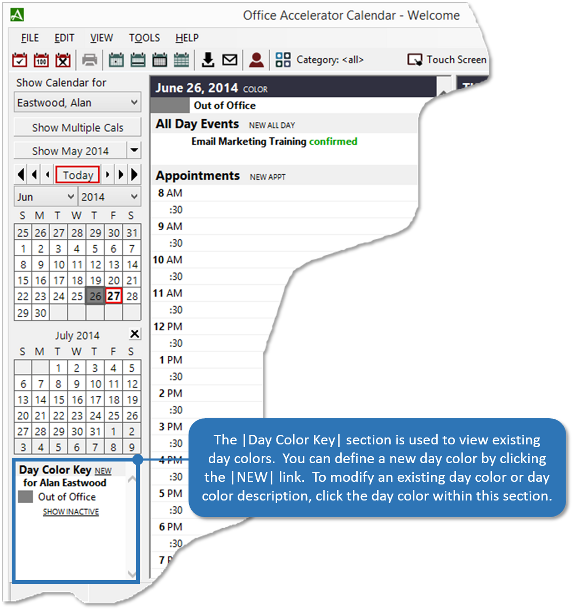
© 1991-2024 - Baseline Data Systems, Inc.