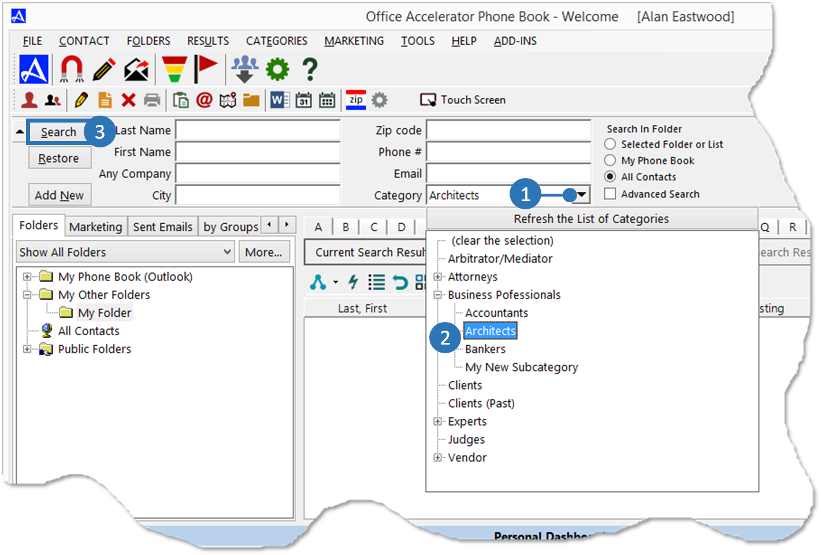Save (or Remove) Contacts to (from) a Category
Categories are used to help organize and partition your Office Accelerator contact data. To save a contact or list of contacts to a category, follow the direction below.
-
Search for a contact or list of contacts. To search for a contact, enter a portion on the contact name then click the |Search| button. Your search result will appear within the |Current Search Result|.
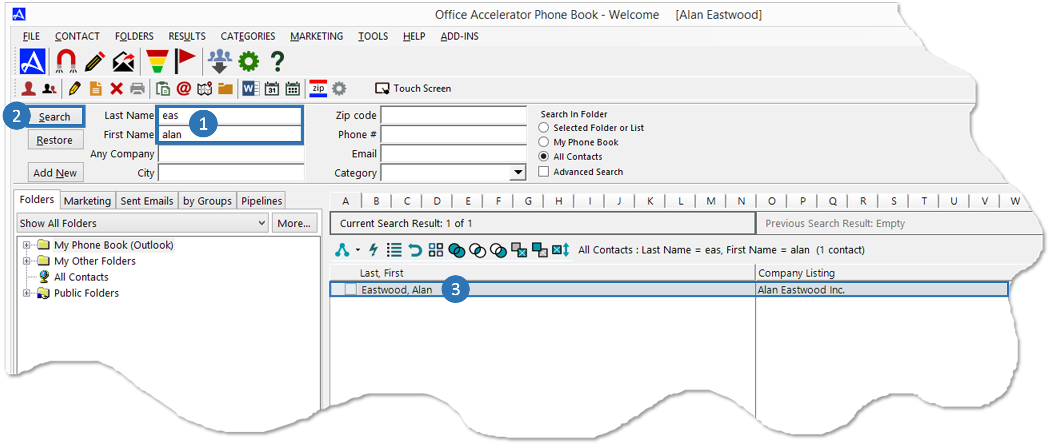
-
From the |Contact| menu select |Save (or remove) Contact to (from) a Category|. From the |Save to Category| dialog box, select which contacts you would like to save or remove from a category. You can save or remove the entire search result, checked contacts, or the highlighted contact.
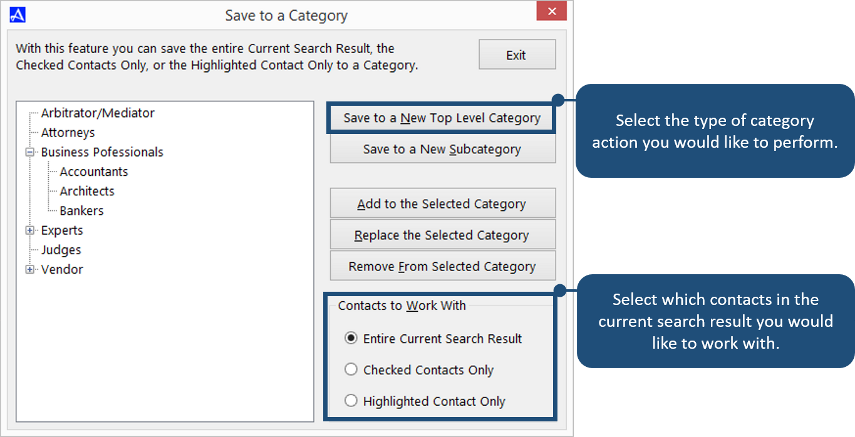 Save To Category Options
Save To Category OptionsTitle Definnition Save to New Top-Level Category Will prompt to enter a new subcategory name and will create the new subcategory under the selected top level category and add the contact(s) to the new subcategory. Save to a New Category Will prompt to enter a new top level category name and will create a new top level category. Contact(s) will be save to this new top level category. Add to the Selected Category Will add contacts(s) to selected category. Replace the Selected Category Replace the Selected Category. Remove from the Selected Category Will remove contact(s) from the selected category or subcategory. -
To search for contacts within a category, click the category drop down menu, select a category to search by and click the |Search| button.