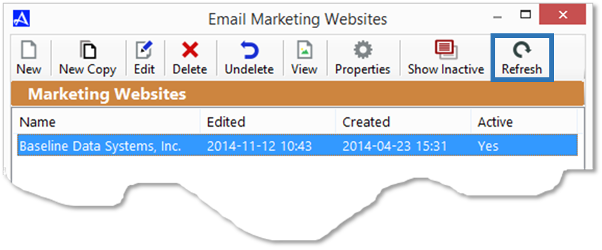Customize Email Marketing Website
The Accelerator Marketing Website is your primary web interface for tracking a contacts activity for subscribing to your marketing list, unsubscribing, reporting the email as spam, and providing information about you and/or your company. The marketing website URL is included in the footer section of each email that is sent via an email campaign. To manage and customize your marketing website, open the Accelerator phone book and click |Marketing| OA Email Marketing Console| from the Main Menu or click the tool bar button on the Marketing Tool Bar. From the |Email Marketing Console|, click the |Customize Email Marketing Website| button.
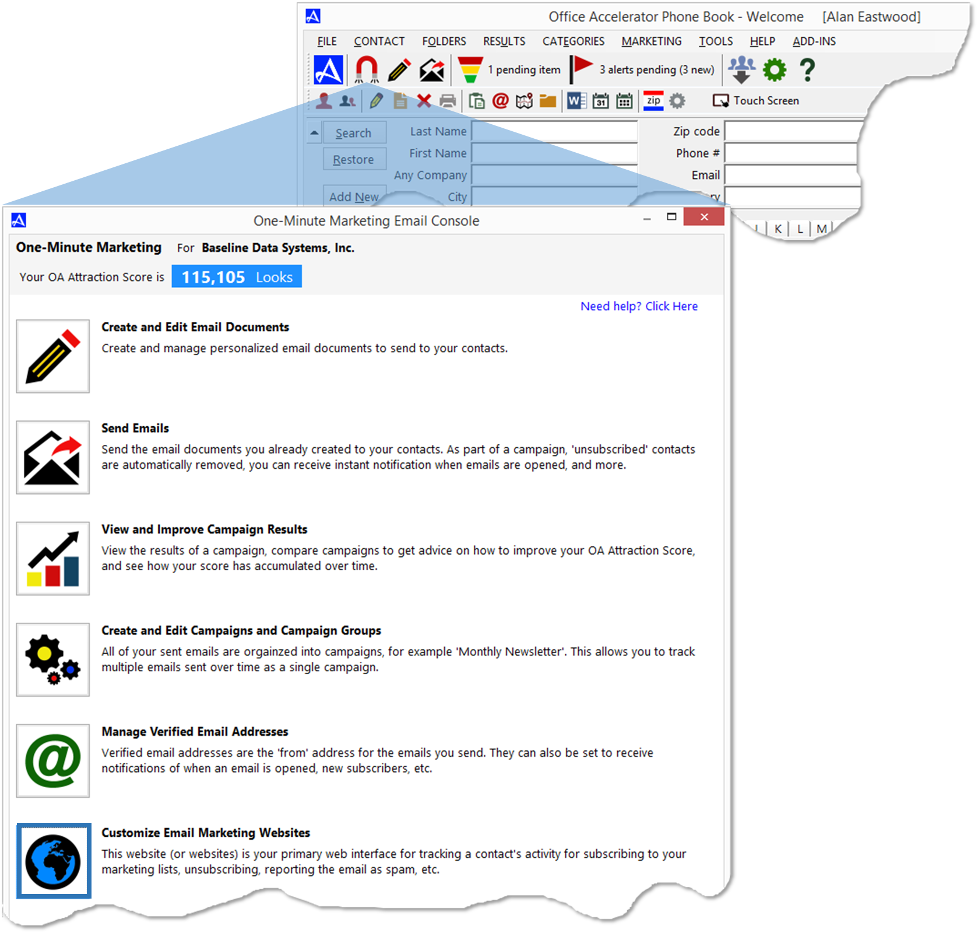
-
To create a new email marketing website, click the |New| button then enter your company name, website, address, about and privacy information following the steps through the wizard.
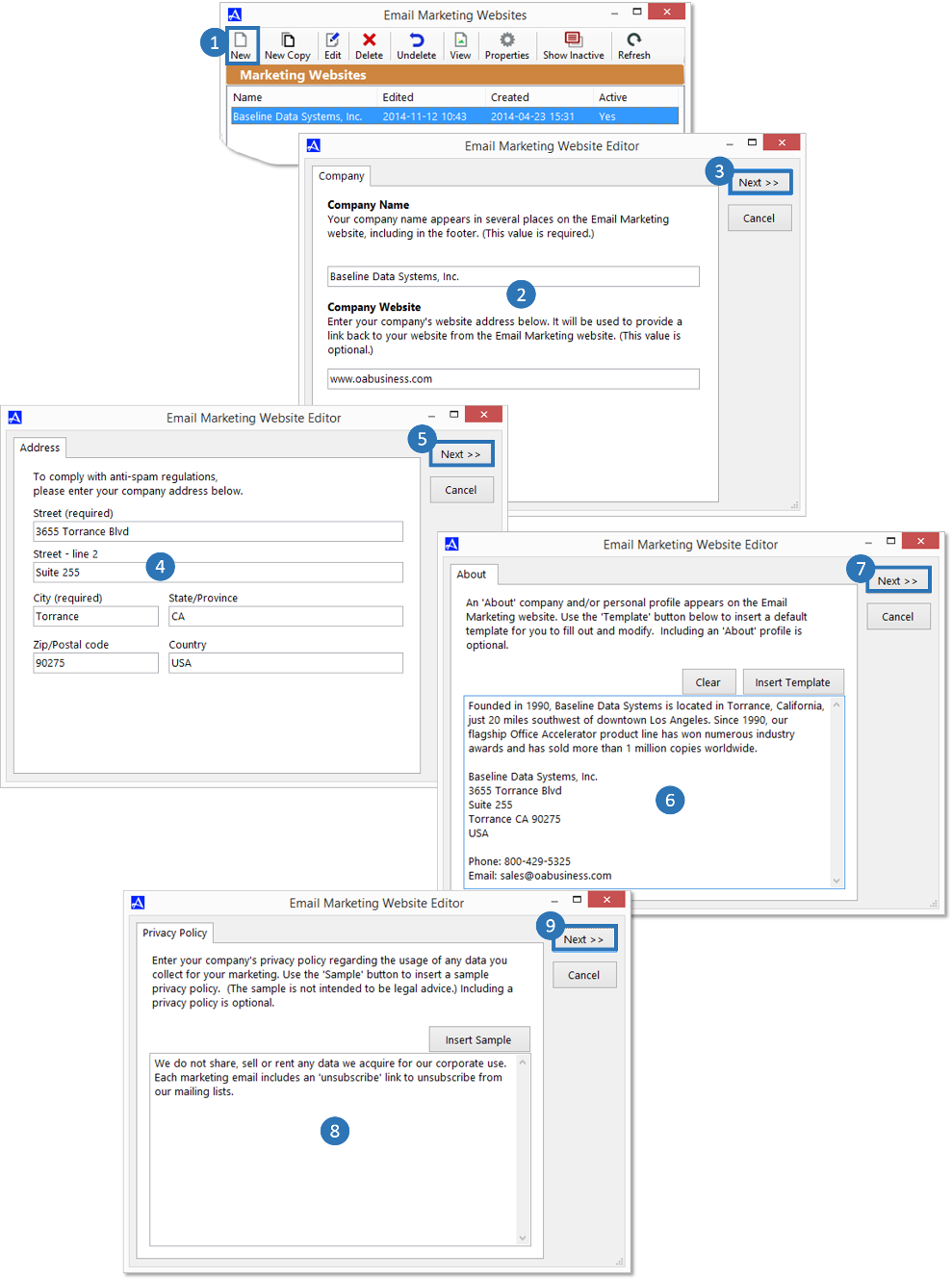
-
Use the tab section to review or edit the name, company, address, privacy and about information.
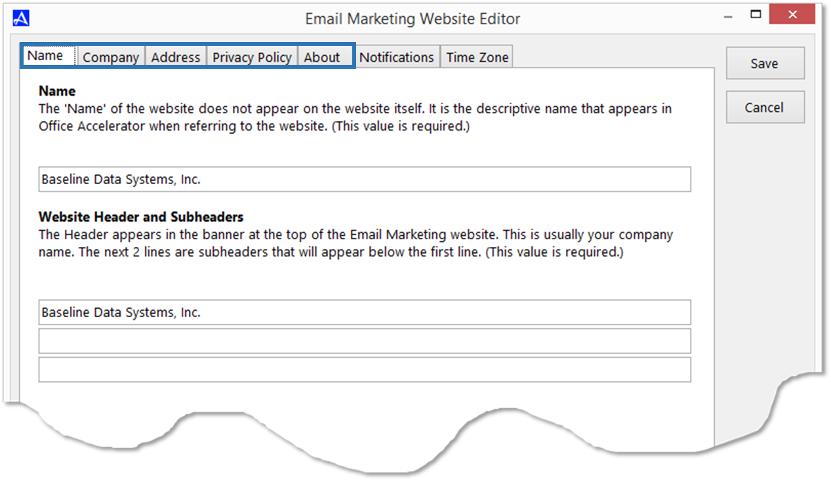
-
Click the |Notifications| tab and select the notification types that you would like to receive from recipients of your email campaign. You can configure notification types for other Accelerator users as well if you are using Accelerator in a multi-user environment. Click the |Save| button to save your configuration selections.
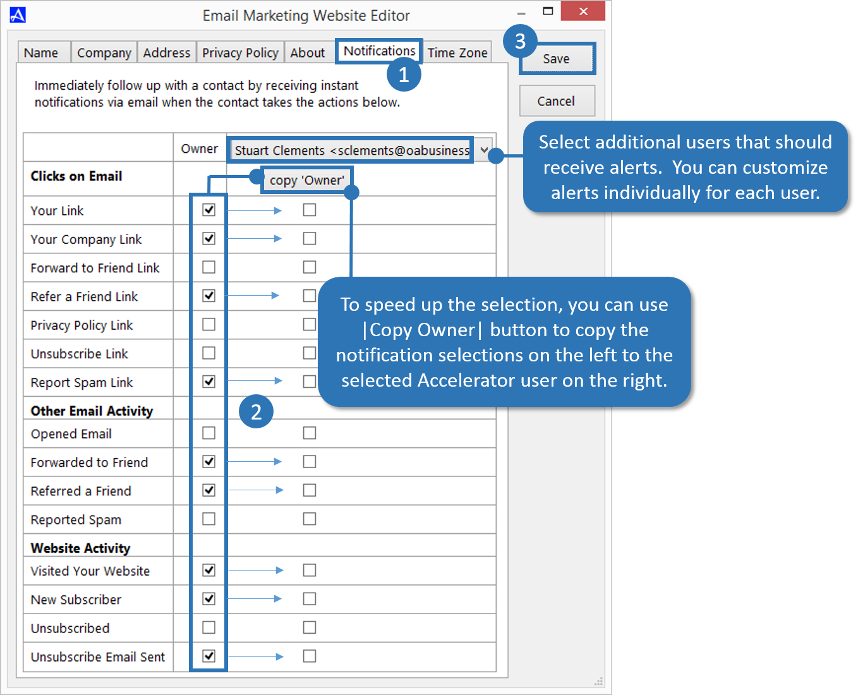
-
Finally, click the |Time Zone| tab and select the appropriate time zone. Click the |Save| button to save your selections.
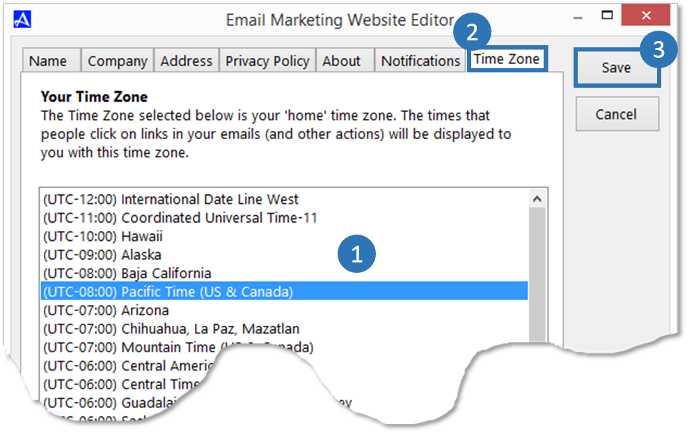
New Copy
You can use the |New Copy| button to copy the values from an existing Email Marketing Website to a new site. Using this process can save you time when only a few values of the new email marketing website need to be changed. To use this feature, highlight the site that you would like to copy, then click the |New Copy| button making the desired changes to the site giving the site a new name prior to saving.
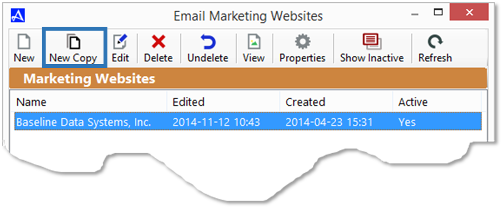
Edit
To edit an existing Email Marketing Website, highlight the site that you would like to edit, then click the |Edit| button. After making your changes, be sure and click the |Save| button to save your changes.
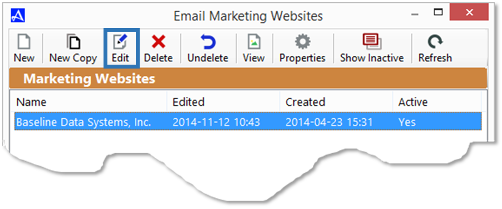
Delete
To delete an existing Email Marketing Website, highlight the site that you would like to delete, then click the |Delete| button confirming the deletion.
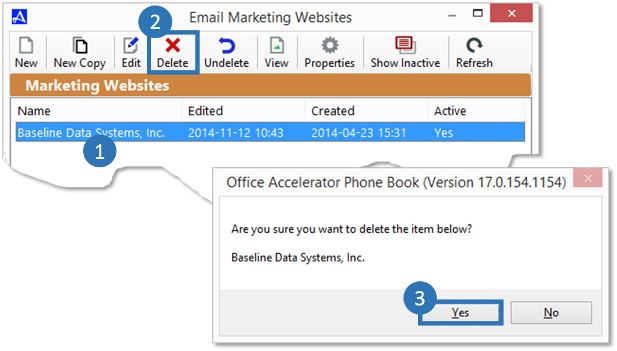
Undelete
To undelete an existing Email Marketing Website, click the |Undelete| button and select the Email Marketing Website that you would like to undelete then click the |OK| button.
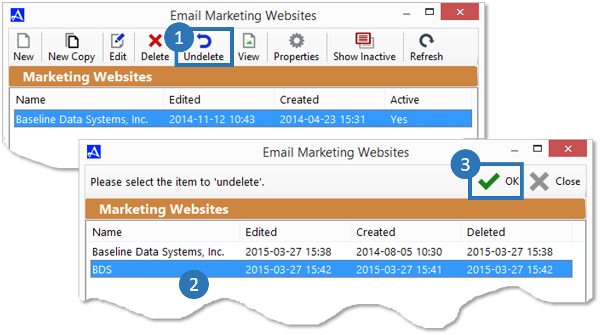
View
To view a marketing website, highlight the site in the list then click the |View| button. The site will open in your default web browser and display the selected marketing website as your email recipients will see it.
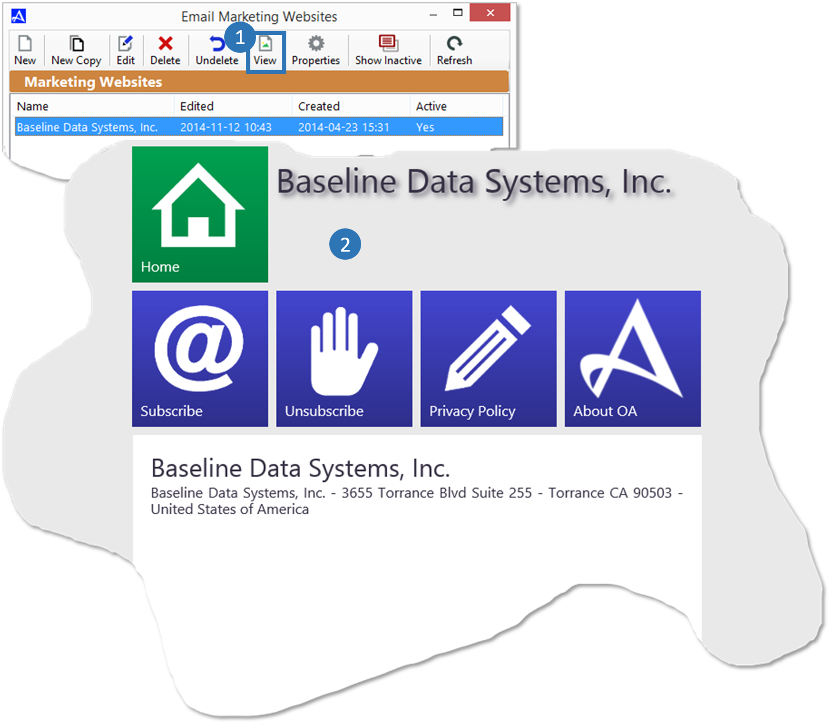
Properties
The |Properties| button provides owner, creation, and last edit information under the |Details| tab for the selected marketing website. You can also make the marketing website inactive for 'you' by checking the box entitled 'Make this website inactive for me'. To change the owner of a marketing website, under the |Details| tab, click the |Edit| button and select a new user. To modify user rights for the selected Marketing Website, click the |Rights| tab, select a user from the drop-down box and select the desired rights for the user. Click the |Save| to your changes.
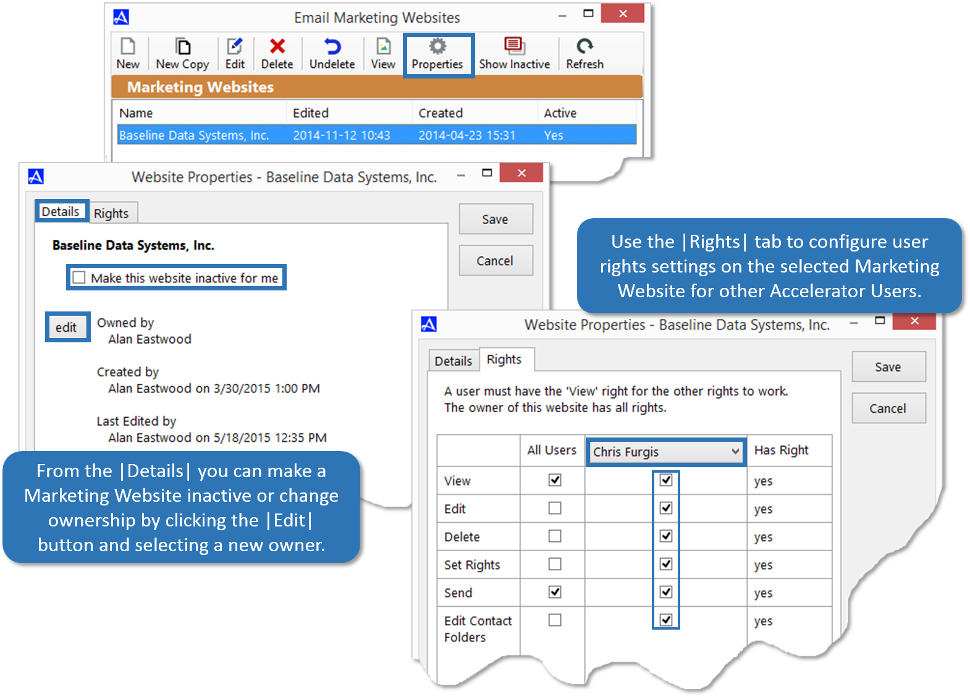
Show/Hide Inactive
Use the Show/Hide inactive button to toggle between active and inactive Email Marketing Websites.
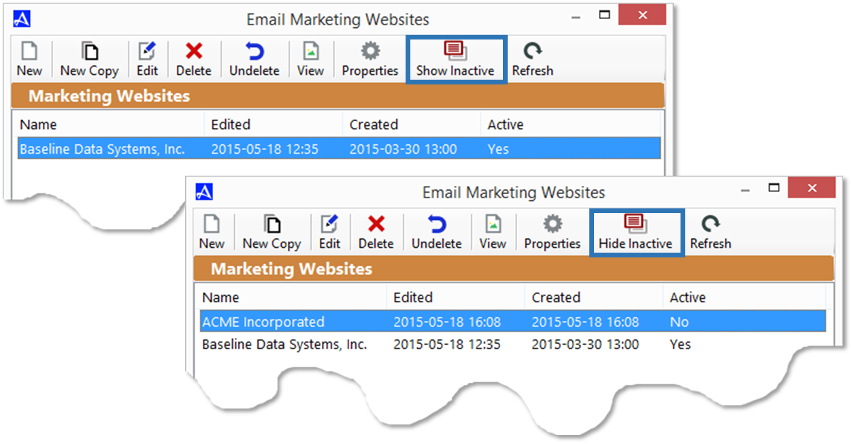
Refresh
The |Refresh| button can be used to refresh the Email Marketing Website screen to display the most current changes.