User Rights Settings
The Administrator - Set User Rights app is used to set User Application Rights for each individual Office Accelerator User Account. To set user rights for a given Office Accelerator user account, follow the directions below.
-
From the Office Accelerator phone book, select |File|Administrator|User Right Settings|.
-
From the |Administrator - Set User Rights| dialog box, highlight the user whose application rights you wish to modify and click the |Modify| button.
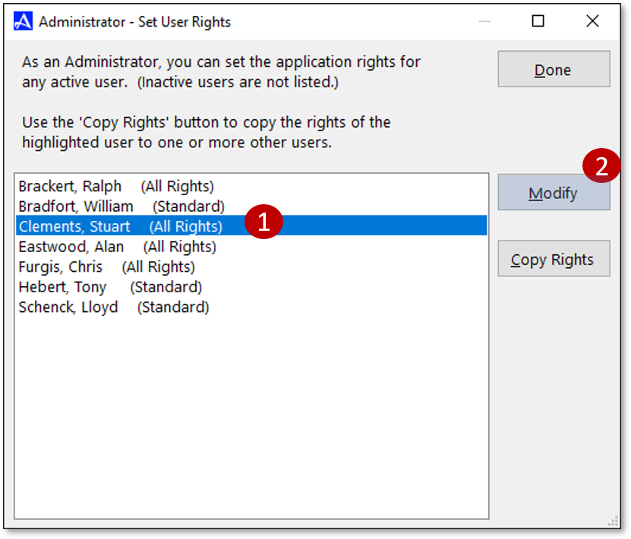
-
By default, users will be assigned |Standard User| application rights.
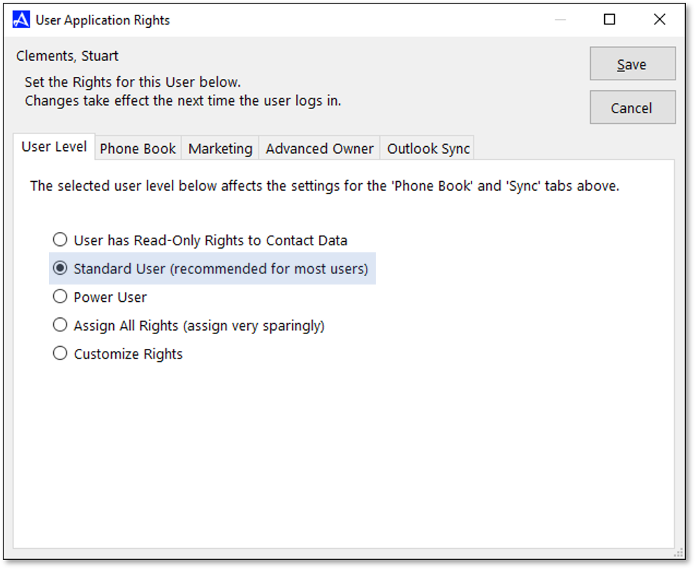
| User Level | Description |
|---|---|
| User has Read-Only Rights to Contact Data | User cannot modify contact data. |
| Standard User (recommended for most users) | User can 'Add New Contacts', 'Edit Contacts', 'Set Contacts to Private', and 'Delete Owned Contact' |
| Power User | User can Add, Edit and Delete Contacts, Set Contacts as Private, Assign Contact Owner to Any Person, Unlock Locked Contacts, Merge Individual Dupliate Contacts, Export Contacts, Manage Categories, Manage Custom Field and Panels, Manage Stand Fields, Manage Company Key Folders, Manage Company Mailing Lists, Manage Public Folders, Manage Shared Folders |
| Assign All Rights | User is Assigned All Rights (Typically Reserved for System Admins). |
| Customize Rights | Rights can be Customized for End User |
| User Right | Description |
|---|---|
| Add New Contacts (Standard User Right) | User can add new contact to the Office Accelerator Windows desktop application and Android and iOS OA Mobile app |
| Edit Contacts (Standard User Right) | User can modify and save changes to contacts in the Office Accelerator Windows desktop applciation and Android and iOS OA Mobile app |
| Delete Owned Contacts (Standard User Right) | User can delete contact that they have ownership of |
| Set Contacts to Private (Standard User Right) | User can set contact access level on owned contacts. Setting this value to 'owner only' makes the contact private. |
| Assign Contact Ownner to Any User (Power User) | User can change contact ownership which can be used to control access level to the contact. |
| Delete Contacts Owned by Any User (Power User) | User can delete contacts owned by any Office Accelerator user |
| Delete 'In Use' Contacts (All Rights or Custom User) | User can delete contacts stored in other user's 'My Phone Book' folder(s). |
| Group Edit Contacts (All Rights or Custom User) | User can use group edit functions to change modify multiple contacts simultaneously |
| Group Delete Contacts (All Rights or Custom User) | User can use the group delete function to remove multiple contacts simultaneously |
| Group Delete Contacts (All Rights or Custom User) | User can use the group delete function to remove multiple contacts simultaneously |
| Unlock Locked Contacts (Power User) | User can unlock contact that are locked by another user (usually a contact that is opened and being edited). |
| Merge Individual Duplicate Contacts (Power User) | User can merge Two checked contacts using the F4 command. |
| Find and Merge Multiple Duplcate Contacts (All Rights or Custom User) | User can merge globably merge duplicate contacts using the |Duplicate Contact Removal| and |Advanced Duplicate Contact Removal| feature located within the |Tools| menu. |
| Find and Merge Multiple Duplcate Contacts (All Rights or Custom User) | User can globably merge duplicate contacts using the |Duplicate Contact Removal| and |Advanced Duplicate Contact Removal| feature located within the |Tools| menu in the Office Accelerator Phone Book Windows Desktop application. |
| Export Contacts (Power User) | User can export contacts in .csv, .tab, or Office Accelerator standard format. |
| Import Contacts (All Rights or Custom User) | User can import contacts to the Office Accelerator Windows Desktop application using .csv, .tab, or Office Accelerator standard format. |
| Manage Categories (Power User) | User can create, delete or modify categories in Office Accelerator. |
| Manage Custom Fields and Panels (Power User) | User can create, delete or modify custom fields and panels within Office Accelerator. |
| Manage Standard Fields (Power User) | User can add default values, modify text formatting, and create drop down values in Standard Fields within the Office Accelerator phone book. |
| Manage Company Key Folders (Power User) | User can create, modify or delete company key folders within Office Accelerator. |
| Manage Company Mailing Lists (Power User) | User can create, modify or delete company mailing lists within Office Accelerator. |
| Manage Public Folders (Power User) | User can create, modify or delete Public Folders within Office Accelerator. |
| Manage Shared Folders (Power User) | Users can create, modify or delete Shared Folders within Office Accelerator. |
| Manage Public Folder (Power User) | User can create, modify or delete Public Folders within Office Accelerator. |
| View All User 'My Phone Book' (All Rights or Custom User) | User can view all users 'My Phone Book' folders as well as the contents of each folder. |
You can disable the Office Accelerator Email Marketing feature on a per user basis. Disabling this feature prevents the user from accessing the Email Marketing Feature within the Office Accelerator phone book. To turn off access to the Email Marketing feature, select |File|Administrator|User Rights Settings|. Highlight the appropriate user in the list and click the |Modify| button. Click the |Marketing| tab and check the box entitled |Disable Email Marketing|. Click the |Save| button to save your settings.
The |Advanced Owner| application rights provide options to set default contact owner and access levels on a per user basis. The following options are available:
-
Always Default the New Contact Owner to Use this option to set the default owner on new contacts for a given user. For example, a data entry user creates contacts for a marketing director.
-
Override all other New Contact Ownership rights: Works with the |Always Default the New Contact Owner to| option. When selected, overrides all other (if any) contact ownership settings.
-
Force New Contacts into Owner's My Phone Book (PB): When checked, places new contacts in the owners My Phone Book folder. The My Phone Book folder is used to store a user personal contacts and is also the default folder used for the OFfice Accelerator Outlook Sync.
-
Default Contact Access Level: Used to set the default user access level on newly entered contacts.
The Office Accelerator Outlook Sync is used to synchronize your Office Accelerator data to Microsoft Outlook 2007 or higher. The following options are available:
-
Allow the user to sync contacts: Select this option to provide access to the Office Accelerator Outlook Contact Sync. If enabled, the Office Accelerator |Outlook Sync| application will be displayed as an add-in option within the Office Accelerator Add-Ins menu in the phone book.
-
Contact Folder to Sync: This section provides options to allow or disallow users the ability to sync to the My Phone Book folder, a Specific Sub-Folder of the My Phone Folder, and/or a subfolder of 'My Other Folders'.
-
Contact Notes to Sync: This section provides options to allow or disallow syncing of public and/or private notes.
-
Allow the user to sync the calendar: Selecting this box provides the access rights to sync the users calendar to Outlook, deselecting the box will remove the user right.