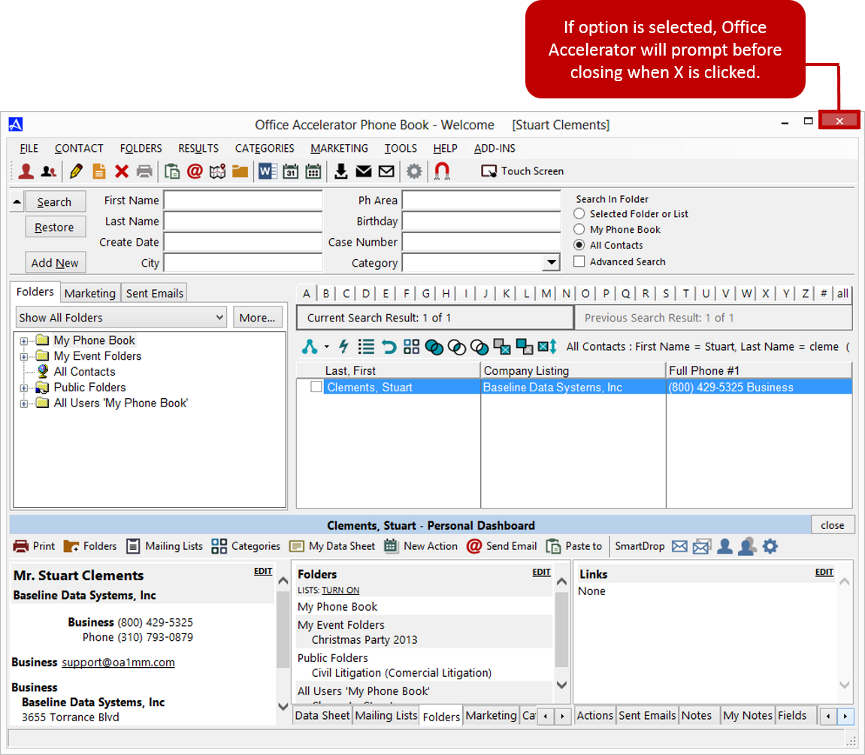General
To change the Office Accelerator |General Preferences| for the Office Accelerator phone book, open the Office Accelerator phone book and select |File|CRM Options|General|.
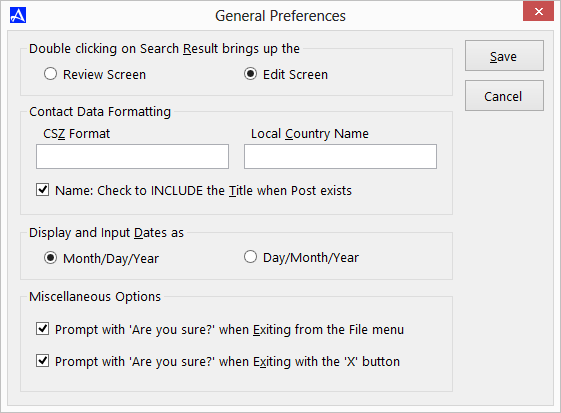
Double Click Contact Default Action
-
Review Screen: Selecting |Review Screen| option will display contact data within the Office Accelerator Review screen when a contact is double clicked within the current search result. Information in the Review Screen can be viewed and modified (such as for taking quick notes while on a phone call) and this information can then be printed.
Any information entered into the review screen will not be saved. To enter and save contact information, use the contact edit screen.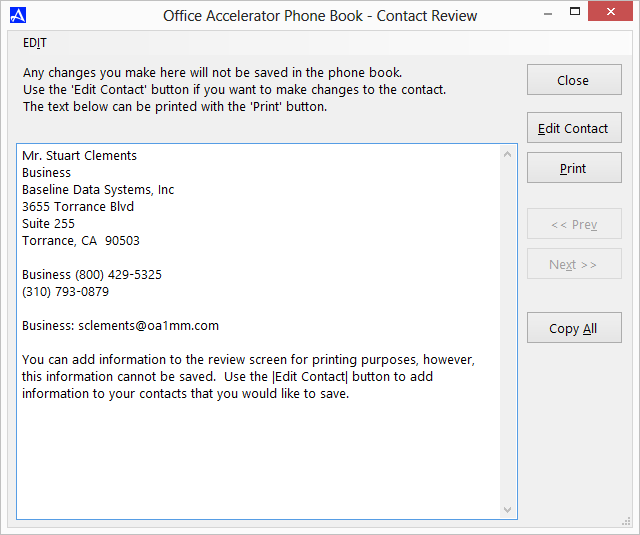
-
Selecting the |Edit Screen| option will open the Office Accelerator |Edit Contact| screen when double clicking contacts within the current search result. Data changed or added to the |Edit Contact| screen can be saved by clicking the |Save| button.
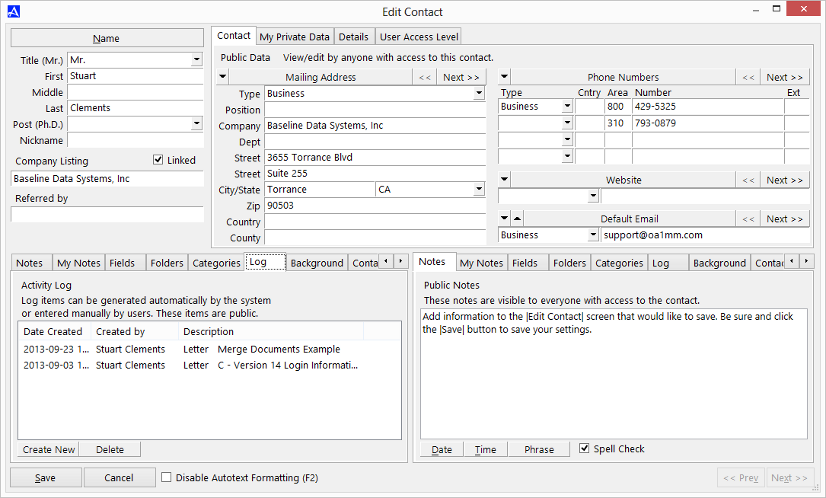
Contact Data Formatting
-
CSZ Format: Use this option to format the order of City, State, Zip. These format changes will reflect in the data merged to your word processor via the Accelerator menu, and within the label and/or Print Wizard respectively. For example, to change the display order of City, State, Zip, to Zip, State, City, the following would be entered within the CSZ format text box <z> <s><c> (as shown below):
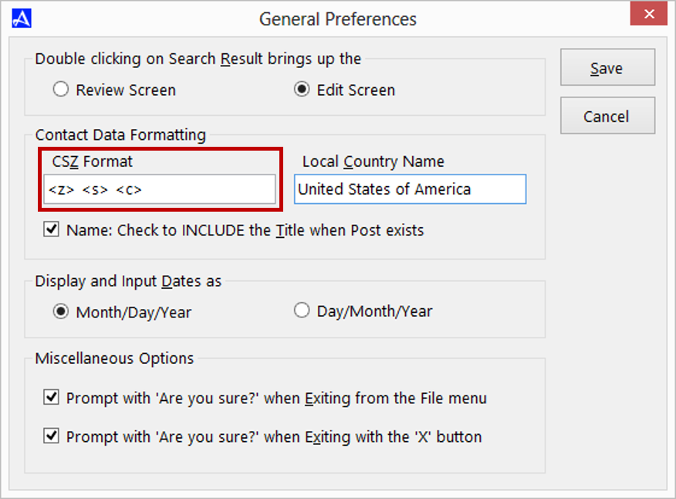
-
Local Country Name: Adding a country name to this section will omit the country name for contacts containing the matching local country value for data merged to your word processor via the Accelerator menu, and within the label and/or Print Wizard respectively.
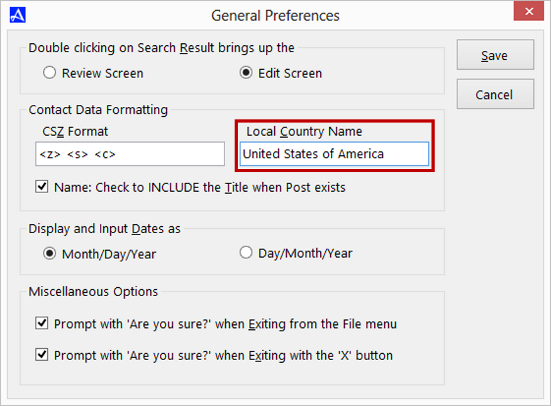
-
Name: Check to INCLUDE the Title when Post Exists: When selected this option will include the title (such as Dr.) when a contact also has a post value (such as Ph.D) Dr. Ralph Brackert, Ph.D. The format is used when merging contacts to your word processor via the Accelerator menu, and within the label and/or Print Wizard respectively.
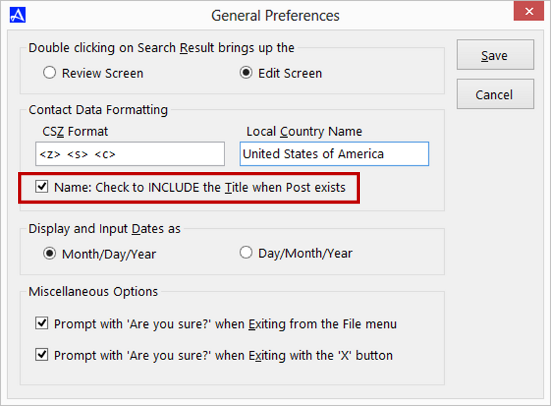
Display and Input Dates
-
Display and Input Dates as: This option is used to change the display and input formats for dates and effects any field or date display within the phone book and calendar. By default Office Accelerator will display dates as Month/Day/Year and can be changed to display as Day/Month/Year.
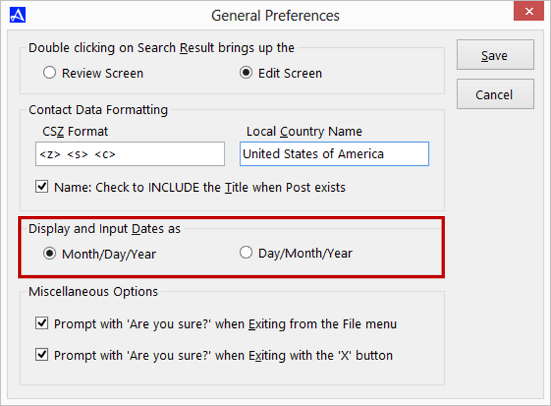
Miscellaneous Options
-
Prompt with 'Are You Sure' When Exiting from the File Menu: If selected, the Office Accelerator phone book and calendar will prompt before exiting if closed via |File|Exit|. To exit, select |Yes - Exit Now|, to minimize the application select |No - Minimize|, and to cancel exiting, select |Cancel| or press the |ESC| key on your keyboard. If no action is taken, the application will exit within 30 seconds.
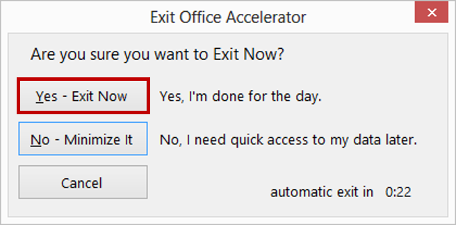
-
Prompt with 'Are you Sure' when Exiting with the X button: If selected, the Office Accelerator phone book and calendar will prompt before exiting if closed via X. To exit, select |Yes - Exit Now|, to minimize the application select |No - Minimize|, and to cancel exiting, select |Cancel| or press the |ESC| key on your keyboard. If no action is taken, the application will exit within 30 seconds.