Contact Tab
The |Contact| tab is the default selection within the Accelerator |Edit Contact| screen and is used to enter and edit contact information. Specific sections of the contact edit screen can be found below.
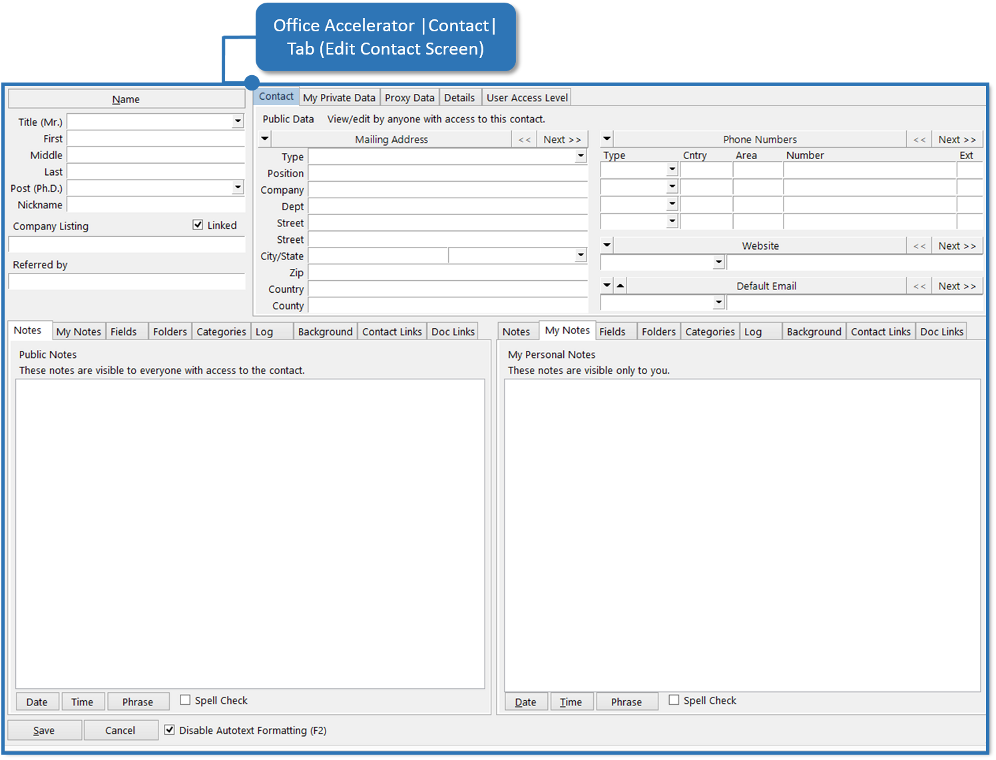
Name Section
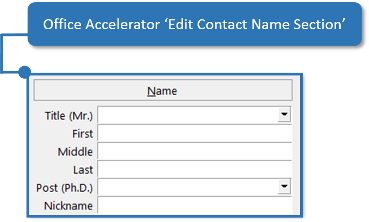
Use the name section to enter the contact name information. Only one name can be added per contact.
| Title | Stores contact title such as Mr., Mrs., Dr. etc. |
| First | Stores contact's first name. |
| Middle | Stores contact's middle name. |
| Last | Stores contact's last name. |
| Post(Ph.D.) | Stores contact's Post value e.g. Ph.D., CPA, Esq. Etc. |
| Nickname | Stores contact's Nickname e.g. William = Bill etc. |
Company Listing and Referred By
Company Listing when checked is used to set the default Mailing Address of a contact. The Referred By field is used to store the person that referred the contact to you or your organization.
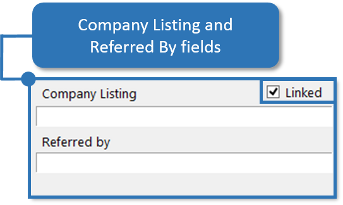
| Company Listing | Sets the Default Mailing Address to the Company Listing Value. |
| Referred By | Used to store the name value of the individual that referred the contact to you or your organization. |
Address Fields
Address fields store contact address information. You can store an unlimited number of addresses per contact in Accelerator. To add additional addresses to a contact (such as home, business, vacation home etc.), use the arrow (Next) buttons (see figure below). To clear, delete, or move an address, use the drop down option (see figure below).
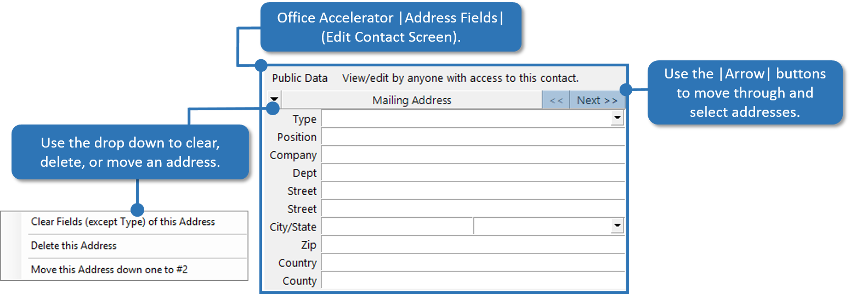
| Address Field Names | Description |
|---|---|
| Type | Sets the Address Type value such as Home, Business, etc. |
| Position | Stores contact position e.g. Director of Marketing. |
| Company | Stores contact company name. |
| Dept | Store contact company department e.g. Human Resources. |
| Street (1 of 2) | Stores street value 1 of 2. |
| Street (2 of 2) | Stores street value 2 of 2. |
| City/State | Store City and State values. |
| Zip | Stores contact Zip Code value. |
| Country | Store contact Country value. |
| County | Stores contact County value .e.g. Los Angeles County. |
Phone Number Fields
Phone number fields store contact phone number information. You can store an unlimited number of phone numbers per contact in Accelerator. To add additional phone numbers beyond the first four displayed (such as home, business, Cell etc.), use the arrow (Next) buttons (see figure below). To clear, delete, or move phone numbers, use the drop down option (see figure below).
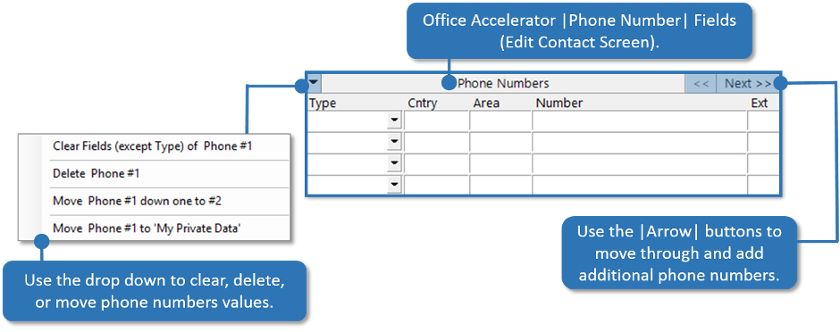
| Address Field Names | Description |
|---|---|
| Type | Stores the Phone Number Type value such as Home, Business, etc. |
| Cntry | Stores the Phone Number Country Code. |
| Company | Stores contact Area Code. |
| Number | Store contact 6 digit number. |
| Ext | Stores contact phone number extension value. |
Website and Email Address
The Website and Email Address fields store website URL and email address contact information. You can store an unlimited number of website and email addresses per contact in Accelerator. To add additional website or email addresses beyond the first that are displayed (such as home, business, Cell etc.), use the arrow (Next) buttons (see figure below). To clear, delete, or move website or email addresses, use the drop down option (see figure below). To set an email address as default, select an email address other than the current defualt, then select |Make this Email the Default| using the drop down arrow as shown below.
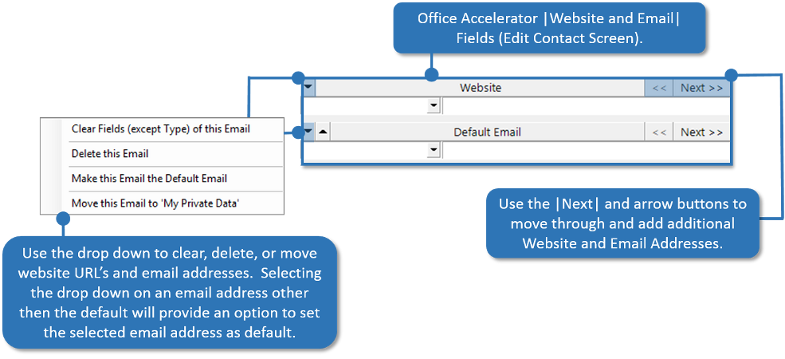
| Address Field Names | Description |
|---|---|
| Type (no label) | Stores the website and email address type value such as Home, Business, etc. |
| Website | Stores the contact website URL(s) e.g. https://www.oamobile.com |
| (Default) Email | Stores contact email address(s). |