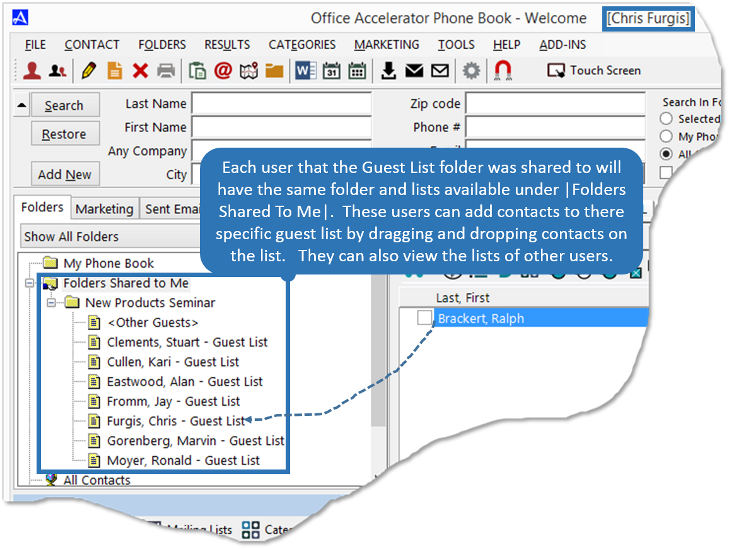Guest List Folder Builder
The |Guest List Folder Builder| is used to automatically build a shared folder with sub lists for each selected Office Accelerator user who can then add contacts to their specific folder for those individuals whom they except to attend the event. To create a Guest List folder, follow the directions below.
-
From the Office Accelerator phone book, click the |ADD-INS| menu and select |Enabled Add-Ins|.
-
From the |Add-In Options| dialog box, check the box entitled |Guest List Folder Builder| then click the |Save| button.
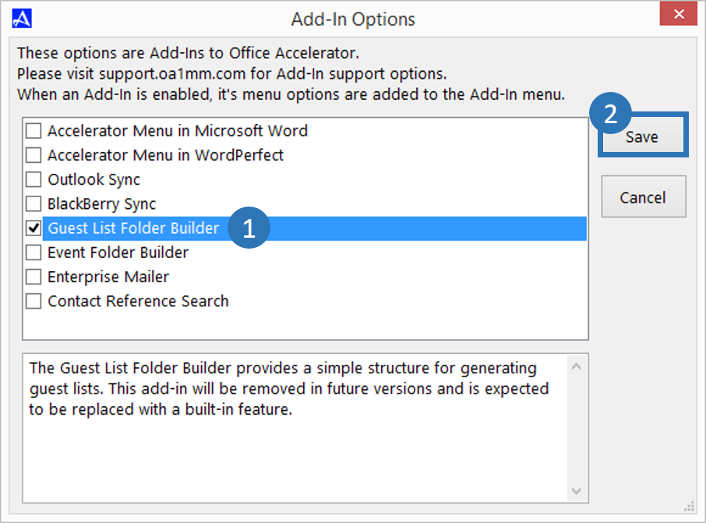
-
Click the |ADD-INS| menu again and select |Guest List Folder Builder|. Select the location for the event folder (My Events Folder by default), enter the name for the event, select the users whom you wish to share the event folder with, then click the |Build| button.
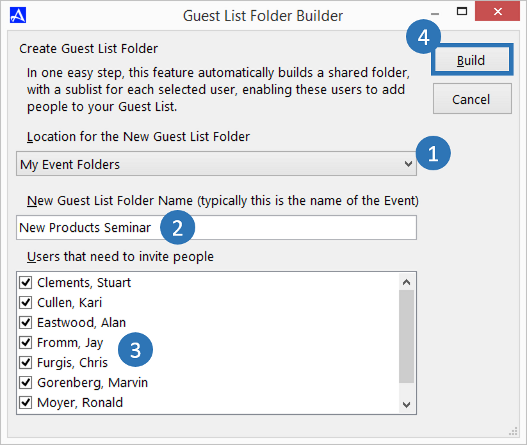
-
Office Accelerator will create the Guest List folder under the |My Events Folder| by default (or whichever folder you selected) by the name given. Those user's you shared the Guest List folder with can access the new event folder under |Folders Shared to Me| where they can drag and drop contacts from the search result to their specific guest list. As users add contacts to the guest list, you can click on each list to view the contacts that users have added. These will represent those individuals that your employees expect to attend the event.
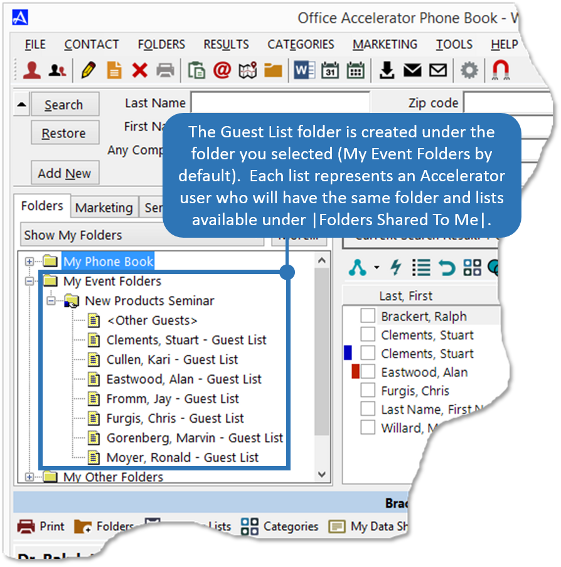
-
The users that the Guest List folder was shared to, can find the |Guest List| folder under |Folders Shared To Me|. These users can then add contacts to their specific guest list indicating which contacts will be attending the event.