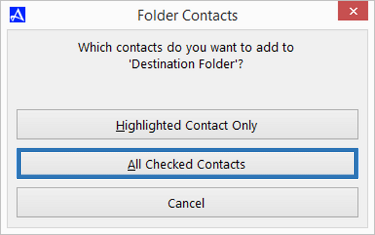Check/Select Contact Range
You can select a range of contacts within the Office Accelerator current search result. Selecting a range of contacts is useful when copying or moving contacts to folders or lists or when printing/merging a subset of your search result . To learn more about this feature, follow the directions below.
-
Search for a group of contacts.
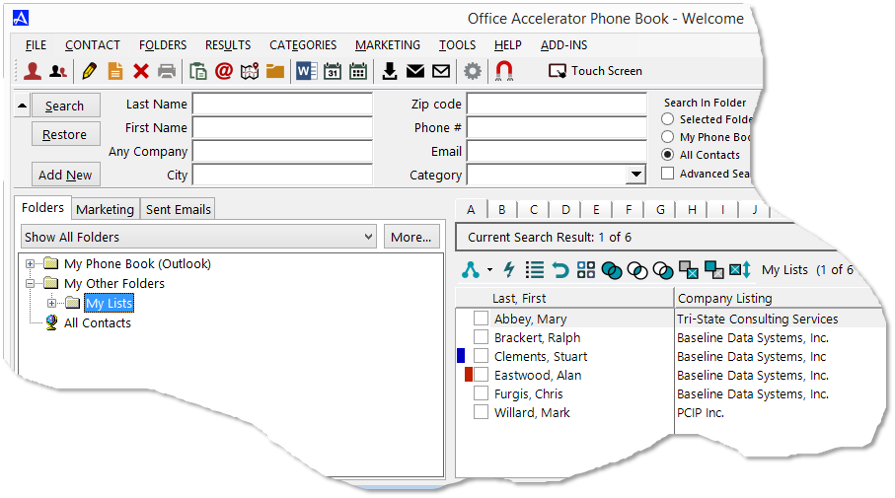
-
From the |Results| menu select |Check/Select Contact Range|. Click the |Select All| button to check all contacts in the current search. To select a range of contacts in the current search result, click the |Select Range| option and enter a range of contacts. To clear all selected contacts, select the |Clear All| option. In all cases, click the |OK| button to apply your selections.
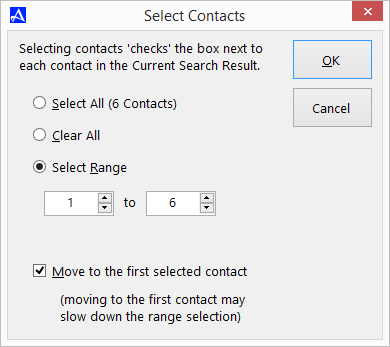 Check the box entitled |Move to the First Selected Contact| and Accelerator will highlight the first contact denoted within your user defined range. For example, if you enter a range of 23 to 43 out of 50 contacts, Accelerator will move to and highlight the 23rd contact in the search result. This option works only when the |Select Range| option is selected.You can also select the |Check a Range of Contacts| icon from the search result tool bar button.
Check the box entitled |Move to the First Selected Contact| and Accelerator will highlight the first contact denoted within your user defined range. For example, if you enter a range of 23 to 43 out of 50 contacts, Accelerator will move to and highlight the 23rd contact in the search result. This option works only when the |Select Range| option is selected.You can also select the |Check a Range of Contacts| icon from the search result tool bar button.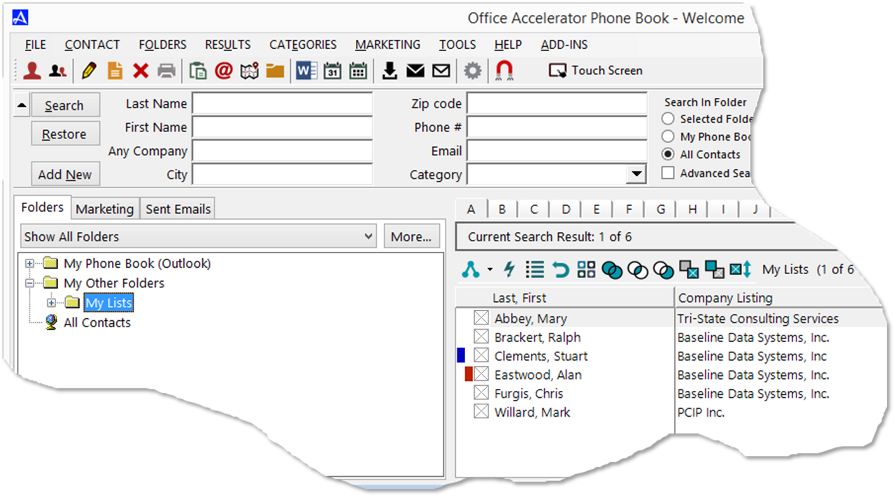
-
To copy the list of contacts to a folder, drag and drop them to the destination folder.
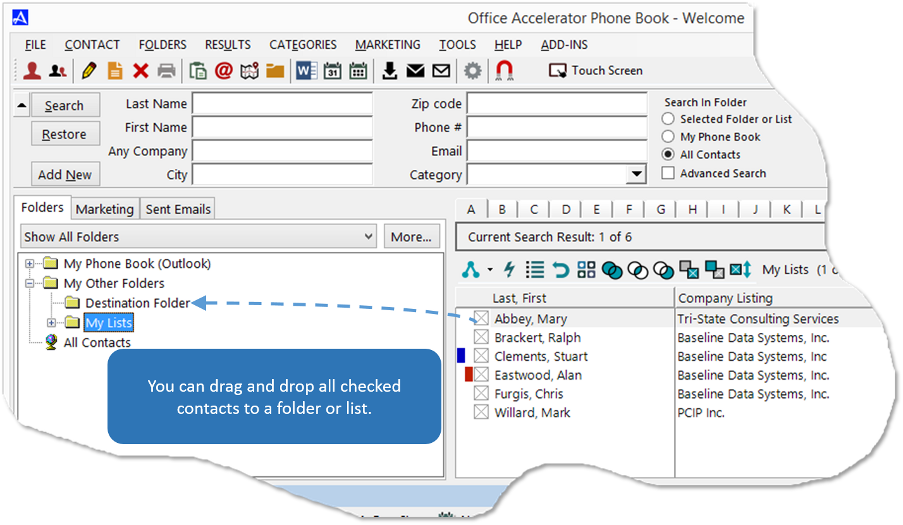 To drag and drop in windows, place your mouse over one of the contacts in the list. Now hold your left mouse button down and drag the list to the destination folder then release your mouse button.
To drag and drop in windows, place your mouse over one of the contacts in the list. Now hold your left mouse button down and drag the list to the destination folder then release your mouse button.
To 'MOVE' contacts from one folder to another, hold down the <shift> key while dragging and dropping contacts to a folder or list. -
When prompted, select |All Checked Contacts|. Your contacts will be copied to your destination folder (or moved if the <shift> key is held down during a drag and drop action).