Accelerator Multiple Instance Auto-Login
The following information is useful on PC's whereby the Accelerator auto-login is unable to save account name and/or user name, and/or password credentials to the registry. Such a scenario might occur on workstations subject to a group policy or limited local workstation rights. This procedure may also be used to run more than one instance (ignoreprev switch) of the Accelerator Phone Book and Calendar for the purpose of logging into more than one Accelerator account simultaneously.
Multi-Account Auto-Login
-
From your windows desktop, right click and select |New|Shortcut|.
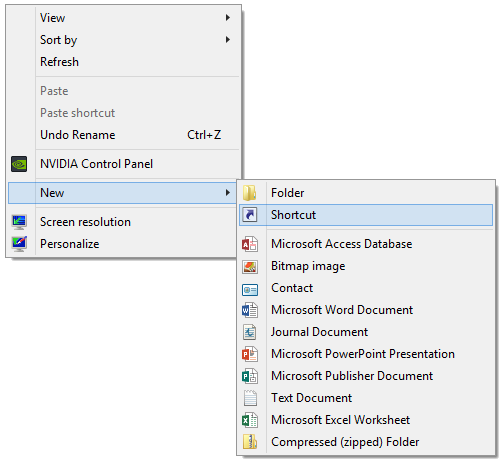
-
Click the |Browse| button and navigate to the following directory selecting the 'oadbook.exe' file if creating a shortcut for the phone book, or the 'oacal.exe' file if creating a shortcut for the calendar. Click the |OK| button to confirm your selection.
Accelerator Phone Book - 64 Bit Windows Vista, 7, 8, 8.1, & 10
"C:\Program Files\Baseline Data Systems\Office Accelerator\", select 'oadbook.exe'Accelerator Phone Book - 32 Bit Windows Vista, 7, 8, 8.1, & 10
"C:\Program Files (x86)\Baseline Data Systems\Office Accelerator\" select 'oadbook.exe'Accelerator Calendar - 64 Bit Windows Vista, 7, 8, 8.1, & 10
"C:\Program Files\Baseline Data Systems\Office Accelerator\", select 'oacal.exe'Accelerator Calendar - 32 Bit Windows Vista, 7, 8, 8.1, & 10
"C:\Program Files (x86)\Baseline Data Systems\Office Accelerator\" select 'oacal.exe'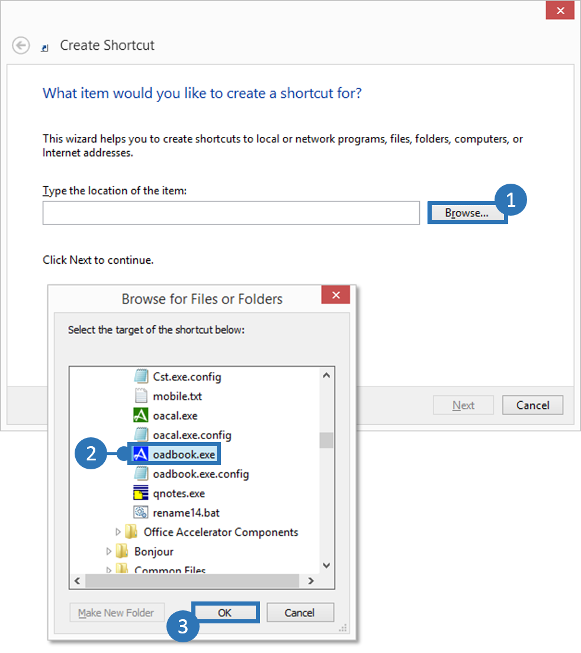
-
Click the |Next| button.
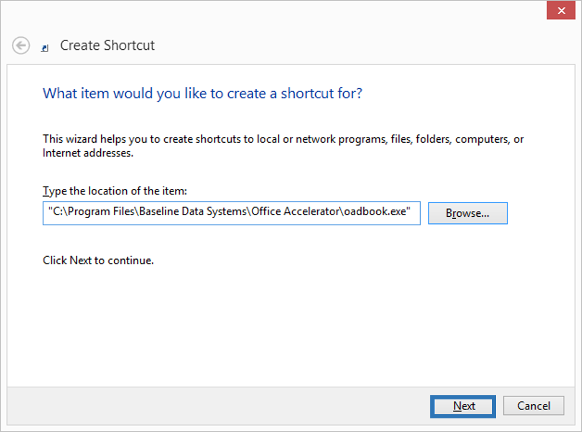
-
Enter a name for the shortcut then click the |Finish| button.
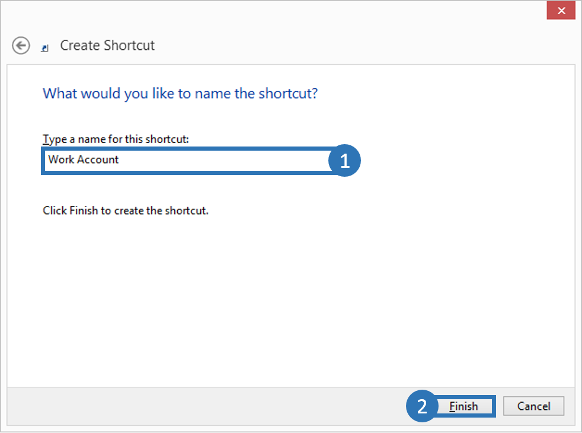
-
Right click on the new shortcut and select |Properties|.

-
From the |Properties| screen, click the |Shortcut| tab and enter the appropriate command line (see below) into the |Target| field replacing 'myAccountName', 'LoginName' and 'Password' with your own login values. Click the |OK| button to save your settings.
Accelerator Phone Book - 64 Bit Windows Vista, 7, 8, 8.1, & 10
"C:\Program Files\Baseline Data Systems\Office Accelerator\oadbook.exe" /defaultlogin=myAccountName,LoginName,Password /ignoreprevAccelerator Phone Book - 32 Bit Windows Vista, 7, 8, 8.1, & 10
"C:\Program Files (x86)\Baseline Data Systems\Office Accelerator\oadbook.exe" /defaultlogin=myAccountName,LoginName,Password /ignoreprevAccelerator Calendar - 64 Bit Windows Vista, 7, 8, 8.1, & 10
"C:\Program Files\Baseline Data Systems\Office Accelerator\oacal.exe" /defaultlogin=myAccountName,LoginName,Password /ignoreprevAccelerator Calendar - 32 Bit Windows Vista, 7, 8, 8.1, & 10
"C:\Program Files (x86)\Baseline Data Systems\Office Accelerator\oacal.exe" /defaultlogin=myAccountName,LoginName,Password /ignoreprev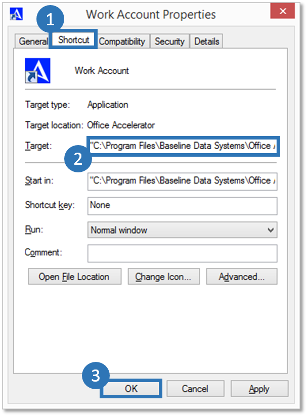
-
Use your new shortcut(s) on your windows desktop to login to Accelerator.