Edit Custom Fields
Custom fields are fields that are created by you (the end user). Examples of custom fields might include user defined fields such as Birthday, Case Number, Purchase Date, etc. All custom fields in Office Accelerator can be searched, exported and merged to custom documents. To create a custom field, follow the directions below.
-
From the |File| menu within the Office Accelerator phone book select |Edit Custom Fields|.
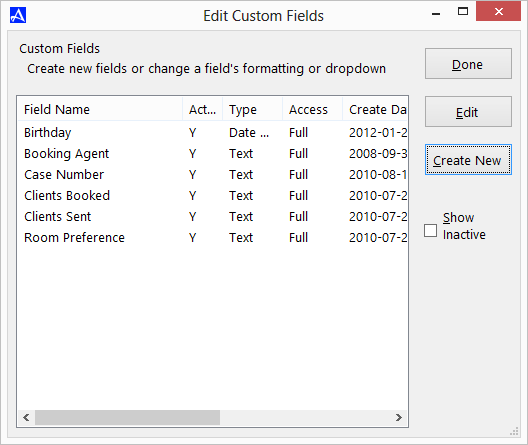
-
Click the |Create New| button and enter a name for the new custom field. By default, the new custom field will use a text field 'Data Type', however, you may set the custom field as a date and/or time field, numeric field, or Boolean field. Click the |Create| button to create the field and save your changes.
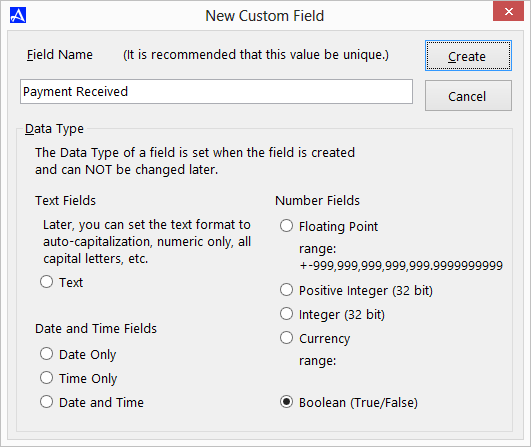
-
You will be prompted to confirm the field creation, click |Yes| to continue.
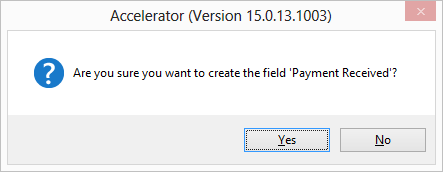
-
From the Office Accelerator |Field Properties| click the |Save| button and click |Done| to close the |Edit Custom Fields| screen.
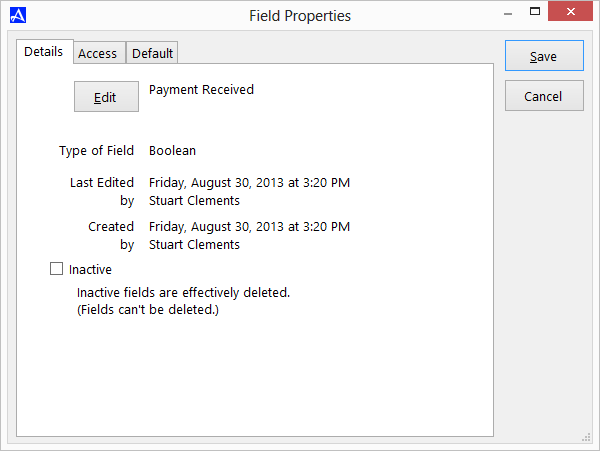
-
To locate the custom field you just created, search for a contact and open it for editing.
To open a contact for editing, right click on the contact within the current search result and select |Edit Contact|. -
From the contact edit screen, custom fields can be accessed via the |Fields| tab where you add to and |Save| your entries.
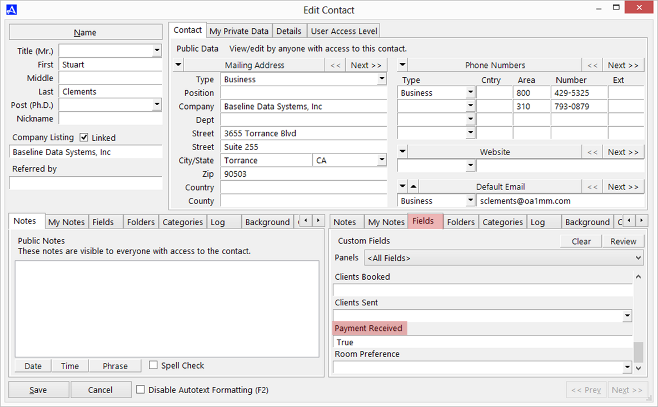 You can add the custom field to your search criteria by selecting |File|Options|Customize Search Criteria| and selecting the custom field from the list of searchable fields.
You can add the custom field to your search criteria by selecting |File|Options|Customize Search Criteria| and selecting the custom field from the list of searchable fields.