Restore Deleted Contacts
You can restore contacts that were deleted by you or other users in Office Accelerator. To restore deleted contacts, follow the directions below.
-
From the Office Accelerator phone book, select the |Tools| menu and click |Restore Deleted Contacts|.
-
From the Restore Deleted Contacts dialogue box, select the number of days back you would like to search for deleted contacts, you can undelete contacts a maximum of 120 days back. You can filter the deleted contact search by the user who deleted the contact (deleted by) or by the owner of the deleted contact (owned by).
By default, Accelerator will look for contacts deleted by you (the current logged in user). If you are using Accelerator in a multiple user environment, you can search for contacts deleted by a specific Accelerator user or all users. To include contacts that were deleted by deactivated users, check the box entitled |Include Disabled User Accounts|.
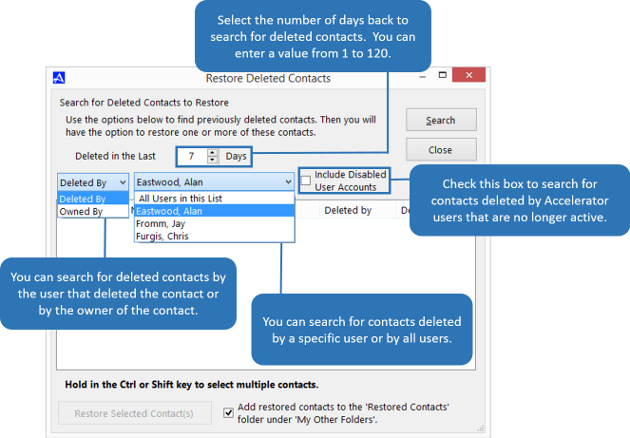
-
Click the |Search| button to search for deleted contacts. To restore a single contact from the list, highlight the contact and click the |Restore Selected Contact(s)| button. To select individual contacts, hold down the <ctrl> key then click the contacts from the list you would like to restore. To select all of the contacts, click the first contact in the list then hold down your <shift> key and press the <end> button on your keyboard. Click the |Restore Selected Contact(s)| button to restore the selected contacts. By default, contacts will be restored to the |Restored Contacts| folder located under |My Other Folders|.
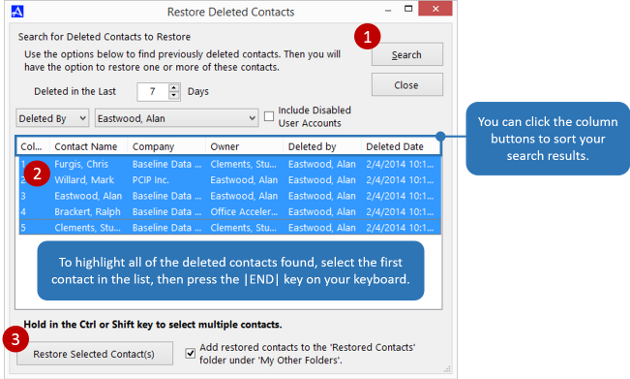 If restored contacts were associated with a list, folder, or category, the association will be restored as well.
If restored contacts were associated with a list, folder, or category, the association will be restored as well.