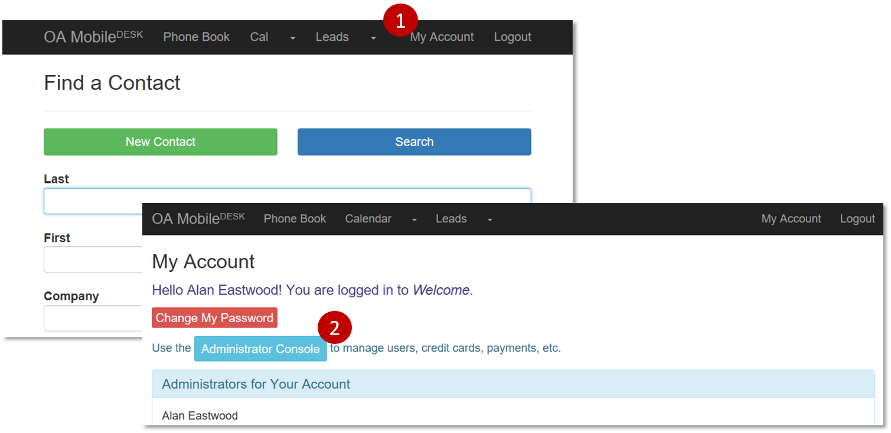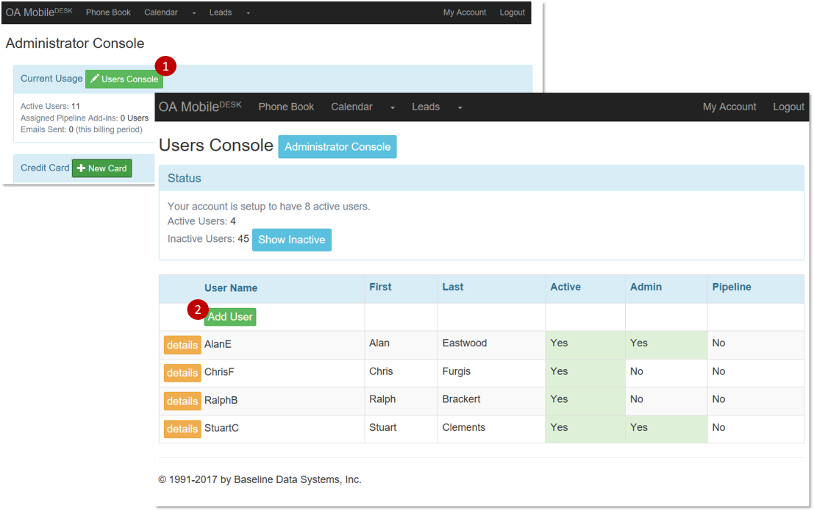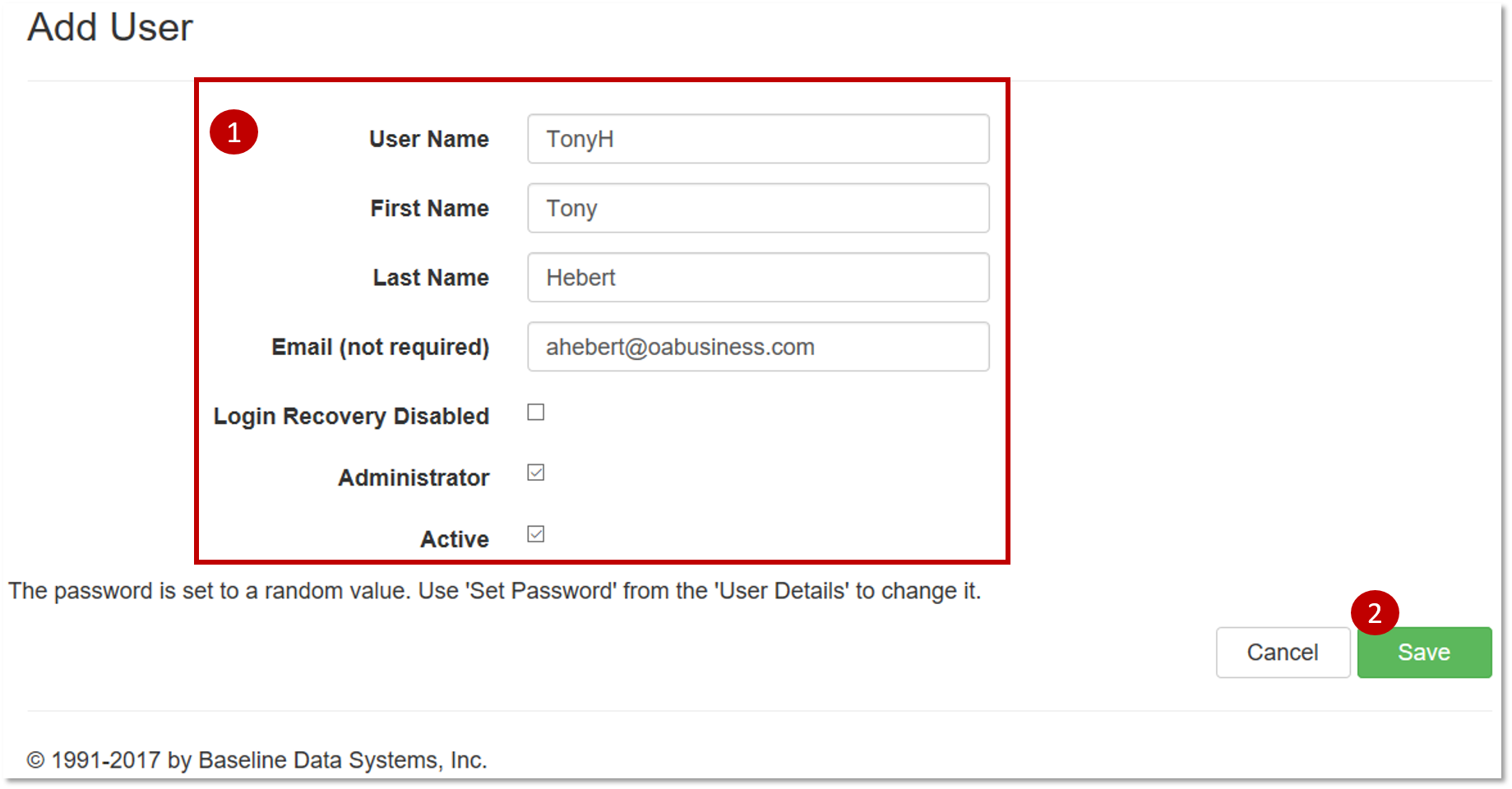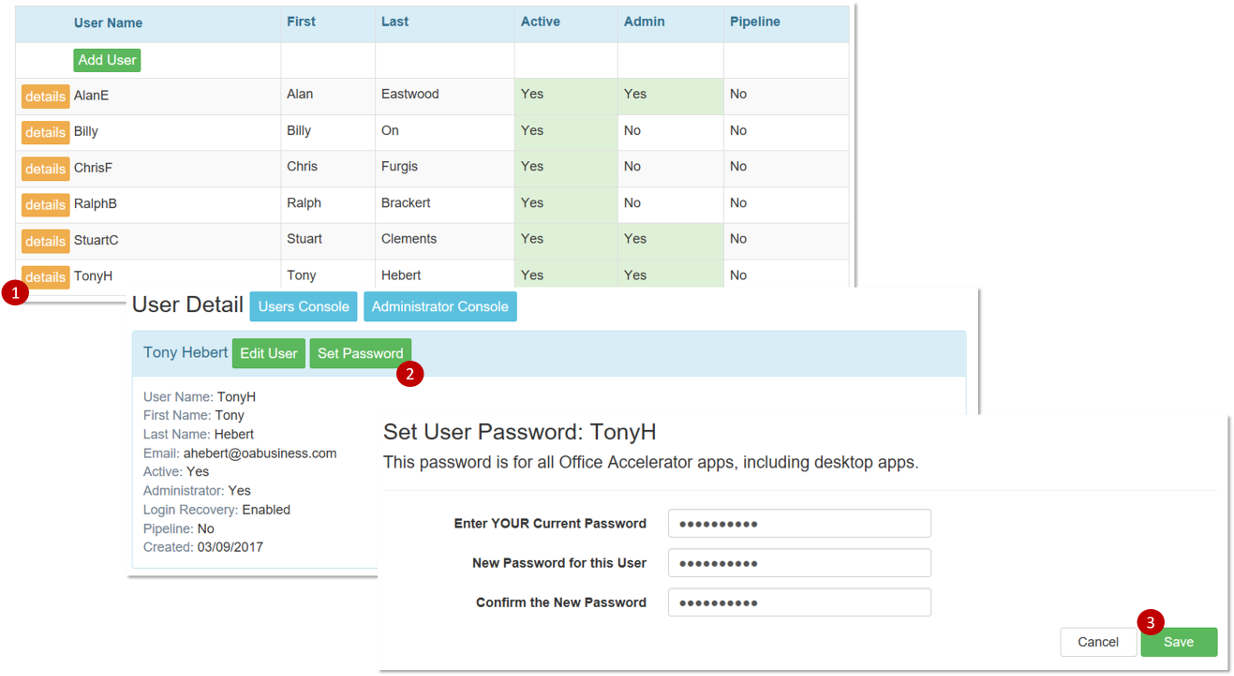Adding an Accelerator User
To add additional users to your Office Accelerator account, follow the directions below:
-
From your desktop, tablet or smartphone go to OAMobile.com and click the |Login to OA Mobile now| button. Enter your Accelerator account login information then click the |Login| button.
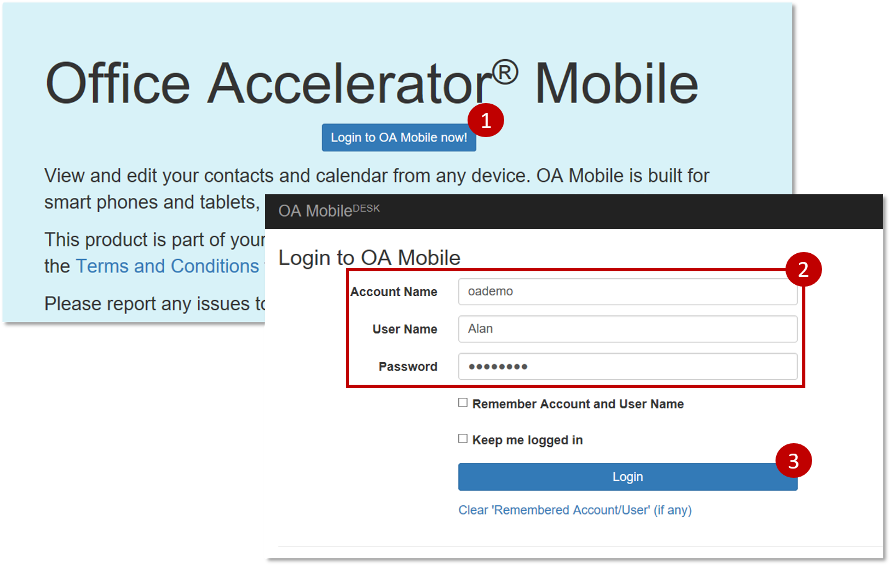 If you've forgotten your Office Accelerator account login information, you can retrieve this information using login recovery. You may also contact support@oabusiness.com for assistance with Login Recovery.
If you've forgotten your Office Accelerator account login information, you can retrieve this information using login recovery. You may also contact support@oabusiness.com for assistance with Login Recovery. Click the |My Account| button, then click the |Administrator Console| button.
From the Administrator Console, click the |User Console|, then click the |Add User| button.
Enter the new user information, then click the |Save| button to save your settings.
From the Administrator Console, click the |Edit Users| button. From the 'Edit Maximum Users' screen, increase the number of users to the desired number. When complete, click the |Save| button to save your settings.
To set the new user password, click on the |Details| button for the new user, then click the |Set Password| button to enter a new password.