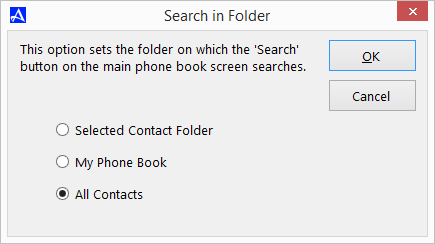Search in Folder Options
When searching for a contact in the Office Accelerator phone book, Office Accelerator will by default look for the contact in the |All Contacts| folder. The |All Contacts| folder represents all of the contacts that exist within your Office Accelerator account. You can change where Office Accelerator Searches for contacts as follows.
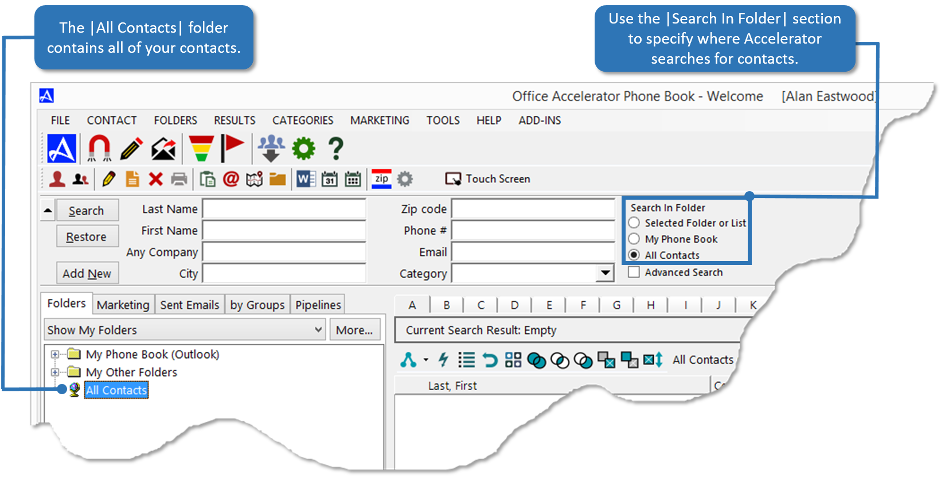
From the Office Accelerator phone book select |File|CRM Options|Search In Folder Options|. By default, Office Accelerator will search for contacts within the |All Contacts| folder, this folder stores all of the contacts within your Office Accelerator account. You can configure Office Accelerator to search on the |Selected Folder or List|, the |My Phone Book| folder, or the |All Contacts| Folder. Setting Accelerator to search on the |Selected Folder or List| will limit your search to contacts within a selected folder or list. Selecting the |My Phone Book| folder option will limit your search to contacts within the My Phone Book folder. The My Phone Book folder is typically used to store your personal contact list and can be used to distinguish your personal contacts from public contacts when using Accelerator within a multi-user environment. Finally, selecting the |All Contacts| option will broaden your search to all contacts within your Accelerator account.