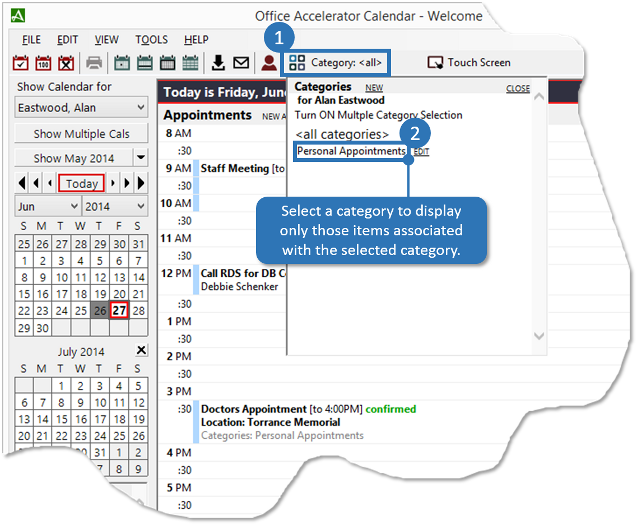New Category (Calendar)
Calendar categories are used to partition calendar entries such as personal and business appointments. To create a new category for use within the calendar, follow the directions below.
-
From the Accelerator calendar select |Edit|New Category|. Enter a name and optional text and background color for the category then click the |Save| button to save your settings.
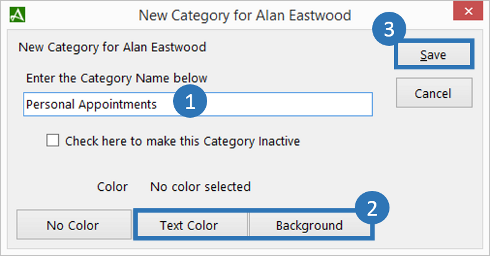
-
To add a calendar item to a category, select |Edit|New Task, Appointment or All-Day Event|. Click the |Edit| button to the right of the categories section. From the |Select Categories| screen, place a check in box to the left of the desired category and click |OK|. Enter the remaining Task, Appointment, or All-Day Event information and click the |Save| button to save the event and category selection.
To add an existing event to a category, click the event to open it and repeat the steps above.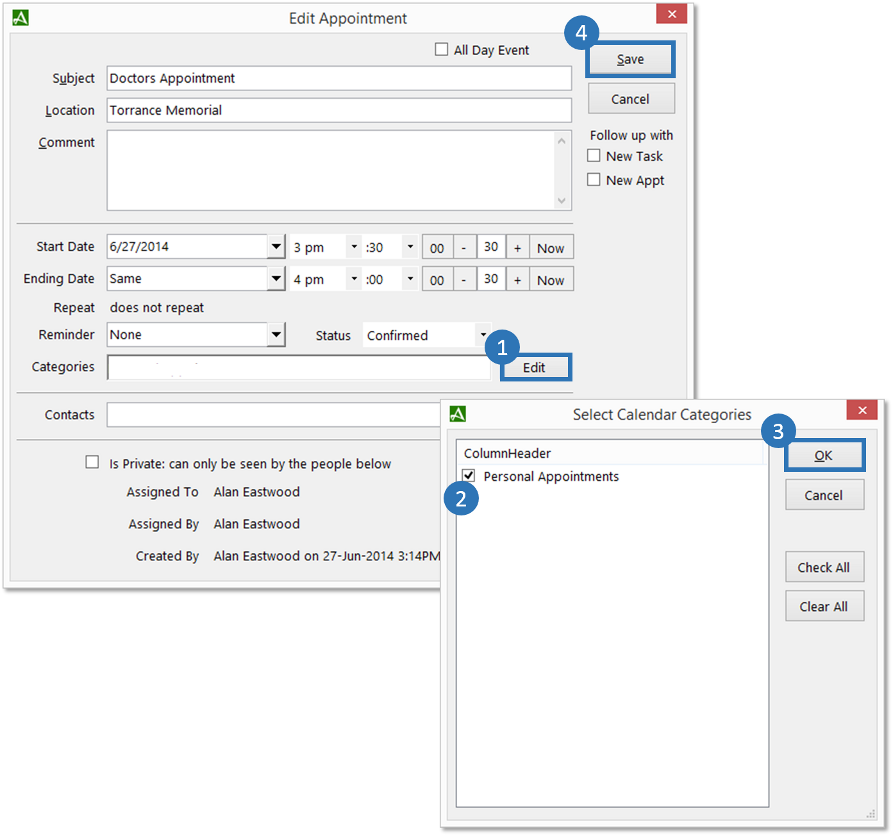
-
To filter appointments by category (show only those items in a category), click the |Category| button on the main tool bar and select the category to display. Only items associated with the category will be displayed.