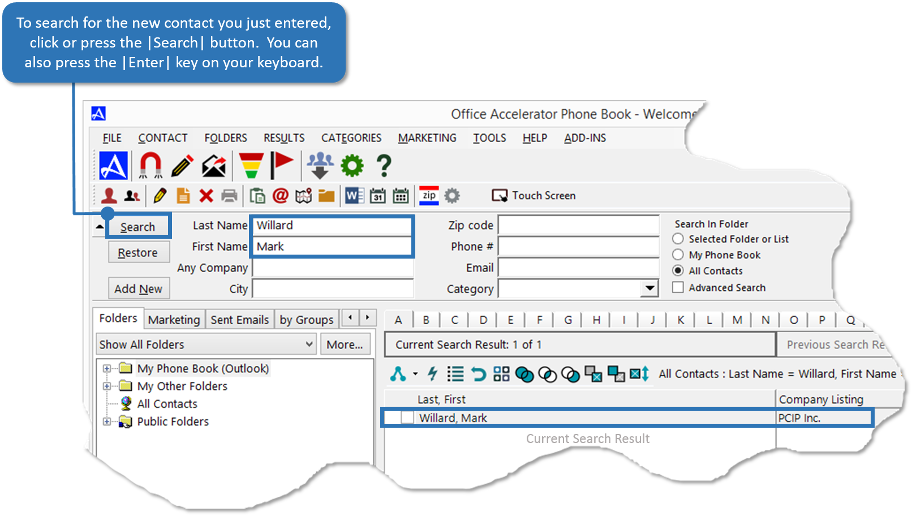New Contact
The |New Contact Wizard| is the default process by which contacts are added to Office Accelerator. You can change the default action by modifying the |New Contact Wizard Options|. To add a new contact to Office Accelerator, follow the directions below:
-
From the |Contact| menu within the Office Accelerator phone book select |New Contact|. You can also click the |Add New Contact| button on the main tool bar.
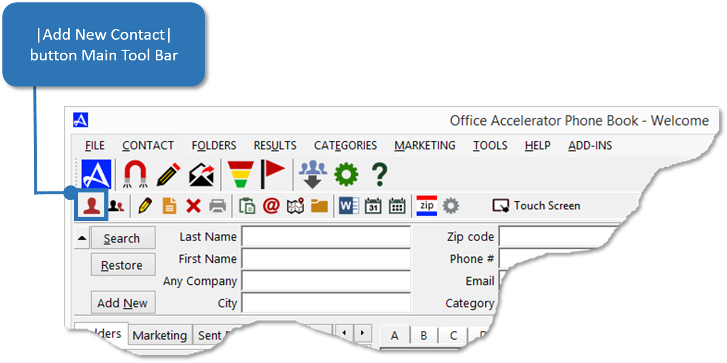
-
Enter the contact's first and last name, company, and email address. Click the |OK| button and Accelerator will check to see if the contact already exists. If the same or similar contact is found in the database, you'll be provided options to use the already existing contact.
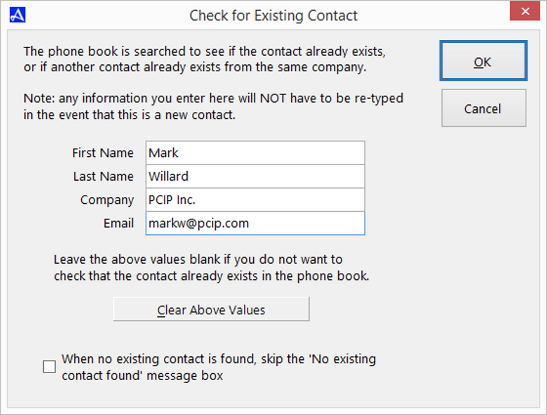
-
Click the button entitled |Let Me Add a New Contact|.
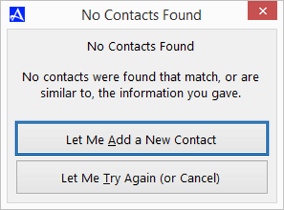
-
By default, Office Accelerator will add the new contact to your personal My Phone Book folder. If you have a referral source or assistant name, you may add this information to the contact wizard. Checking the box entitled |Create Action to Thank Referral Source| will create a To-do item in your calendar which will roll over each day until marked complete. Click the |Next| button.
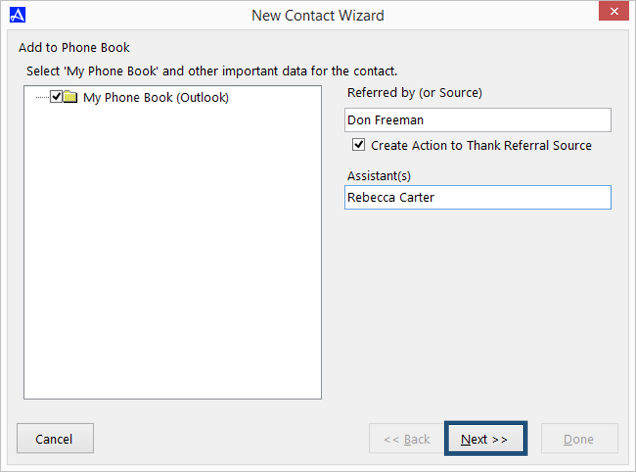
-
If you have categories or folders, select any you wish to associate the contact with and click the |Done| button.
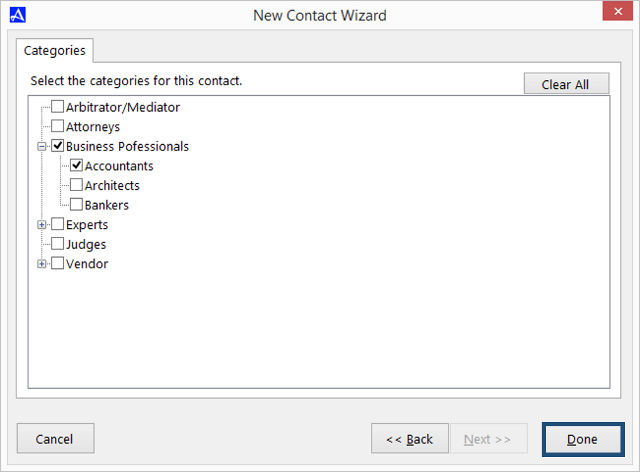 Depending on your Office Accelerator rights and settings, you may have more or less options within the Contact Wizard.
Depending on your Office Accelerator rights and settings, you may have more or less options within the Contact Wizard. -
Enter any additional contact information into the |Edit Contact| screen and click the |Save| button to save your new contact.
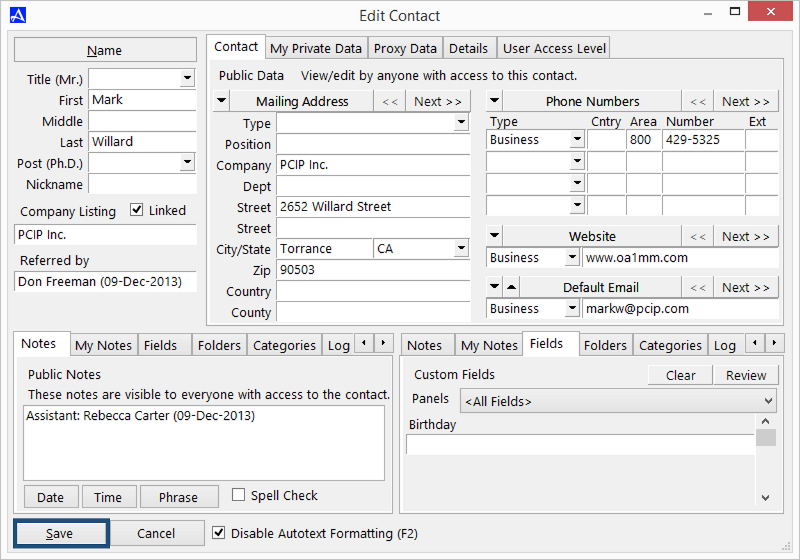
-
After saving the contact, Accelerator will automatically enter the new contact into the search criteria. Pressing the |Enter| key on your Keyboard or pressing or clicking the |Search| button in the phone book will bring up the contact in the |Current Search Result|.