Send Task Inbox Message
This feature is used to send a task alert to another Office Accelerator user. In doing so, a task is created within the recipients calendar and a popup message alerts them of the new task. To send a new task, follow the directions below.
-
From the |Contact| menu within the Office Accelerator phone book, select |Send New Task to Task Inbox|. Enter a subject and comment for the task, select the recipient from the |Send To| drop down menu and select your attachment options, click the |Send| button when you’re done.
If you would like to attach a contact or group of contacts to the inbox message, you'll need to search for the contacts prior to creating your inbox message.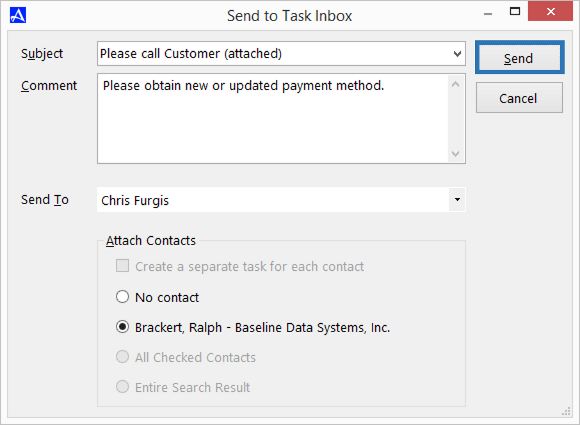
-
A reminder will be sent to the recipient of your task inbox message with options to open, dismiss, or snooze the message for selected period of time.
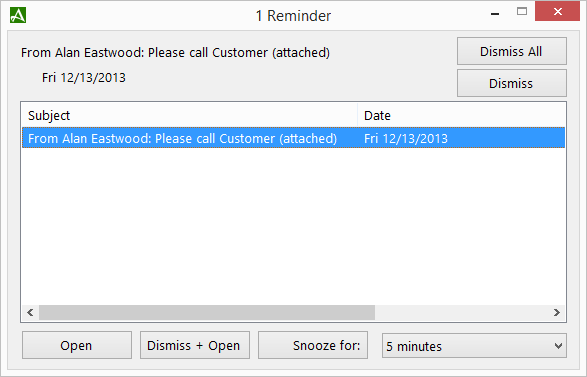
-
A new task item will also be created within the recipient’s calendar.
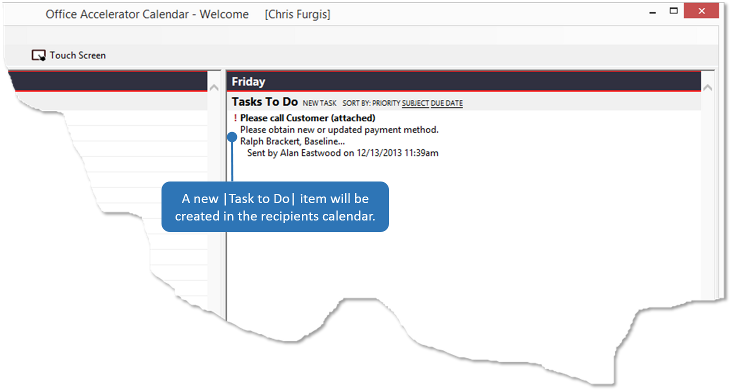
© 1991-2026 - Baseline Data Systems, Inc.