Week
-
To print a week view from the Accelerator calendar, select |File|Print Wizard|Weeks|, select paper type and format, then click the |Next| button.
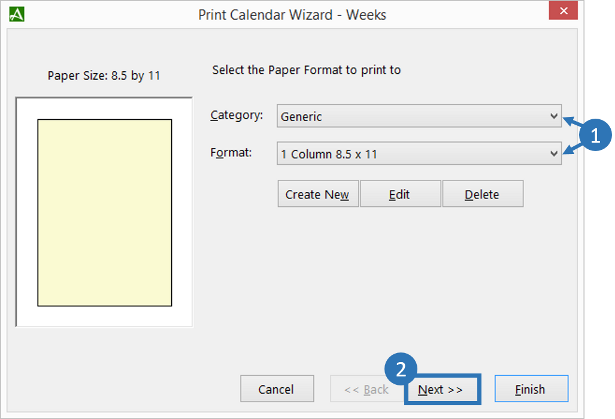
The Accelerator Calendar print wizard can print to the following paper types:
-
Select a range of weeks to print, click the |Next| button to continue.
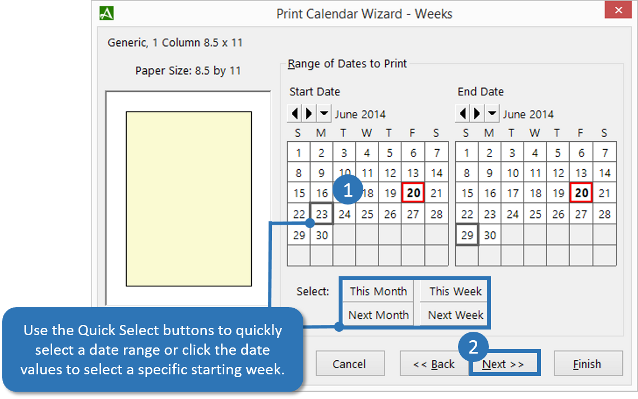
-
Choose the calendar data option you would like to include in the printout, click the |Next| button to continue.
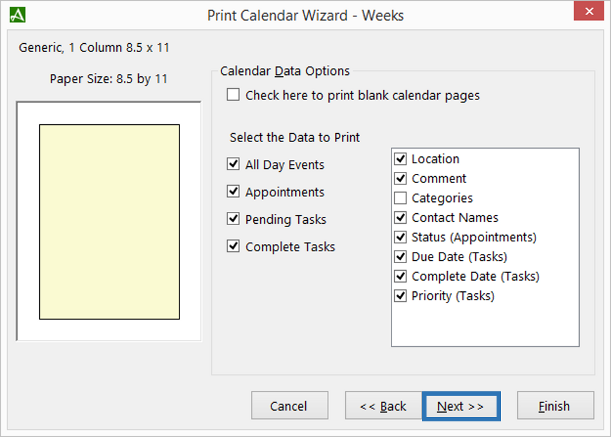
-
Choose the calendar formatting options you would like to include in the printout, click the |Next| button to continue.
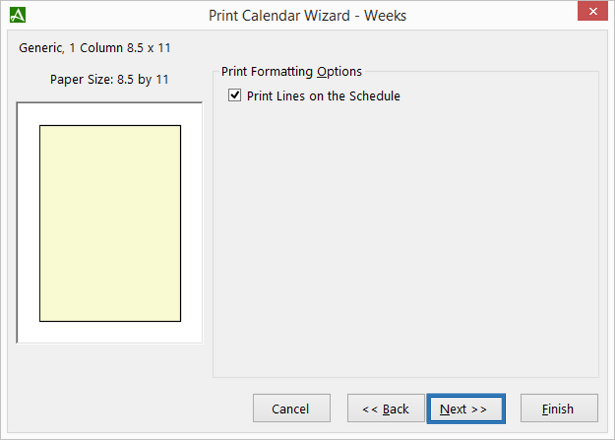
-
You may optionally add Header and Footer text to your printout, include date and page numbers and print single or doubled sided. Use the |Select Printer| button to select a printer, check the |Print Preview before Printing| check box to preview your printout prior to printing, and use the 'Number of Copies' toggle to select the number of copies to print. Click the |Finish| button to begin printing.
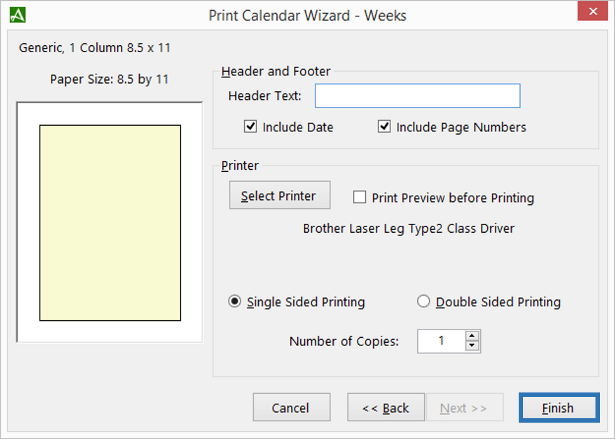 Your selected settings will be saved. To repeat the same print job for a calendar, from the calendar click |File|Print Wizard|Weeks|, then click the |Finish| button to repeat the same print job.
Your selected settings will be saved. To repeat the same print job for a calendar, from the calendar click |File|Print Wizard|Weeks|, then click the |Finish| button to repeat the same print job.
| Junior Desk 8.5 X 5.5 |
| Senior Desk 8.5 X 11 |
| Senior Pocket 3.75 X 6.75 |
| Classic 8.5 X 5.5 (refill 031-GL) |
| Classic 8.5 X 5.5 Landscape (refill 485-110) |
| Entrepreneur 8.5 X 11 (refill 038-GL) |
| Running Mate - Single (refill 033-110) |
| Running Mate 3.75 X 6.75 (refill 033-110) |
| FiloFax 3.75 X 6.75 |
| Franklin Classic 8.5 X 5.5 |
| 1 Column 8.5 X 11 |
| 2 Column 8.5 X 11 |
| 3 Column 8.5 X 11 |
| LeFax Junior 3.75 X 6.75 |
| Extra Small Sheet 80 X 125 |
| Extra Small Sheet 80 X 125 Landscape |
| Full Page (210 X 297) 1 Columns |
| Full Page (210 X 297) 2 Columns |
| Full Page (210 X 297) 3 Columns |
| Half Sheet 147 X 210 |
| Half Sheet 147 X 210 Landscape |
| Large 175 X 250 1 Column |
| Large 175 X 250 2 Column |
| Small Sheet 95 X 170 |
| Small Sheet 95 X 170 Landscape |