Months
To print months via the calendar print wizard, click |File|Print Wizard|Months| and select paper type and format, then click the |Next| button.
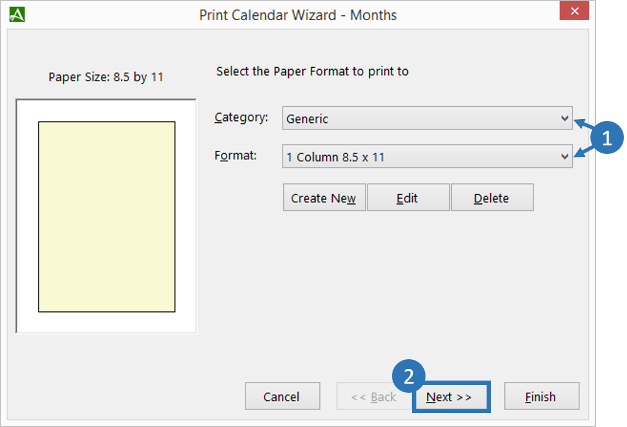
The Accelerator Calendar print wizard can print to the following paper types:
Calendar Print Wizard Paper Types Day Timer Junior Desk 8.5 X 5.5 Senior Desk 8.5 X 11 Senior Pocket 3.75 X 6.75 Calendar Print Wizard Paper Types Day Runner Classic 8.5 X 5.5 (refill 031-GL) Classic 8.5 X 5.5 Landscape (refill 485-110) Entrepreneur 8.5 X 11 (refill 038-GL) Running Mate - Single (refill 033-110) Running Mate 3.75 X 6.75 (refill 033-110) FiloFax FiloFax 3.75 X 6.75 Calendar Print Wizard Paper Types Franklin Franklin Classic 8.5 X 5.5 Calendar Print Wizard Paper Types Generic 1 Column 8.5 X 11 2 Column 8.5 X 11 3 Column 8.5 X 11 Calendar Print Wizard Paper Types LeFax LeFax Junior 3.75 X 6.75 Calendar Print Wizard Paper Types Metric Sheets Extra Small Sheet 80 X 125 Extra Small Sheet 80 X 125 Landscape Full Page (210 X 297) 1 Columns Full Page (210 X 297) 2 Columns Full Page (210 X 297) 3 Columns Half Sheet 147 X 210 Half Sheet 147 X 210 Landscape Large 175 X 250 1 Column Large 175 X 250 2 Column Small Sheet 95 X 170 Small Sheet 95 X 170 Landscape Calendar Print Wizard Paper Types Months Large - Landscape Large - Portrait Small - Portrait - 2 on a page -
Select a range of months to print, then click the |Next| button to continue.
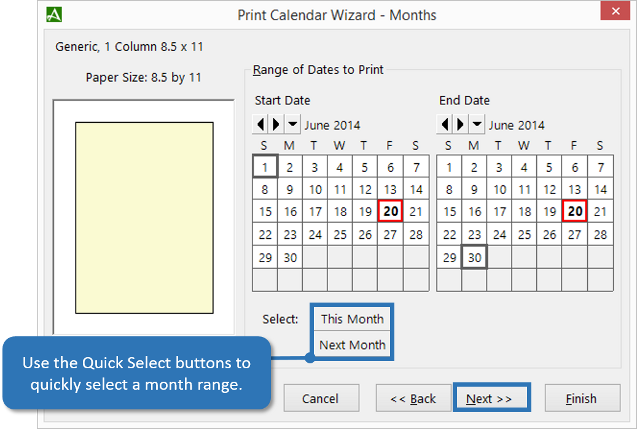
-
Select the specific data options you would like to include in your printout, then click the |Next| button.
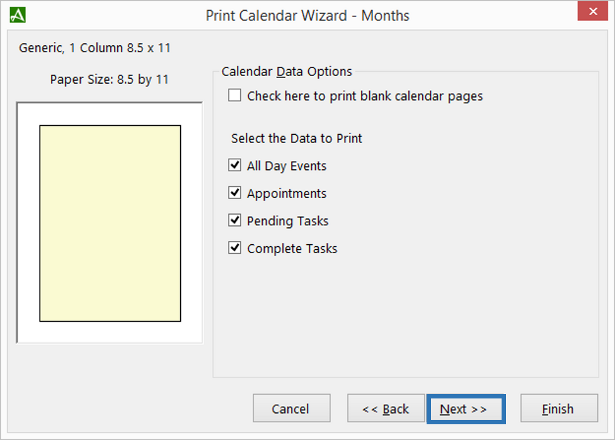
-
Select the print format options that you would like to include in your printout, then click the |Next| button.
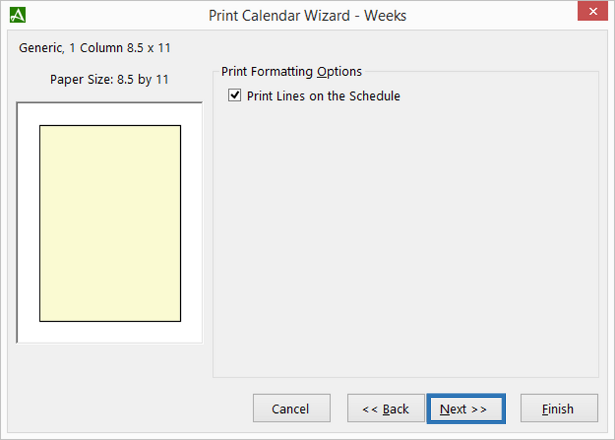
-
You may optionally add Header and Footer text to your printout, include date and page numbers and print single or doubled sided. Use the |Select Printer| button to select a printer, check the |Print Preview before Printing| check box to preview your printout prior to printing, and use the 'Number of Copies' toggle to select the number of copies to print. Click the |Finish| button to begin printing.
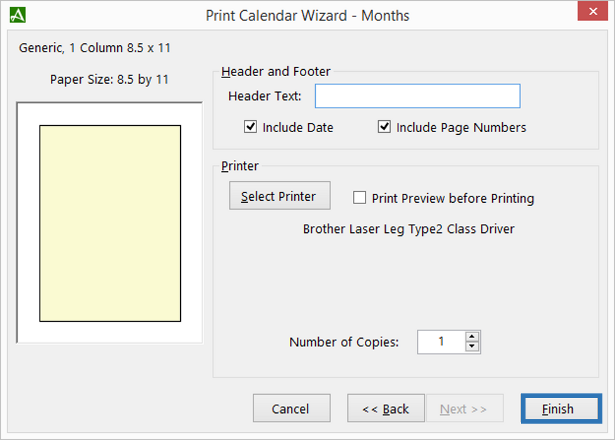 Your selected setting will be saved. To repeat the same print job for a calendar, from the calendar click |File|Print Wizard|Months|, then click the |Finish| button to repeat the same print job.
Your selected setting will be saved. To repeat the same print job for a calendar, from the calendar click |File|Print Wizard|Months|, then click the |Finish| button to repeat the same print job.