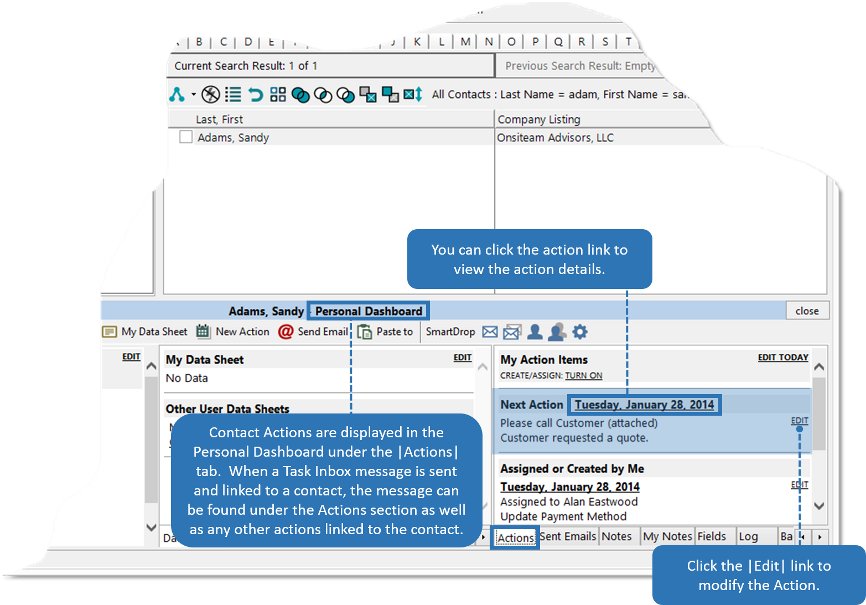Send Contact to Task Inbox
The Task Inbox feature is a messaging system built into the Office Accelerator phone book that works in conjunction with the Office Accelerator calendar. When used in a multi-user environment, the Task Inbox is used to manage messages sent and received. All messages sent to the Task Inbox will also appear as a Task in the message recipient's Office Accelerator calendar and will continue to roll over each day until marked as complete. In addition, if a task inbox message is linked to a contact, the task will appear as an Action Item on the linked contact located on the Personal Dashboard within the |Action| tab. To send a contact to the Task Inbox, follow the directions below.
-
Search for the contact you would like to send to a user's task inbox.
-
From the Tools menu select |Task Inbox|Send Contact to Task Inbox|.
You can also click the |Send the Contact as a Task Inbox Message| tool bar button on the Main Tool Bar.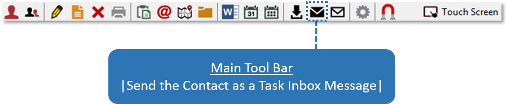
-
From the dialog box entitled |Send to Task Inbox|, enter a subject and/or comment, select the message recipient from the |Send To| section, and click the |Send| button.
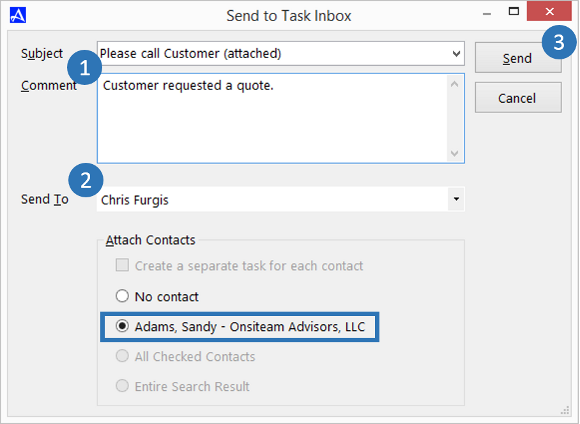
-
The recipient of your message will receive a popup notification that a message has arrived. The message recipient can then decide to open and/or dismiss the message.
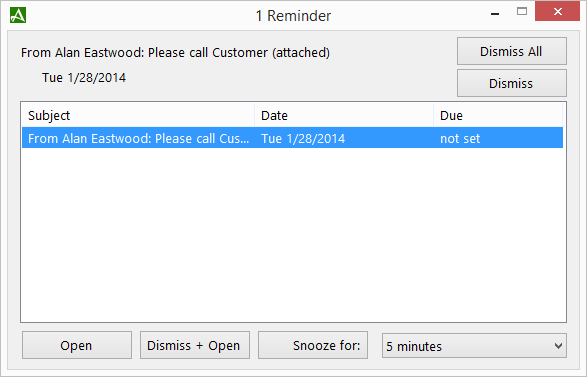
-
The recipient will also have a new |Task To Do Item| created within there calendar. This item will continue to roll over to the next day until marked as complete.
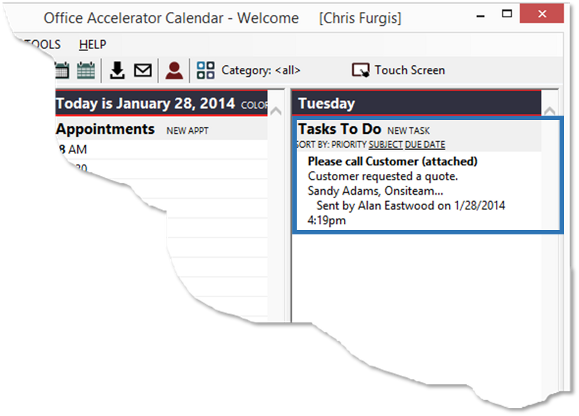 To denote a task as complete, right click the task in the calendar and select |Mark as Completed Today (Done)|.
To denote a task as complete, right click the task in the calendar and select |Mark as Completed Today (Done)|. -
The Task Inbox item is also linked to the contact sent to the recipient. The Task can be viewed within the Personal Dashboard of the Office Accelerator phone book by clicking the |Action| tab.