Table of Contents
OA Desktop Apps GuideCIT Tool BarSending Accelerator Data to Other ApplicationsGo to the Phone BookSearch the Phone Book on Highlighted TextGet a Contact from the Phone BookSend the Highlighted Text to a Phone Book ContactSend the Highlighted Text to a New Phone Book ContactGo to the CalendarCIT Tool Bar OptionsMoving the CIT Tool BarCIT Script EditorTerms and Conditions
Send the Highlighted Text to a New Phone Book Contact
To create a new contact using a block of highlighted text, follow the directions below.
-
Make sure the Office Accelerator Phone Book is open.
-
Highlight an address block of text in an application (Word document, an email, a web page, etc.) such as the one shown below. This can include phone numbers, email addresses and websites.
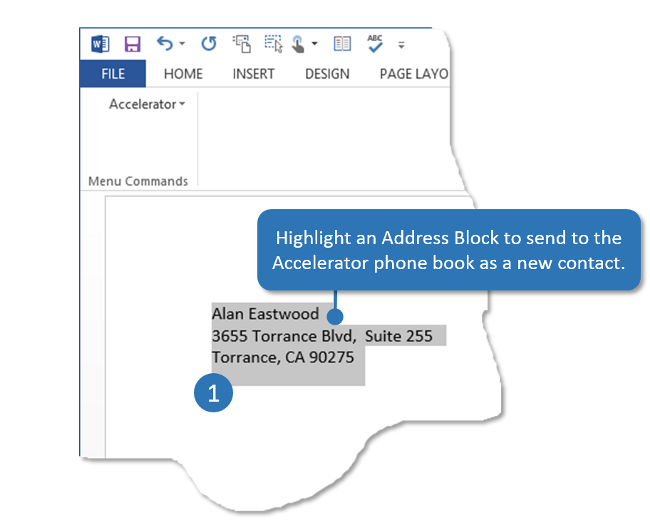
-
Click the CIT button entitled 'Send the Highlighted Text to a New Office Accelerator Phone Book Contact'.
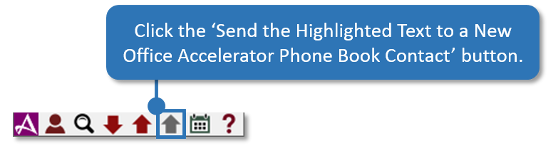
-
The Office Accelerator |Edit Contact| screen will display with the address block information added to the edit screen. Click the |Save| button to save the new contact.
If you use the Contact Wizard when adding contacts, follow the contact wizard through each screen to add the highlighted text block as a contact.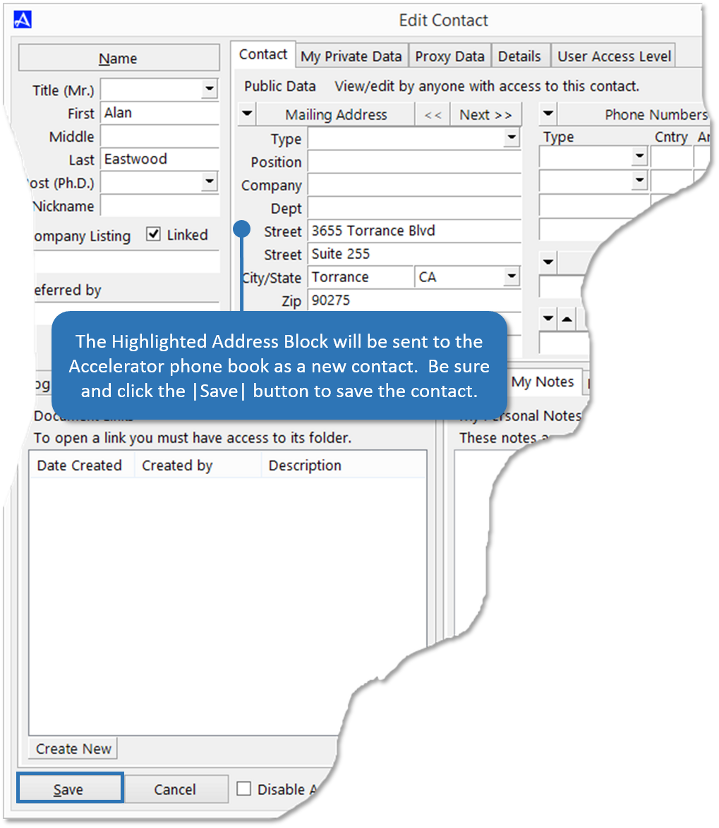 To quickly search for the contact you just saved, press the enter key on your keyboard.
To quickly search for the contact you just saved, press the enter key on your keyboard.
© 1991-2026 - Baseline Data Systems, Inc.