Assign Selected Contact Owner To
Ownership of Office Accelerator contacts provide the ability to set access levels on contacts that are owned by you. If you are the designated owner of one or more contacts, you can set the following contact Access levels:
Contact Access Levels
To assign contact access level, your Office Accelerator account must have the appropriate user rights. By
default, standard Office Accelerator user accounts do not have adequate privileges to make contact ownership changes. If your Accelerator User Login is set
as an Accelerator Administrator, the Administrator option will be visible within the |File| menu of the Accelerator Phone Book. To open the Administration
Utility, select |File|Administrator|User Right Settings|. Locate and highlight your login, then click the |Modify| button and select |Assign All Rights|. To
save these changes, click the |Save| button, then click |Done|. You will need to close the Office Accelerator phone book and re-open the phone book in order
for user right changes to take effect.
-
To assign ownership of an Office Accelerator contact to a different Office Accelerator user, search for the contact to which you would like to reassign ownership.
-
From the |File| menu within the Office Accelerator phone, select |Assign Contact Owner|Assign Selected Contact Owner to|.
-
You may select to assign the owner to yourself (Me), to 'No Owner', to a user you are proxy to ('My Proxy below), or another Office Accelerator user ('Other User').
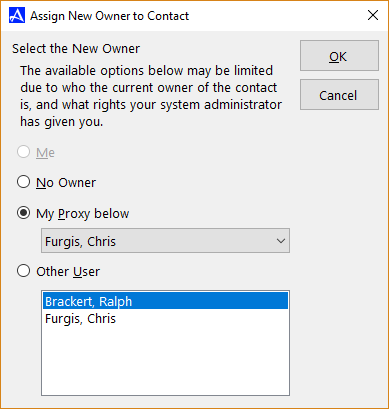
Your options may vary depending upon the contact's current owner as well as the level of rights assigned to you to make such changes.
© 1991-2026 - Baseline Data Systems, Inc.