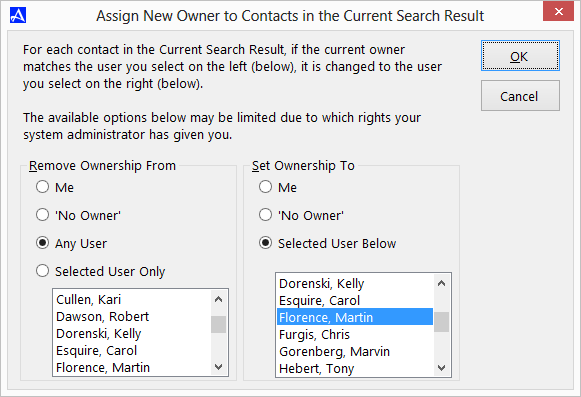Assign Search Result To
Ownership of Office Accelerator contacts provide the ability to set access levels on contacts that are owned by you. If you are the designated owner of
one or more contacts, you can set the following contact Access levels:
Contact Access Levels
| Title |
Description |
| Owner Only
| Contacts can be viewed and edited by the owner only; they are not visible to any other Office Accelerator user.
|
| Owner and Proxies Only
| Contacts can be viewed and edited by the owner and proxies only, but are not visible to any other Office
Accelerator user. A proxy is another Office Accelerator user that can be authorized to view contacts owned by you.
|
| Everyone
| Contacts are visible and can be edited by any Office Accelerator user.
|
| Full Access for Owners and Proxies, Read-Only Access to All Contact data for Others
| Contacts visible to all users, but can be edited by owner and proxies only.
|
| Full Access for Owners and Proxies, Read-Only Access to name, address, phones, emails and web sites for Others
| Contacts are visible to all users, can be edited by owner and proxies, and can be partially edited by all other users (name, address, phone numbers, emails and web addresses are read-only for all other users).
|
To assign contact access level on a group of contacts in the current search result, your Office Accelerator account must have the appropriate user rights. By
default, standard Office Accelerator user accounts do not have adequate privileges to make contact ownership changes. If your Accelerator User Login is set
as an Accelerator Administrator, the Administrator option will be visible within the |File| menu of the Accelerator Phone Book. To open the Administration
Utility, select |File|Administrator|User Right Settings|. Locate and highlight your login, then click the |Modify| button and select |Assign All Rights|. To
save these changes, click the |Save| button, then click |Done|. You will need to close the Office Accelerator phone book and re-open the phone book in order
for user right changes to take effect.
-
To assign ownership of a list of contacts in the current search result, search for a list of contacts whose owner value you wish to change.
-
From the |File| menu within the Office Accelerator phone, select |Assign Contact Owner|Assign Search Result to|. Select the appropriate 'Remove
Ownership' option on the left side of the screen. You can remove ownership of the contacts from any user that already owns it by selecting the
'Any User' option. Select the new Owner on the right side and click |OK| to implement the ownership change.
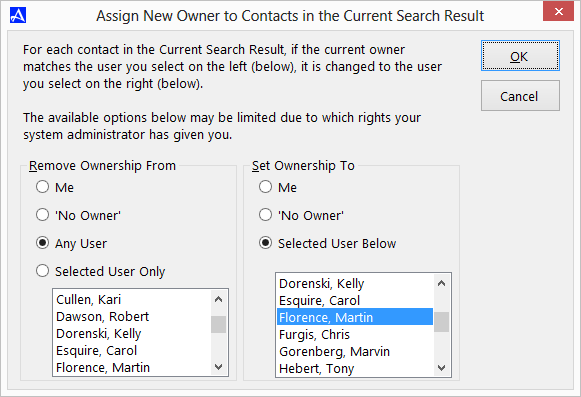
© 1991-2026 - Baseline Data Systems, Inc.