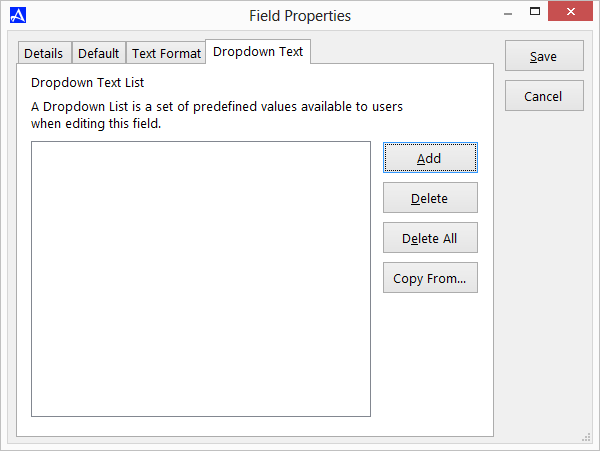Edit Standard Fields
While you cannot add to or change the Office Accelerator standard fields, you may add a default value, set a default text format type such as all caps or numeric values only and add drop down values to the fields. The following is a list of Office Accelerator Standard Fields.
| # | Field Name | Description |
|---|---|---|
| 1 | Addr Company | Company Address |
| 2 | Addr Country | Country Name (e.g. United State of America) |
| 3 | Addr County | County Name (e.g. Los Angeles) |
| 4 | Addr Dept | Address Department (e.g. Technical Support) |
| 5 | Addr Position | Address Position (e.g. Product Services Manager) |
| 6 | Addr State | Address State (e.g. Montana) |
| 7 | Addr Street 1 | Address Street 1 of 2 (e.g. 3655 Torrance Blvd) |
| 8 | Addr Street 2 | Address Street 2 of 2 (e.g. Suite 255) |
| 9 | Addr Type | Address Type (e.g. Business, Home, etc.) |
| 10 | Addr Zip | Address Zip Code (e.g. 90503) |
| 11 | Background | Background Notations (e.g. forensics expert, ballistics expert, etc.) |
| 12 | Company Listing | The company name by which the contact should be listed |
| 13 | Contact Link | Stores the value of linked contacts |
| 14 | Doc Desc | Document Description - User defined description of the file linked file (see Doc Filename) |
| 15 | Doc Filename | Document Filename - Path and file name to the linked file on your hard drive or LAN. If using LAN links, it is highly recommended to use UNC paths that are universal across workstation. WAN links are not currently supported. |
| 15 | Email Address | e.g. support@oamobile.com |
| 16 | Email Type | e.g. Business, Home etc. |
| 17 | Email Type | e.g. Business, Home etc. |
| 18 | First Name | |
| 19 | Last Name | |
| 20 | Log | Provide a static field for logging information related to the contact. Log items can also be generated manually by users e.g. Accelerator Macro Suite. |
| 21 | Middle Name | |
| 22 | Nickname | |
| 23 | Notes | Information entered into this free form field is visible to all OS users. |
| 24 | Personal Notes | Information entered into this free form field is visible only to the you (actively logged in user). This field can be used to enter private information and cannot be viewed by other OA users. |
| 25 | Phone Area Code | e.g. (310)-793-0879 |
| 26 | Phone Country Code | e.g. 1-001-1-310-793-0879 |
| 27 | Phone Ext | Phone Extension e.g. #545 etc. |
| 28 | Phone Number (7 digits) | e.g. 793-0879 |
| 29 | Phone Type | e.g. Business, Home, etc. |
| 30 | Post Name (Ph.D.) | e.g. Ph.D, MD, etc. |
| 31 | Referred By | The name of the individual that referred the contact. |
| 32 | Title (Mr.) | e.g. Mr, Dr. Jr., etc. |
| 33 | Web Address | e.g. www.oamobile.com |
| 34 | Web Type | e.g. Home, Business, etc. |
To add default values, text formatting, or drop values to Office Accelerator Standard Fields, from the Office Accelerator phone book select |File|Edit Standard Fields|. Highlight the field in Office Accelerator you would like to modify then click the |Edit| button. The following options are available from the |Field Properties| screen.
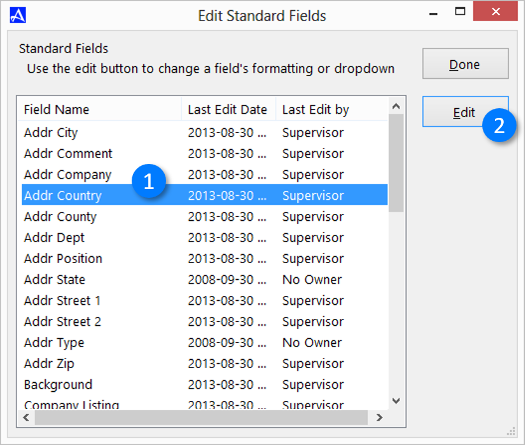
To add a default value for a given field, select the |Default| tab and enter a value. The default value will be added to the field when creating a new contact.
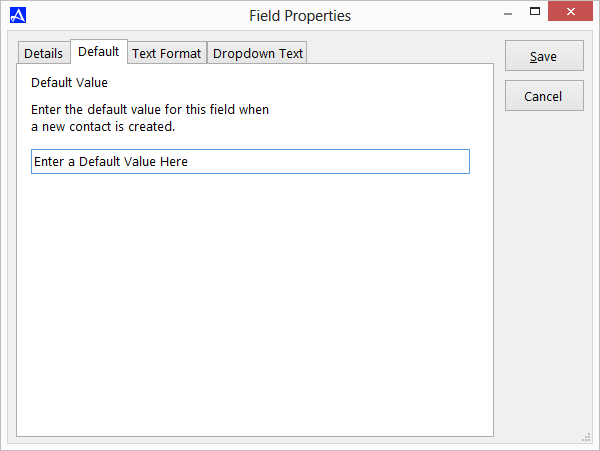
To add special text formatting to a field, select the |Text Format| tab. You can set the text formatting on a field to All Caps, , All Lower Case, to Capitalize the First Letter of each Word, or to accept Numeric Values only.
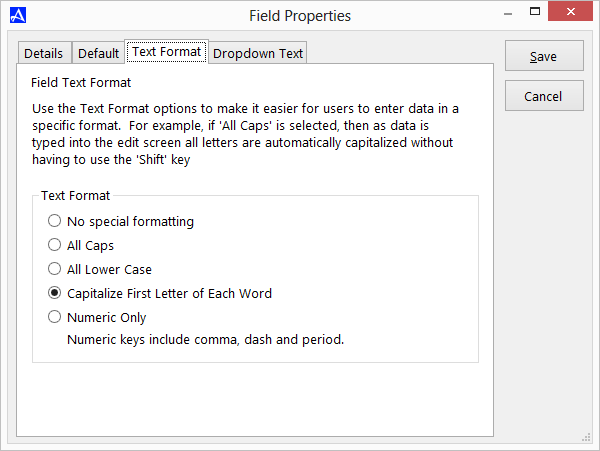
To add drop down text to a field, click the |Dropdown Text| tab, then click the |Add| button to enter a new dropdown value.