Table of Contents
OA Desktop Apps GuideCalendarMain Menu (Calendar)Tools Menu (Calendar)Preferences (Calendar)Display Preferences (Calendar)Appointment Preferences (Calendar)Task Preferences (Calendar)Reminder Preferences (Calendar)Default View Preferences (Calendar)Contact View Preferences (Calendar)Category View Preferences (Calendar)Comment View Preferences (Calendar)Terms and Conditions
Task Preferences (Calendar)
To modify the Accelerator Calendar Task preferences, from the Accelerator calendar click the |Tools| menu then select |Preferences|. From the 'Calendar Preferences' screen, click the |Tasks| tab, the following task preferences are available. Be sure and click the |Save| button to save your selections.
Tasks Tab
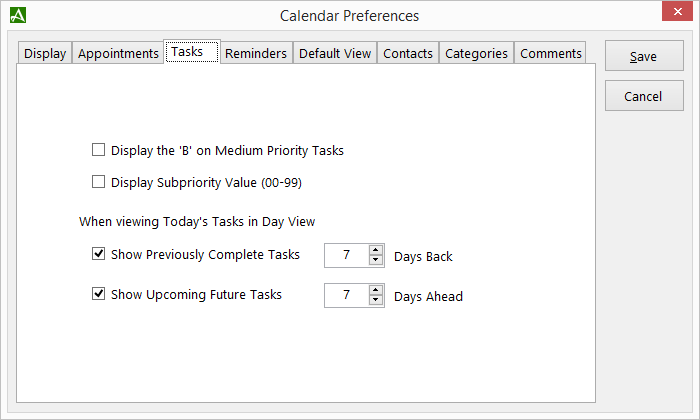
Task Options
| Display the 'B' on Medium Priority Tasks. | The Accelerator Calendar provides 3 top level priority rankings for tasks. 'A' = High Priority, 'B'=Medium Priority (default), and 'C'=Low Priority. Each top level priority can be further prioritized using numeric values 0 -99, 99 being the highest priority and 0 being the lowest. To display the 'B' value on default tasks with medium priority, select this option. |
| Display Sub priority Values (00-99). | The Accelerator Calendar provides 3 top level priority rankings for tasks. 'A' = High Priority, 'B'=Medium Priority (default), and 'C'=Low Priority. Each top level priority can be further prioritized using numeric values 0 -99, 99 being the highest priority and 0 being the lowest. To display the numeric values (00-99), select this option. |
| Show Previously Complete Tasks | Set number of days back to display completed tasks when viewing current tasks. You can enter a value from 0 to 30 days. |
| Show Upcoming Future Tasks | Set number of days ahead to display future tasks when viewing current tasks. You can enter a value from 0 to 30 days. |
© 1991-2026 - Baseline Data Systems, Inc.