Table of Contents
OA Desktop Apps GuideCalendarMain Menu (Calendar)Tools Menu (Calendar)Preferences (Calendar)Display Preferences (Calendar)Appointment Preferences (Calendar)Task Preferences (Calendar)Reminder Preferences (Calendar)Default View Preferences (Calendar)Contact View Preferences (Calendar)Category View Preferences (Calendar)Comment View Preferences (Calendar)Terms and Conditions
Default View Preferences (Calendar)
To modify the Accelerator Calendar Default View preferences, from the Accelerator calendar click the |Tools| menu then select |Preferences|. From the 'Calendar Preferences' screen, click the |Default View| tab, the following default view preferences are available. Click the |Save| button to save your selections.
Default View Tab
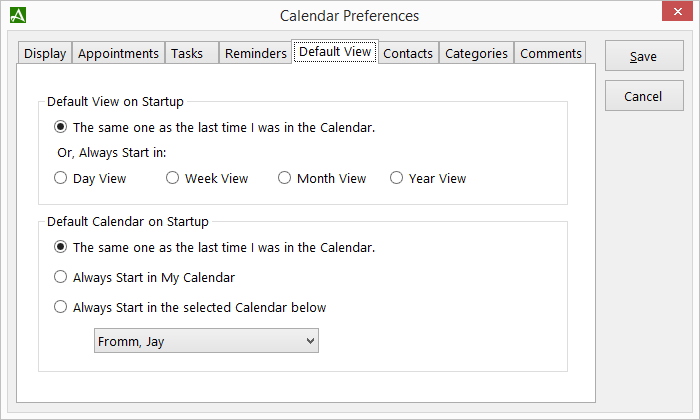
Default View on Startup
| The same on as the last time I was in the Calendar. | Calendar will open in the same view as it was in the last time it was opened. |
| Day View | When selected, calendar will always open in Day View. |
| Week View | When selected, calendar will always open in Week View. |
| Month View | When selected, calendar will always open in Month View. |
| Year View | When selected, calendar will always open in Year View. |
Default Calendar on Startup
| The same one as the last time I was in the calendar . | Calendar will open to the same calendar it was previously in (applies to multiple user setup only). |
| Always Start in My Calendar | Calendar will always open to your personal calendar (applies to multiple user setup only). |
| Always Start in the Selected Calendar below | Calendar will start in selected proxy calendar (applies to multiple user setup only). |
© 1991-2026 - Baseline Data Systems, Inc.