Compare Campaigns to Improve Your Positive Response Score
The Positive Response Score is the number of times email recipients responded positively to your email. Specifically, a positive response is when an email recipient clicks on a link you added to your email document (Document Link), Company Website Link, Office Accelerator Marketing Website Link, View Email in Browser Link, Refer a Friend Link, Forward to a Friend Link, and Social Media Link. Each positive response generates an immediate email notification indicating that the contact is likely interested in your email right now. This timely notification email gives you the power to communicate with the contact one-on-one while the contact is thinking about you. By comparing campaigns and using the graphical representation of positive response scores, you can fine tune your email messages to target your customers more effectively. The higher the positive response score, the more likely your customers are interested in your message and ultimately your product or service. To compare campaigns to improve your positive response score, follow the directions below.
-
Open the Email Marketing Console, then click the |View and Improve Campaign Results| button.
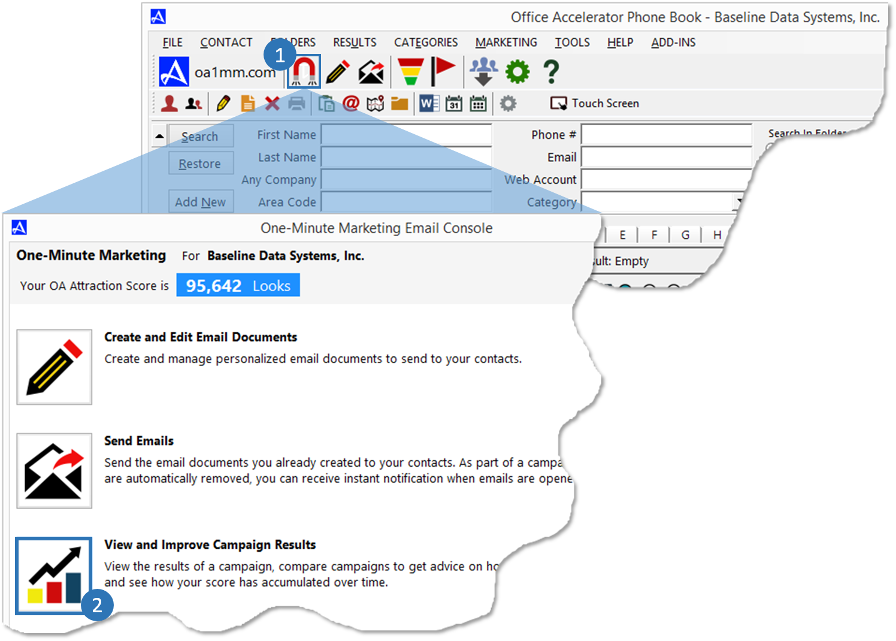
-
From the |OA Attraction Score| screen, click the button entitled |Compare Campaigns to Improve Your Positive Response Score|. From the |OA Attraction Score Data| screen click the |Select Campaign| button. From the |Email Marketing Campaigns| screen place a check in the box to the left of the campaigns you would like to compare (maximum 3), then click the |OK| button.
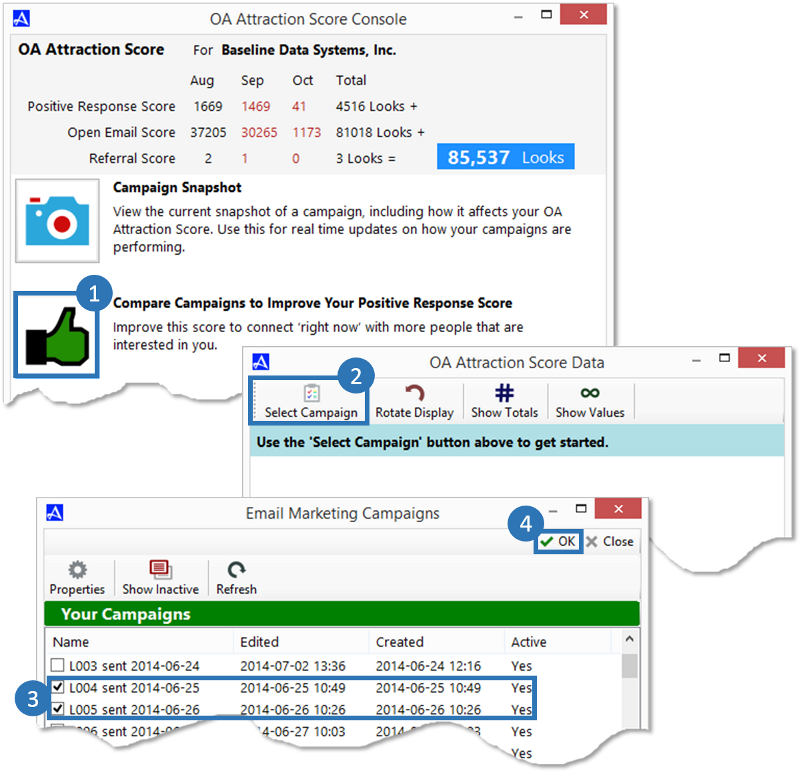
-
The Positive Response chart will provide details (in percent) about each campaign selected. The chart can be used to compare and contrast campaign results to help determine which email message is most effective at driving higher positive response rates which in turn can result in higher sales.
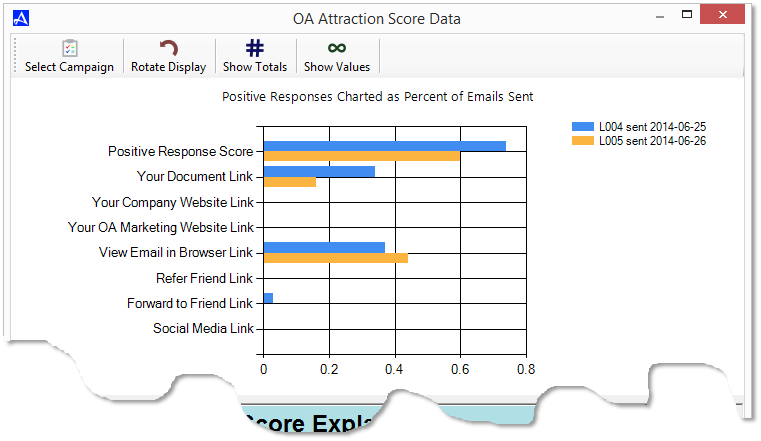
| Your Document Link | The number of times the link (or links) you embedded in the email was clicked on. Multiple clicks by the same contact are all counted. |
| Your Company Website Link | The number of times your company website link that we embed in the footer of your email was clicked on. Multiple clicks by the same contact are all counted. |
| Your OA Marketing Website Link | The number of times your OA Marketing website link that you may have included in your email was clicked on. Multiple clicks by the same contact are all counted. |
| View Email in Browser Link | The number of times the 'view in browser' link at the top of the email was clicked. Multiple clicks by the same contact are all counted. |
| Refer Friend Link | The number of times the 'Refer a Friend' link that we embed in the footer of your email was clicked on. The contact did not necessarily complete the referral, but did click on the link in the email. Multiple clicks by the same contact are all counted. Check your Referral Score for information on these actual referrals. |
| Forward to Friend Link | The number of times the 'Forward to Friend' link that we embed in the footer of your email was clicked on. The contact did not necessarily complete the forward, but did click on the link in the email. Multiple clicks by the same contact are all counted. Check your Referral Score for information on these actual referrals. |
| Social Media Link | The number of times any of your Social Media Block links of your email was clicked on. Multiple clicks by the same contact are all counted. |