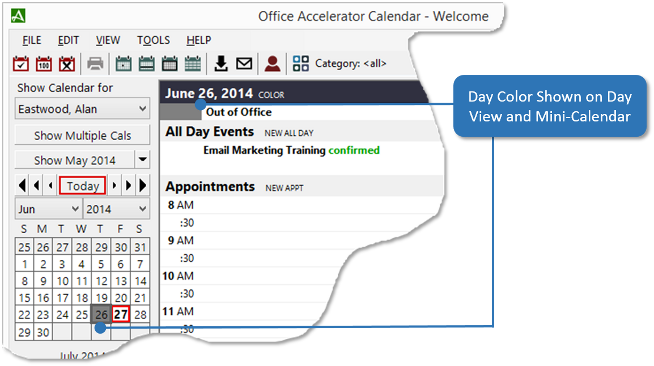Set Color for Day (Calendar)
To set a color for a day within the calendar, follow the directions below.
-
Before you can set a color on a day, you must define your color set. To do this, from the Accelerator Calendar click |Edit|New Day Color|. Click the |Set Color| button to select a color then enter a description for the color and click the |Save| button. Repeat this process to define each color.
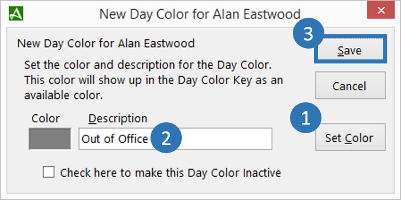
-
From the Calendar |Edit| screen, select |Set Color for Day|. From the |Day Colors| screen, click a color from the |Available Day Colors| section to move it to the |Selected Colors| section. You may apply the color to the current day, a number of selected days out or repeat the color at a specified interval. Click the |Save| button to save your settings.
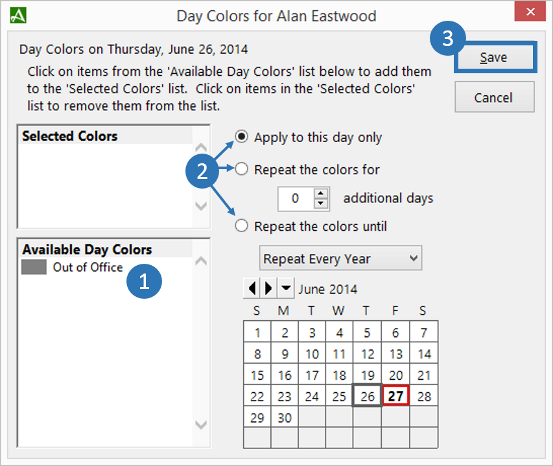
-
The new Day Color will appear within day, week, month and year view for the day selected.