Making Your First Email Document
Your email document will be the message you send to your contacts. Follow the directions below to create your email document.
-
From the Phone Book, click the |Create and Edit Email Documents| tool bar button located on the Email Marketing tool bar, this will open the |Email Marketing Documents| screen. From the |Email Marketing Documents| screen, click the button.
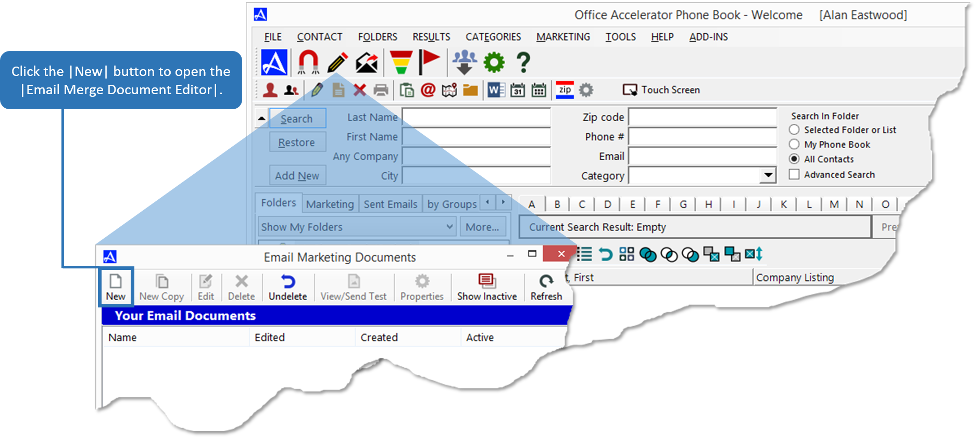
From |Email Merge Document Editor| dialog box, select an email template from the |Select a Template| section then click the button. In this example, a |Single Column with a Banner| template will be used.
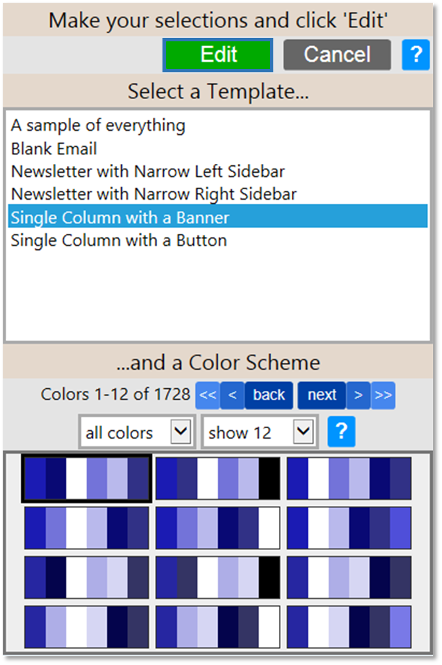
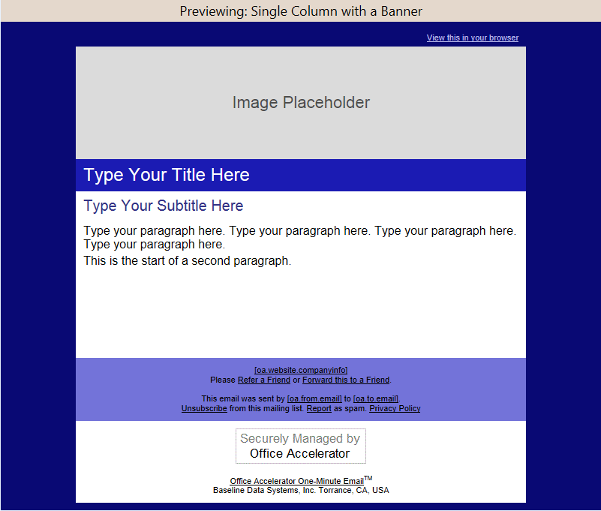
-
The OA email editor is designed to create emails that look great not only on desktop computers and laptops but also on smartphones and tablets. This is important since more than half of all emails (statistic as of 2018) are opened on smartphones. The template used in this example provides descriptions within each row where to place information such as images, titles, and the body of your message. Enter your |Document Name|, |Email Subject|, and |Preview Text| into the space provided. The preview text will be shown below the subject on many smartphones and email clients and can be used to help quickly communicate the purpose of your email more effectively. Click the button to save your entries.
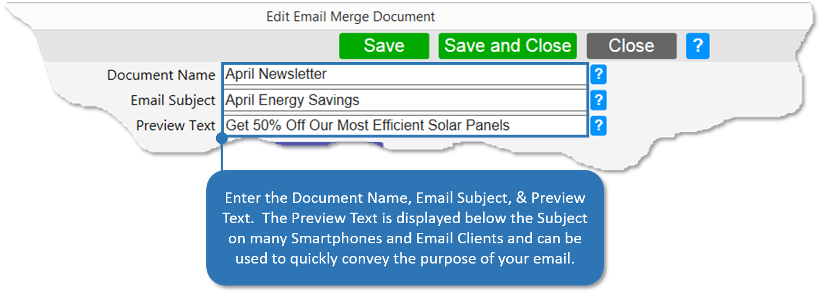
-
Use the email editor to customize your template by adding your personalized message, graphics, merge fields and links. When you're done, click .
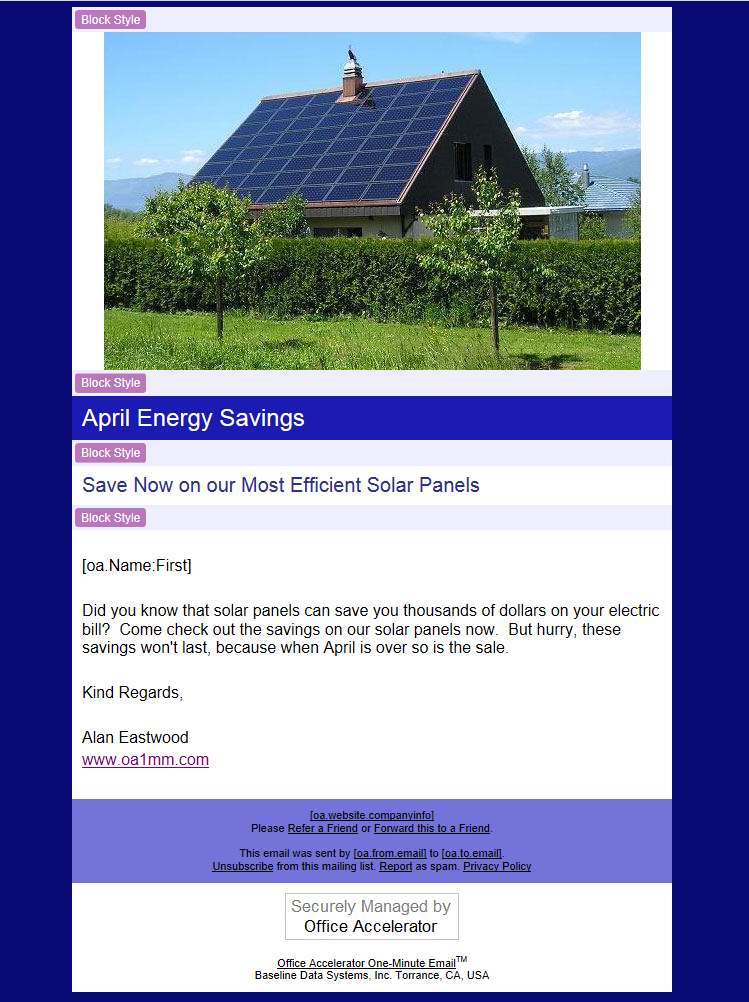
-
Close the |Email Marketing Documents| screen.
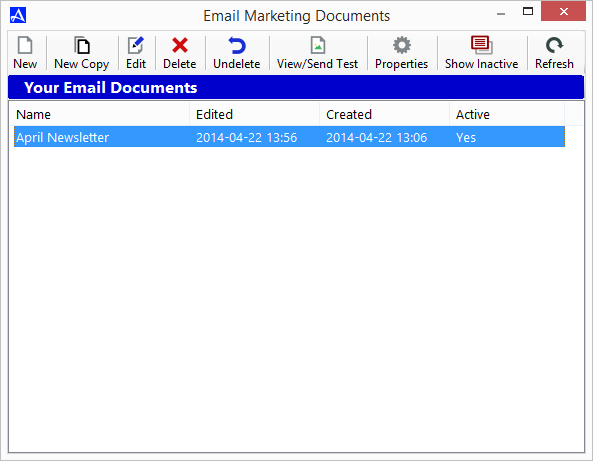
-
Congratulations, you've created your first email document.