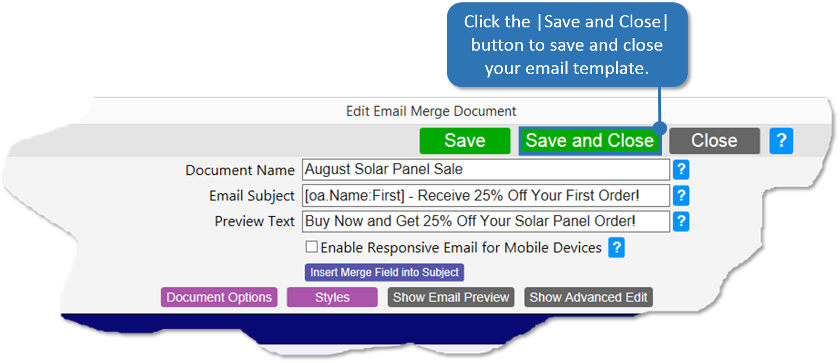Making a New Email Document for Email Marketing
To create a new email document in Accelerator, follow the directions below.
-
From the Accelerator phone book, open the OA Email Marketing Console (also available from the Marketing menu) then click the |Create and Edit Email Documents| button.
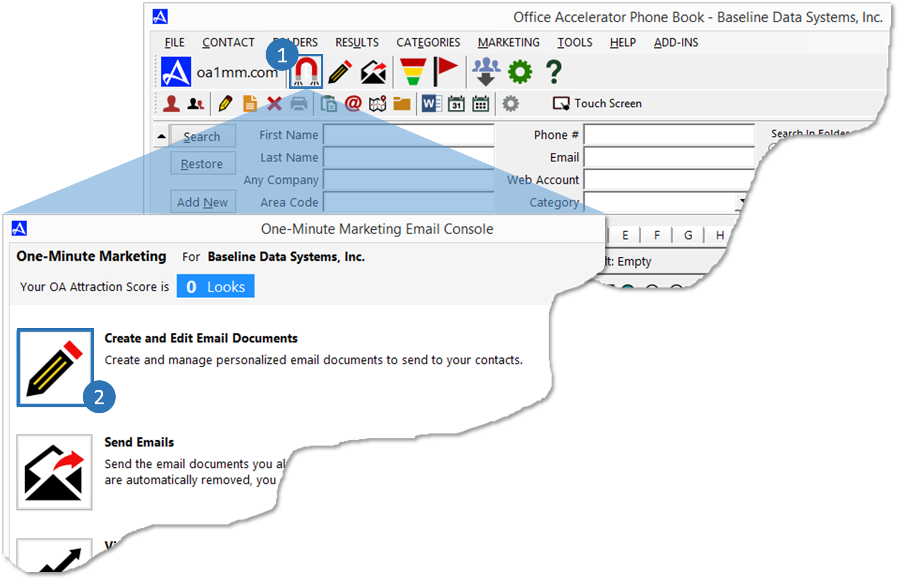
-
From |Email Marketing Documents| screen, click the |New| button.
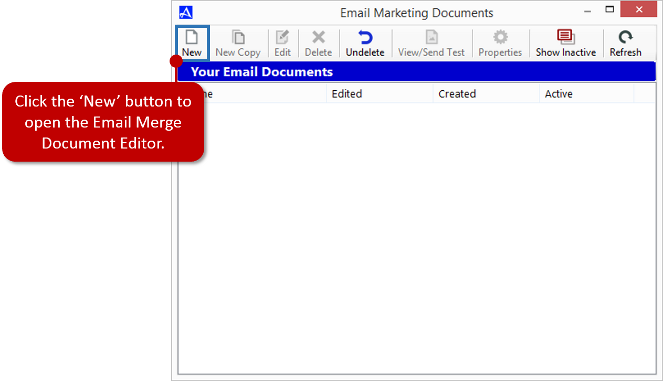
-
From the |Edit Email Merge Document| screen, select an email document template and color scheme. Use the preview section to preview your selections, then click the |Edit| button.
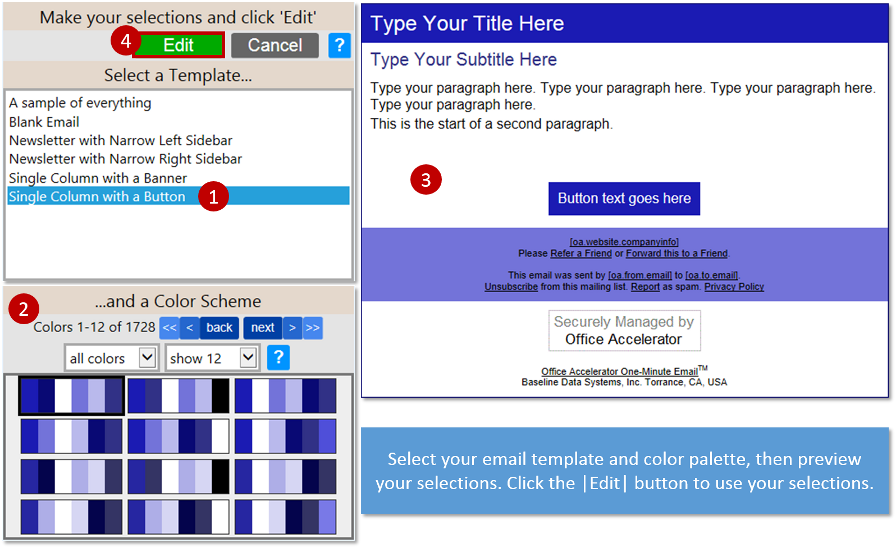
-
Enter a Document Name, Subject with Merge Field, and Preview Text, then click the |Save| button to save your entries.
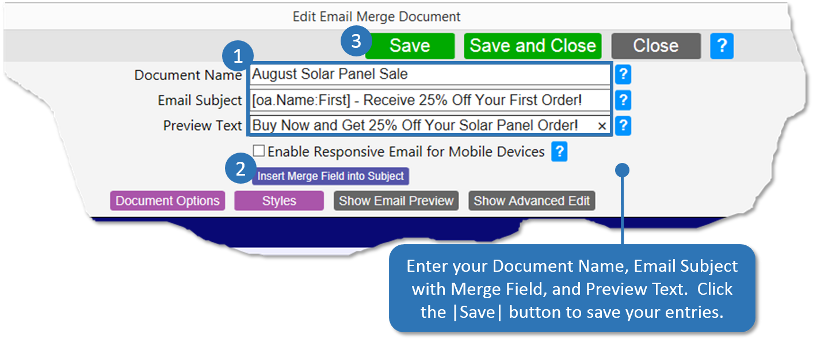
-
Using the Accelerator email editor, you can now begin entering your email content. For more advanced editing control, click the |Show Advanced Edit| button. Using the Accelerator email editor, you can add additional rows to your email by clicking the |Insert New Row Here| button. Rows are containers for columns, and upon selecting a new Row, options for adding Columns will be presented. Columns are container for Blocks, and Blocks are used to hold your content. You can add paragraph, image, caption, button title, subtitle , horizontal bar and social media blocks to any column.
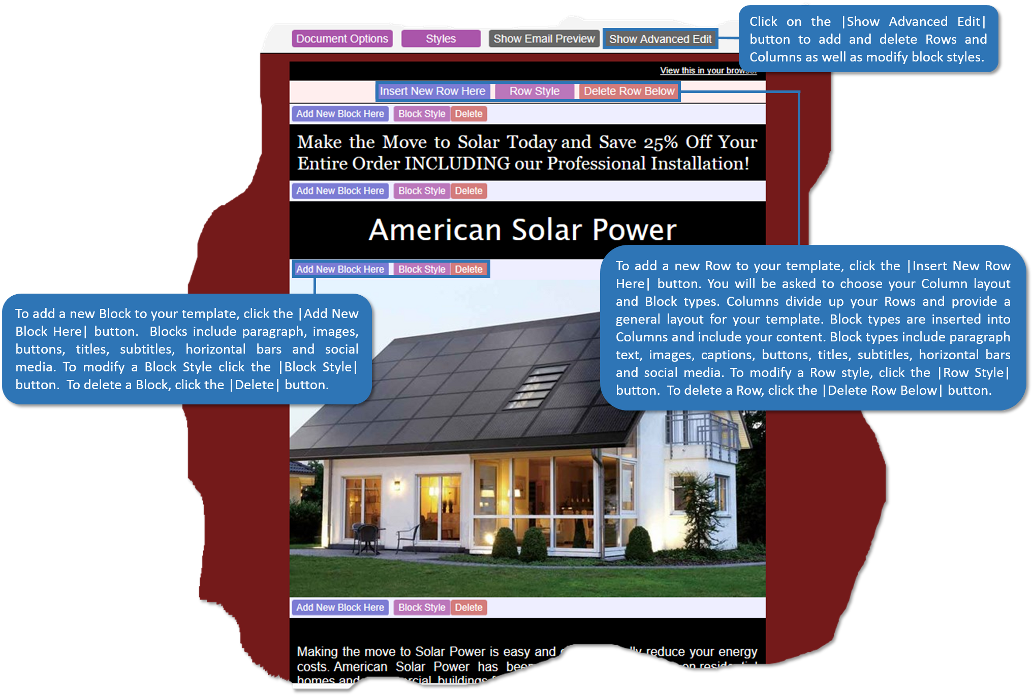
-
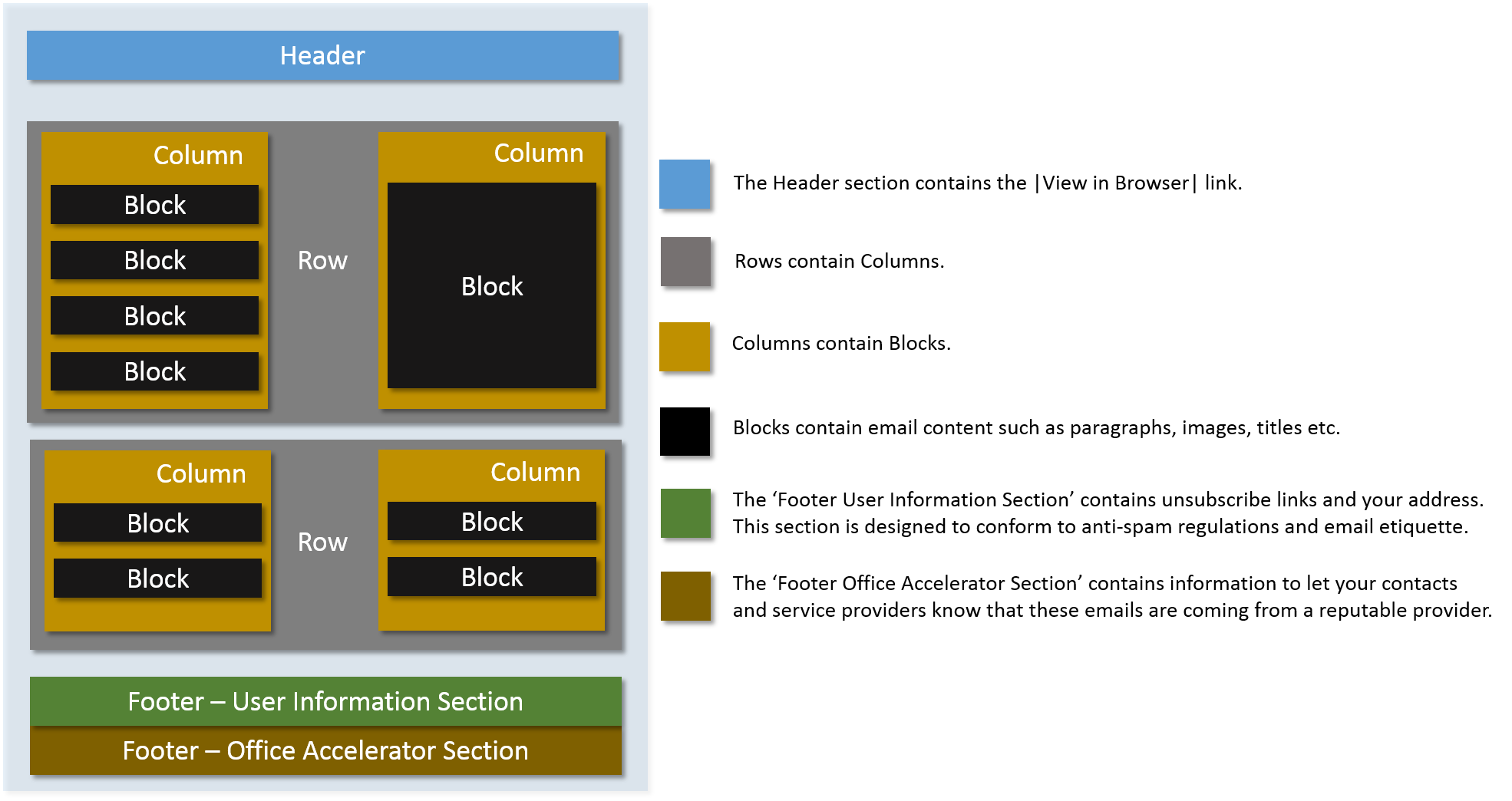
-
When you are done editing your email, click the |Save and Close| button.