Table of Contents
OA Desktop Apps GuidePhone BookMain MenuMarketing MenuEmail Marketing ConsoleCreate and Edit Email DocumentsHow to Make an Email Document for Email MarketingNew Copy (Making a Copy of an Existing Email Document)Editing an Existing Email DocumentDeleting an Email Marketing DocumentUndelete Email Marketing DocumentsPreview and Send Test EmailEmail Document PropertiesShow or Hide Email Marketing DocumentsRefresh Email Marketing Document ListSend EmailsView and Improve Campaign ResultsCreate and Edit Campaigns and Campaign GroupsManage Verified Email AddressesCustomize Email Marketing WebsiteTerms and Conditions
Create and Edit Email Documents
The |Create and Edit Email Documents| feature is used to create and manage your email documents in Office Accelerator. Email documents contain the message or service you wish to send and potentially sell to your customers.
-
Open the Email Marketing Console and click the |Create and Edit Documents| button.
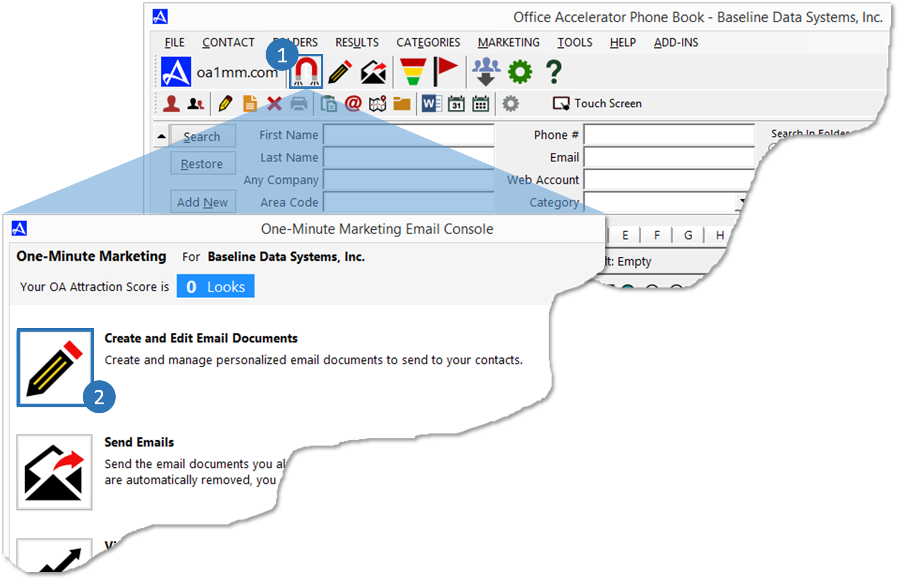
-
The following options are available from the |Email Marketing Documents| screen.
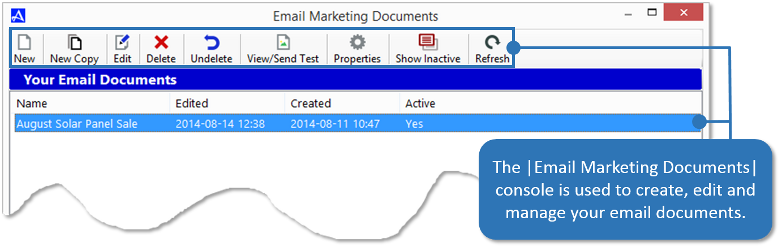
 |
Opens the Email Merge Document Editor used to create a new email template. | |
 |
Makes a copy of an existing email and opens the copy for editing. | |
 |
Opens the selected Email Merge Document for editing. | |
 |
Deletes the selected email document. | |
 |
Provides a list of deleted email documents which can be restored (undeleted). | |
 |
This option will provide a preview of the email document as well as a 'Test Send' option to preview the email in an email client (such as Outlook or Gmail) prior to sending to your customers. | |
 |
Provides options to set email document access rights and to mark email documents active or inactive. | |
 |
Toggles Active and Inactive Email Documents. | |
 |
Refreshes the Email Documents Console. |
Subtopics
© 1991-2026 - Baseline Data Systems, Inc.