Table of Contents
OA Desktop Apps GuidePhone BookMain MenuMarketing MenuEmail Marketing ConsoleCreate and Edit Email DocumentsSend EmailsView and Improve Campaign ResultsCreate and Edit Campaigns and Campaign GroupsCreate a New CampaignNew Copy (Making a Copy of an Existing Campaign)Edit an Existing CampaignDelete an Existing CampaignUndelete a CampaignCampaign PropertiesShow or Hide Inactive CampaignsRefresh (Email Marketing Campaigns)Campaign GroupsManage Verified Email AddressesCustomize Email Marketing WebsiteTerms and Conditions
Create and Edit Campaigns and Campaign Groups
The |Create and Edit Campaigns and Groups| feature is used to create and manage email campaigns in Office Accelerator. All emails that are sent via Accelerator Email Marketing are done so via campaigns allowing for the tracking of multiple emails sent over time as a single campaign.
-
From the Office Accelerator Marketing Tool Bar, open the Email Marketing Console then click the button entitled |Create and Edit Campaigns and Campaign Groups|.
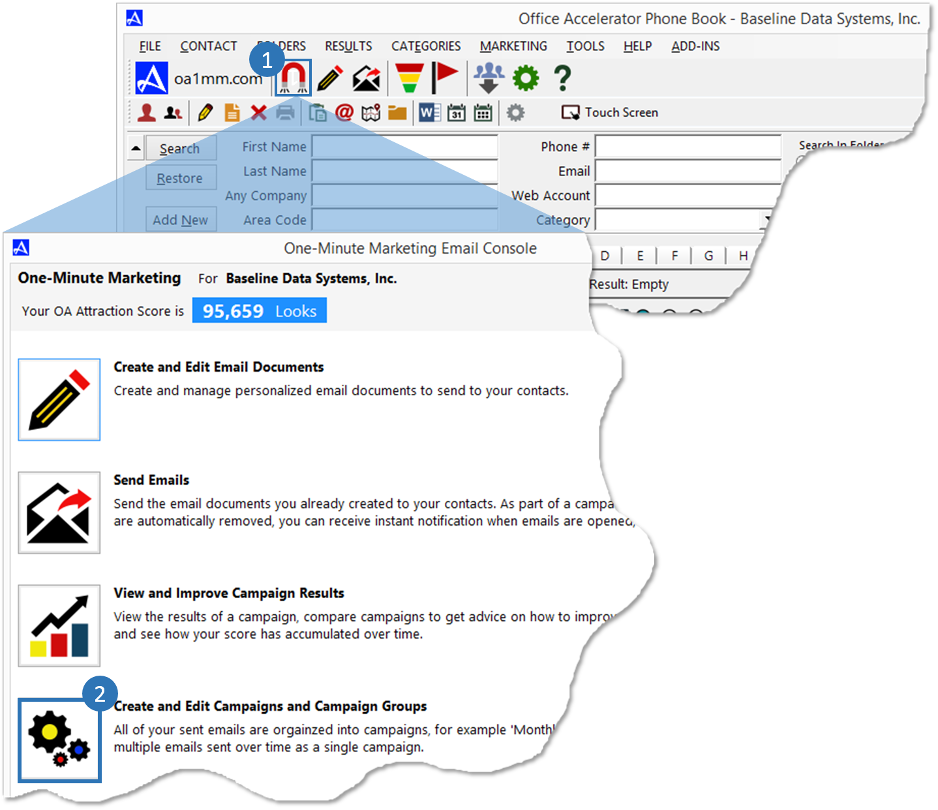
-
The following options are available from the |Email Marketing Campaigns| screen.
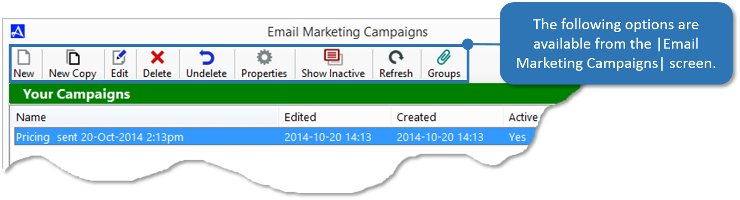
 |
Opens the Email Marketing Campaign Editor for the purpose of creating a new campaign . | |
 |
Makes a copy of an existing campaign and opens it for editing. Once modified, the campaign can be saved by a different name. | |
 |
Opens the selected campaign for editing. | |
 |
Deletes the selected campaign. | |
 |
Provides a list of deleted campaigns that can be restored (undeleted) | |
 |
Provides details, user right management and summary information about the selected campaign. | |
 |
Toggles Active and Inactive Campaigns. | |
 |
Refreshes the Email Marketing Campaign console. | |
 |
Provides options to group multiple campaigns based on a user defined criteria such as the sale of a specific product over time. |
Subtopics
© 1991-2026 - Baseline Data Systems, Inc.