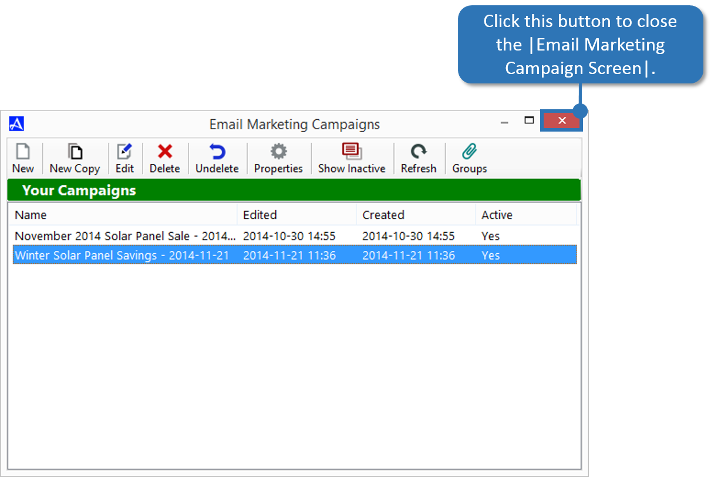New Copy (Making a Copy of an Existing Campaign)
Making a copy of an existing campaign is useful when you would like to use attributes of an existing email campaign that require little if any change. Making a copy of an existing campaign will create a duplicate of the campaign that will not affect the master copy. The new duplicate campaign can then be modified and saved by a new name. To use the |New Copy| option, follow the directions below.
-
From the Accelerator phone book, click the |Email Marketing Console| button, then click the button entitled |Create and Edit Campaigns and Campaign Groups|.
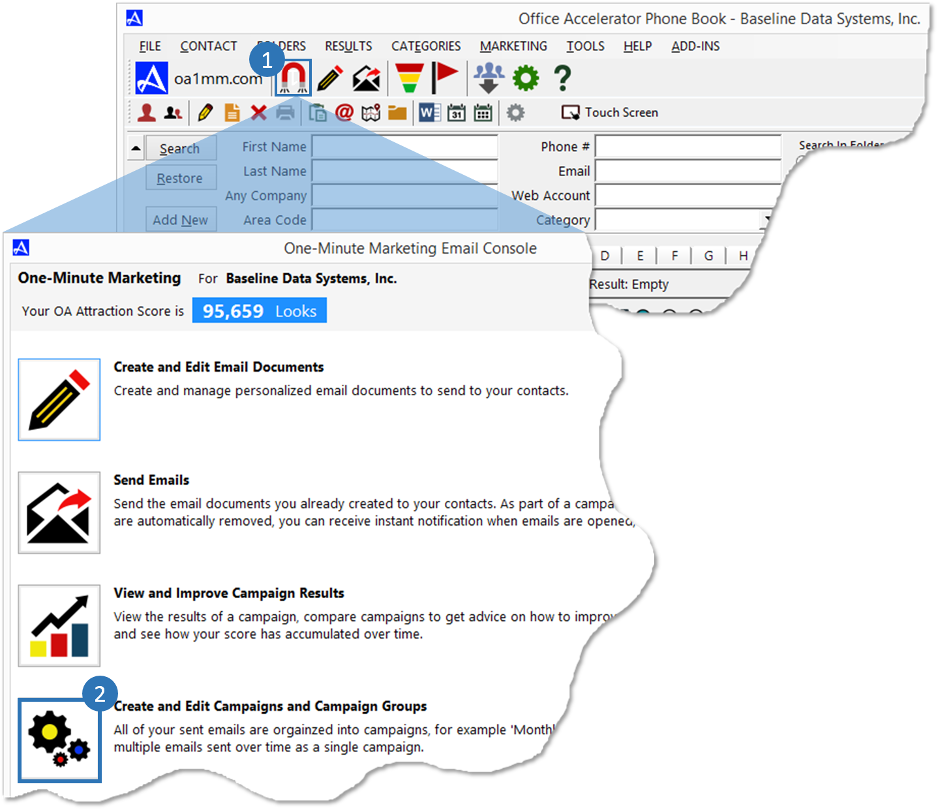
-
From the 'Email Marketing Campaigns' screen, select the campaign that you would like to copy, then click the |New Copy| button. From the 'Email Marketing Campaign Editor' screen, click the button entitled |Select an Email Document|. From the 'Email Marketing Documents' screen, highlight the email you wish to use with the campaign, then click the |OK| button. Click the |Next| button to continue.
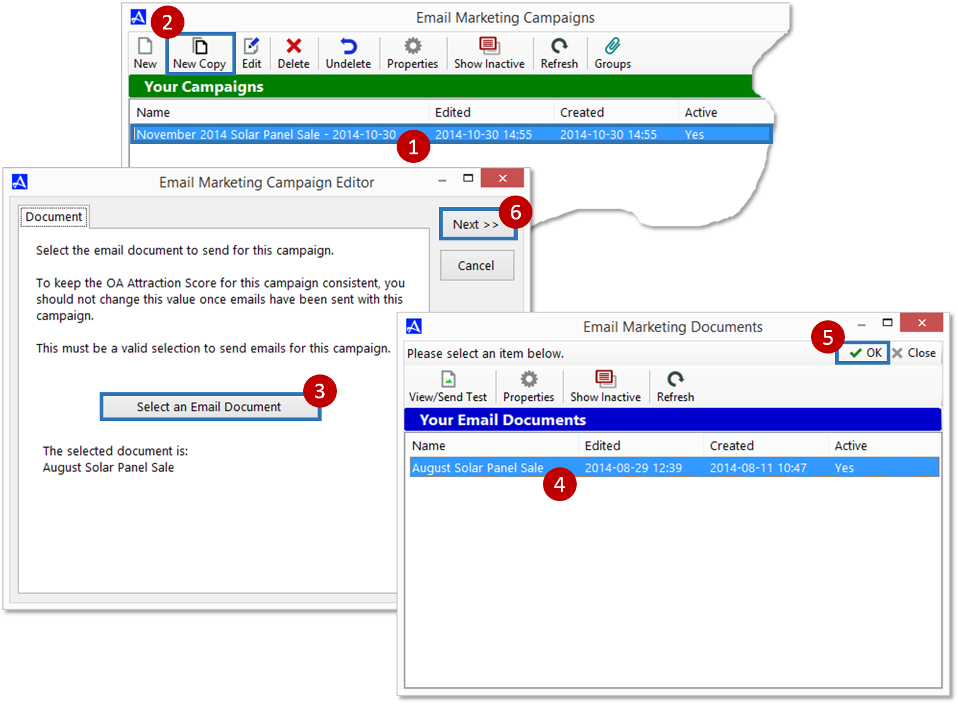
-
Select the verified email address you would like the email to be sent 'from' then click the |Next| button.
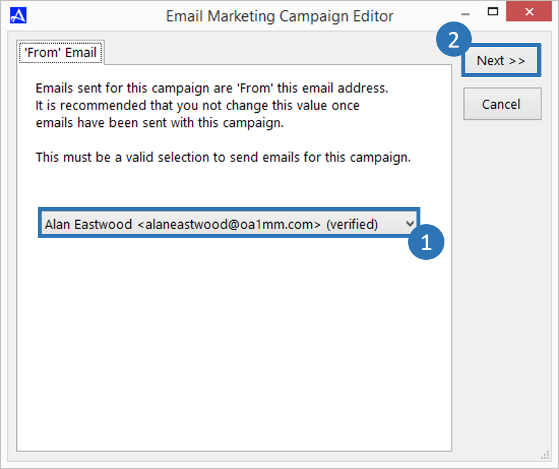
-
Select the email marketing website you would like the email to be linked to, then click the |Next| button. The email marketing web site is used to provide information about you or your company, as well as referrals, subscribes, and unsubscribe forms. Email recipients that unsubscribe are automatically placed in the unsubscribe list. Contacts within the unsubscribe list will not receive email unless you remove them from the unsubscribe list or they subscribe to your mailing via the subscribe option on your marketing website (usually via a link on your website).

-
Enter a 'New' name for the campaign, then use the 'Email Marketing Campaign Editor' to change any configuration options such as notification types etc. Click the |Save| button to save your settings.
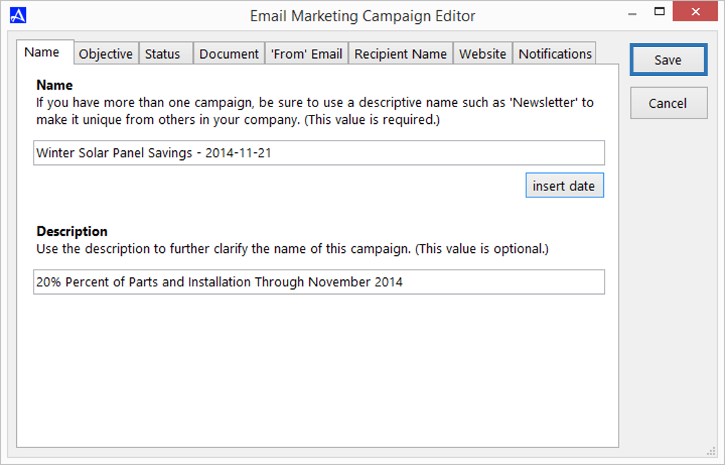
-
Your newly copied campaign will display in the campaign list.