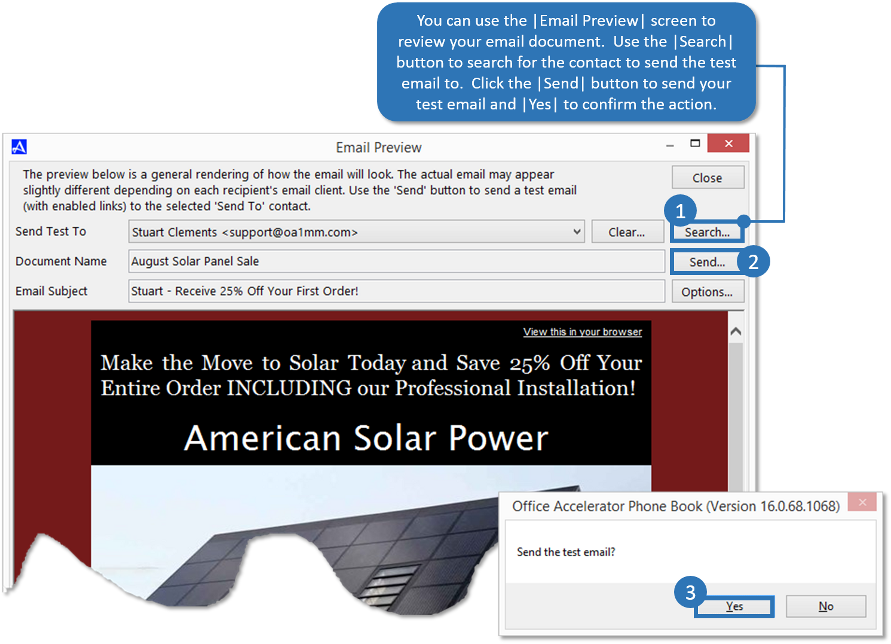Preview and Send Test Email
To get a better idea of how your email document will appear on a phone or email client such as Microsoft Outlook, you can view your email as well as send a test email to yourself prior to sending via a campaign to your customers. To preview your email and send a test, follow the directions below:
-
From the Accelerator phone book, open the Email Marketing Console then click the |Create and Edit Email Documents| button.
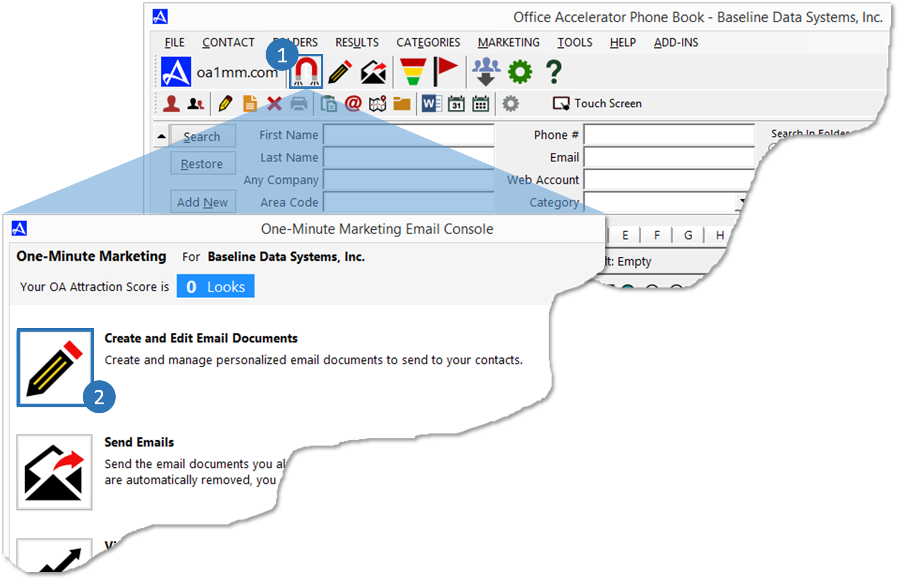
-
Select the email document that you would like to view and/or test, then click the |View/Send Test| button.
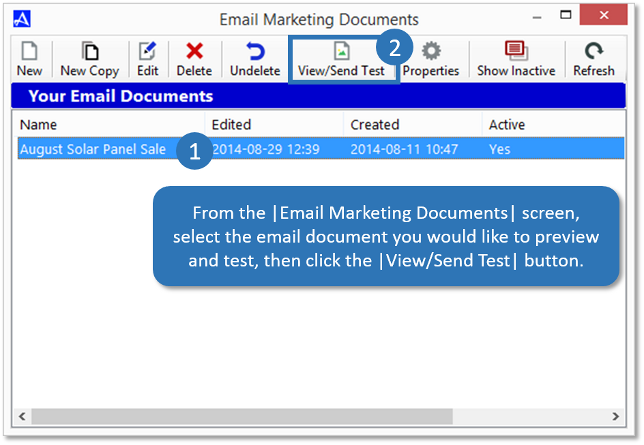
-
From the |Email Preview| screen, you can review your email document and send a test email to yourself. To send a test email, click |Search| button and search for the contact you would like to send a test email to. To send the test email, click the |Send| button and click |Yes| to confirm your action. Check your email on your Smartphone and/or desktop to review the email.