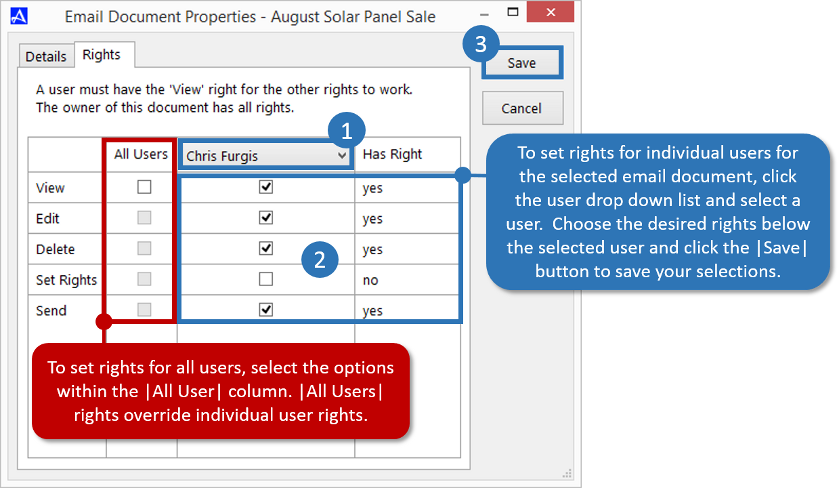Email Document Properties
To set specific properties on email documents, follow the directions below.
-
From the Accelerator phone book, open the |Email Marketing Console|, then click the |Create and Edit Email Documents| button.
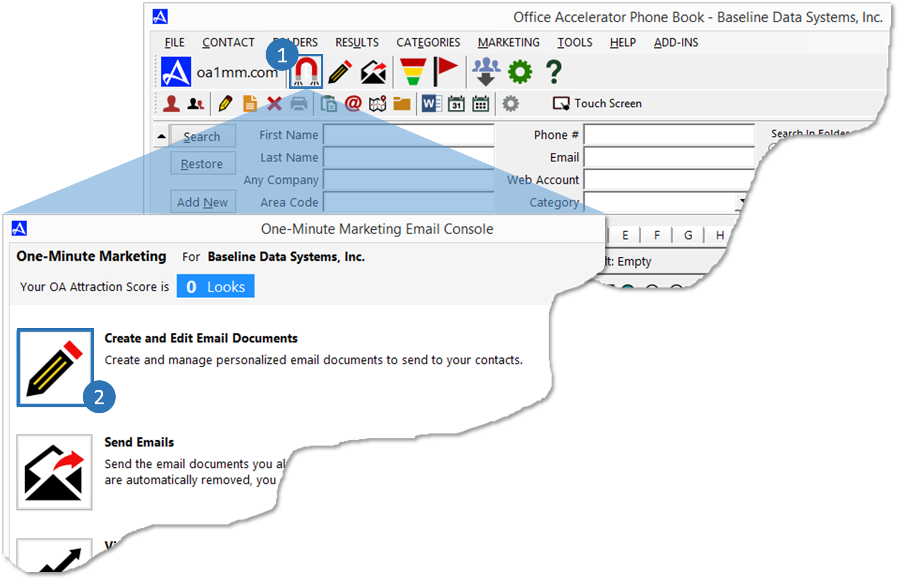
-
To modify the properties of an email document, select an email document then click the |Properties| button.
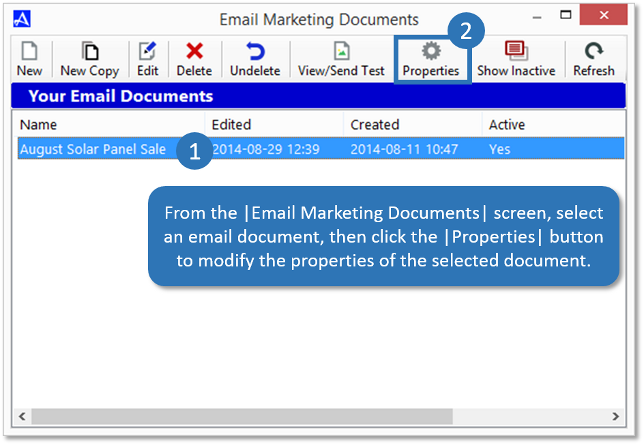
-
The |Details| tab provides the options to change ownership of the selected email document as well as make the document inactive. To change ownership of an email document, click the |Edit| button and select a new owner. Click the |OK| button to save your settings. To make an email document inactive, place a check in the box entitled |Make this document inactive for me|. Click the |Save| button to save your changes.
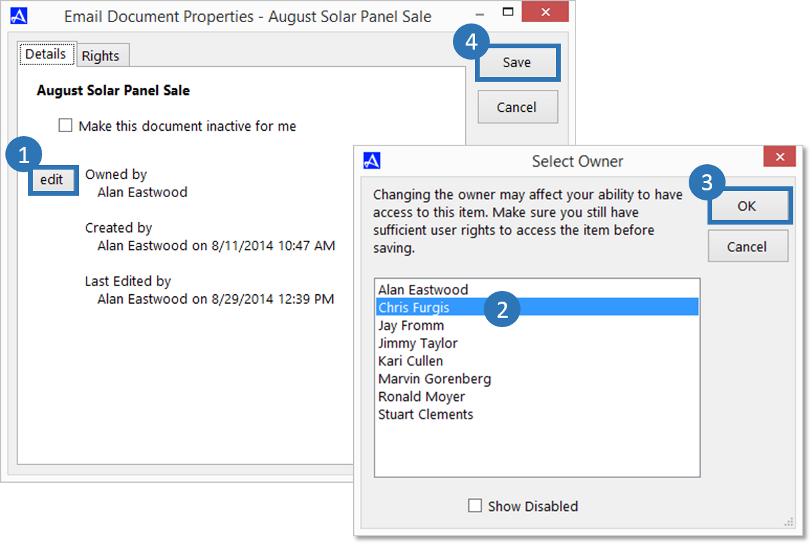
-
To set user rights for the selected email document, click the |Rights| tab. You can specify user rights for specific users by selecting a user from the drop down, and choosing the rights for the user. To specify rights for all users, use the |All Users| column to select the desired rights. Click the |Save| button to save your changes.
|All Users| right selections override individual user rights.