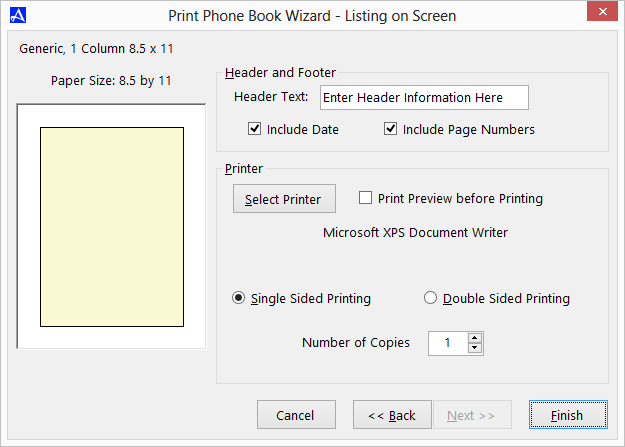Print Listing on Screen
Printing the Listing on screen will print the information that is displayed in the Office Accelerator current search result. To print the listing on screen, do the following:
-
Search for a contact or list of contacts.
-
From the |File| menu select |Print Wizard|Listing on Screen|.
-
Select the paper type and format you would like to use. By default, the print wizard will print the full width (single column) of an 8.5 X 11 inch sheet of paper. Click the |Next| button to proceed through the wizard.
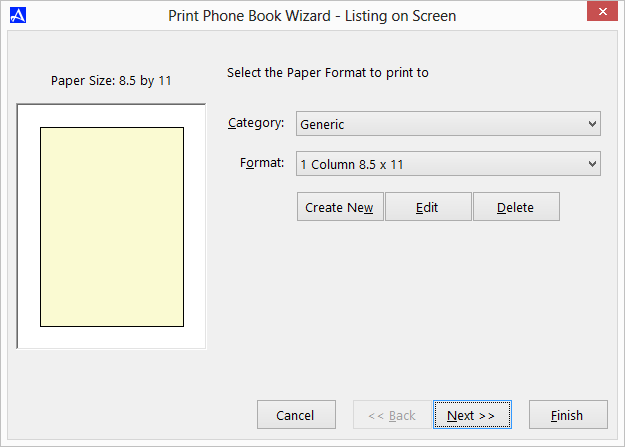
-
Select the appropriate formatting options for your printout and click the |Next| button to proceed through the print wizard.
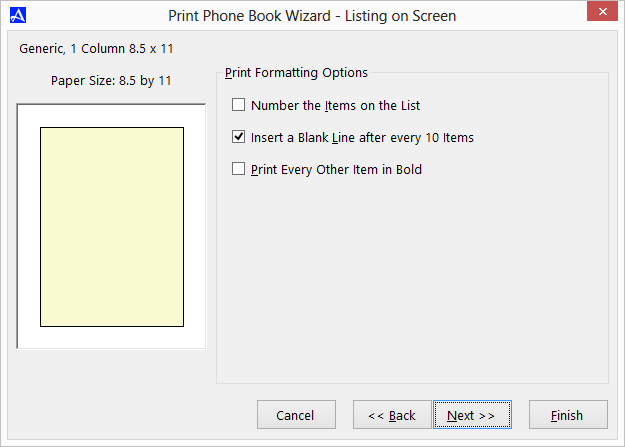
-
On the final screen, you may optionally add header, footer, date, page numbers, and number of print copies. Use the |Select Printer| button to send the print job to the appropriate printer then click the |Finish| button to begin the print job.