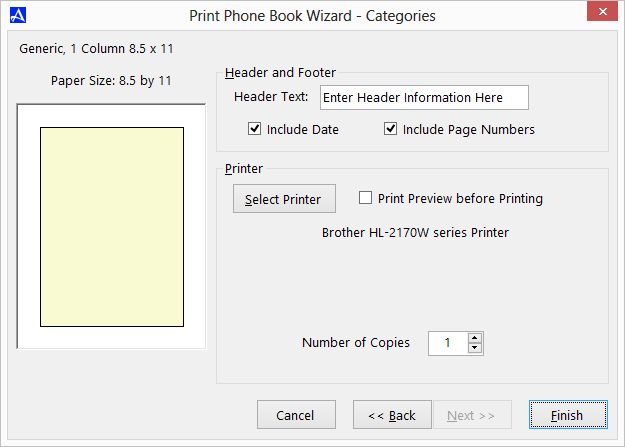List of Categories
Categories and sub-categories are used to organize and partition your Office Accelerator contacts. While not as dynamic as folders and lists, categories and sub-categories can be used to subsection your contact data into logical named partitions that coincide with your business needs. You can print your Office Accelerator categories and sub-categories using the Office Accelerator print wizard as follows:
-
From within the Office Accelerator phone book, select |File|Print Wizard|List of Categories|. By default, Office Accelerator will use standard 8.5 X 11 inch paper with single column formatting, however, you may select alternate paper types and formats from the category and format drop down menus. Click the |Next| button to proceed through the wizard.
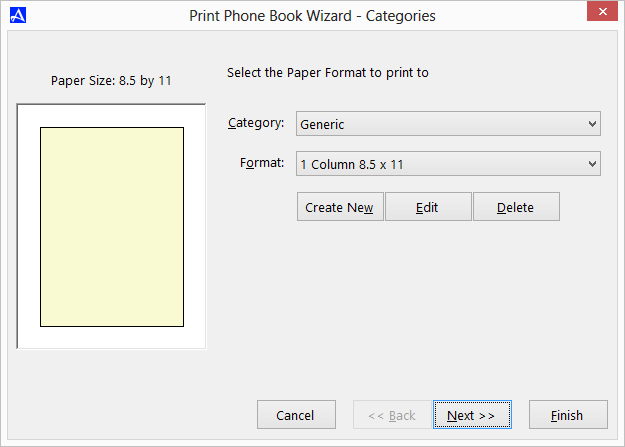
-
You may optionally number the items within your print job by checking the box entitled |Number the Items on the List|. Click the |Next| button to proceed through the wizard.
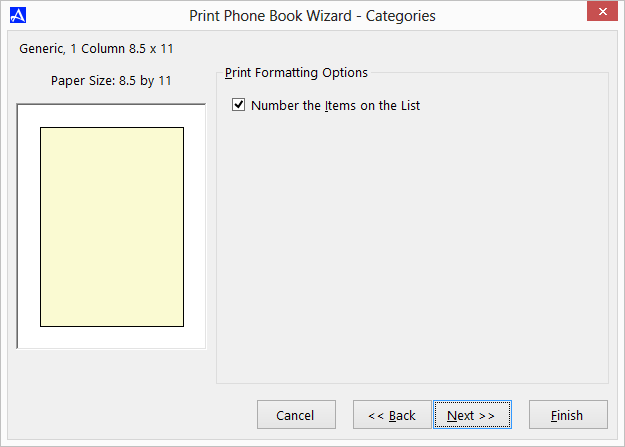
-
On the final print wizard screen, you may optionally enter header information, date and page numbers. Click the |Select Printer| button to select the appropriate printer, to preview the print job check the option entitled |Print Preview before Printing|. Click the |Finish| button to begin printing.