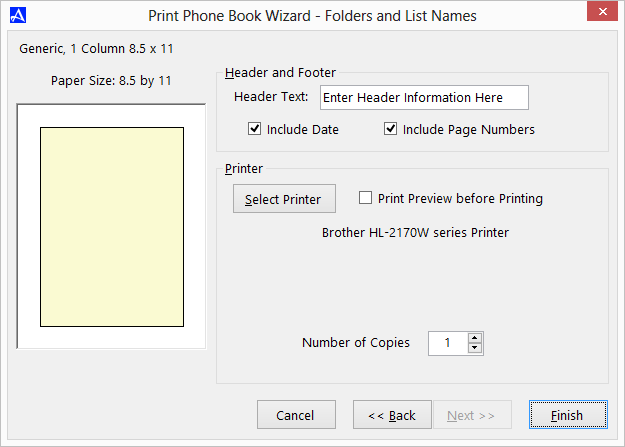Folder and List Names
Using the Office Accelerator print wizard, you can print a list of Folders and List Names. Folders and lists are used within the Office Accelerator phone book to organize your contacts. Adding a contact to a folder and list is as easy and dragging and dropping a contact or group of checked contacts onto a folder or list. To print folder and/or lists, follow the directions below:
-
From the |File| menu within the Office Accelerator phone book, select |Print Wizard|Folder and List Names|. By default, Office Accelerator will use single column 8.5 X 11 inch paper. You can select additional paper types and formats from the Category and Format drop down lists. Click the |Next| button to proceed through the print wizard.
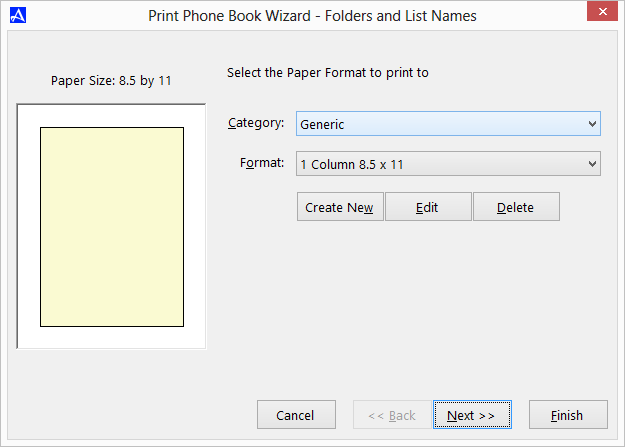
-
Select the top-level folders you would like to print, all subfolders for each selection will be printed as well. To print the sub 'Lists' within each selection, check the |Print Folder Sub-lists too| option. Click the |Next| button to proceed through the print wizard.
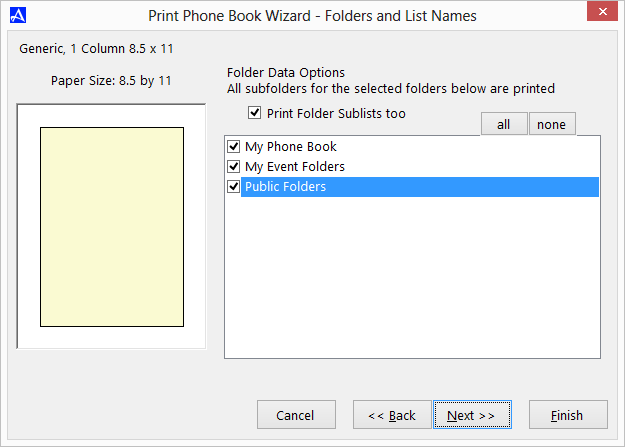
-
You may optionally number the items within your print job by checking the option entitled |Number the items on the List|. Click the |Next| button to proceed through the wizard.
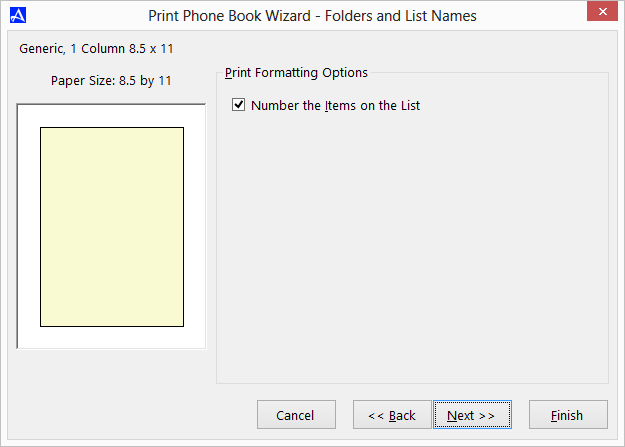
-
On the final print wizard screen, you may optionally enter header information, date and page numbers. Click the |Select Printer| button to select the appropriate printer, to preview the print job check the option entitled |Print Preview before Printing|. Click the |Finish| button to begin printing.