Reminder
You can set a reminder for a new appointment as follow:
- Select the |Contact| menu from within the Office Accelerator phone book.
- Select |New Calendar Item| from the |Contact| menu.
- Select |New Appointment|.
- Enter your appointment details.
-
Select |Save & Edit|.
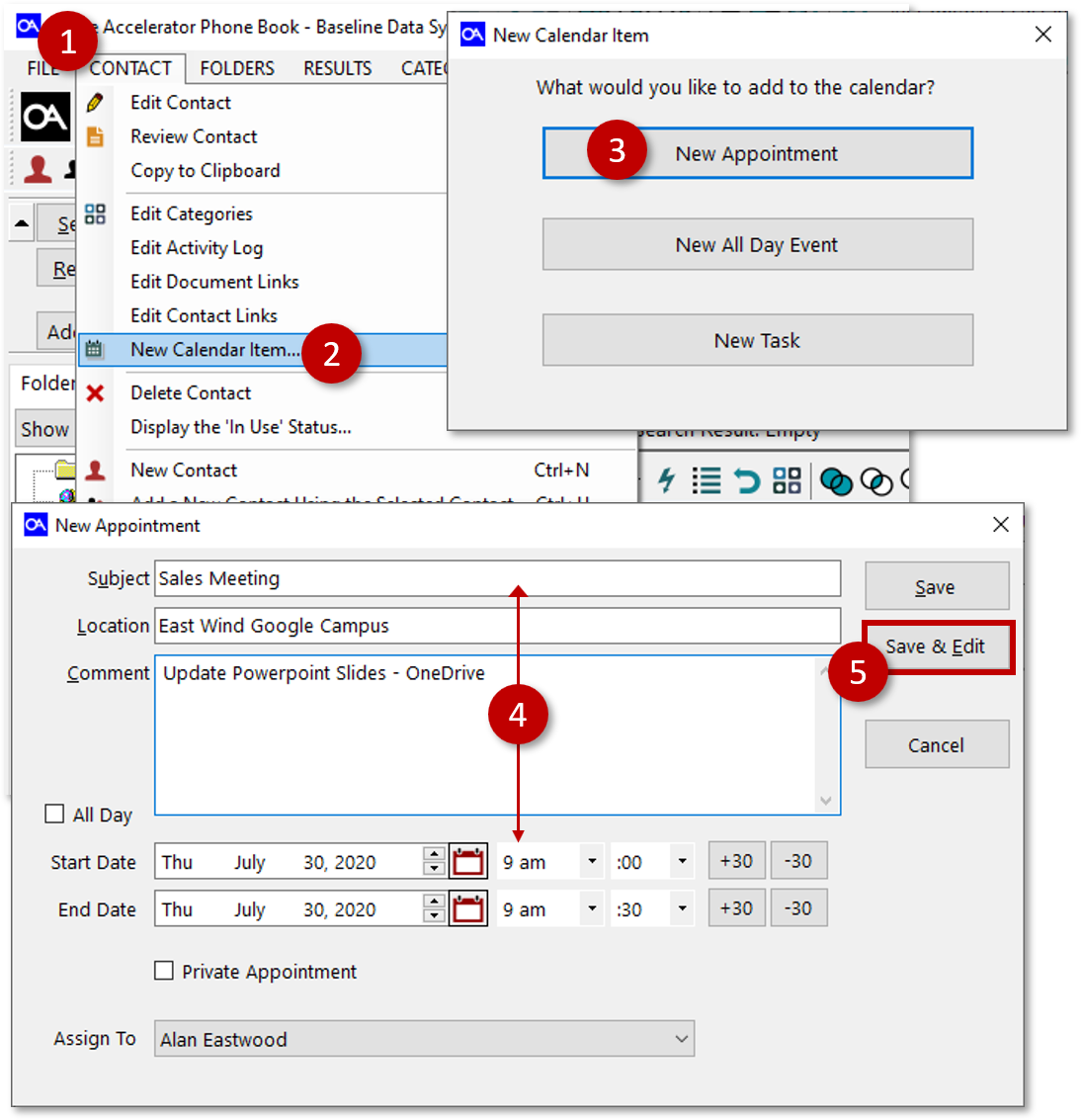
- From the |Edit Appointment| screen, select the |Reminders| tab.
- From the |Reminders| tab, select the |Edit| button.
-
From the |Reminders| dialogue box, select |Add New|.
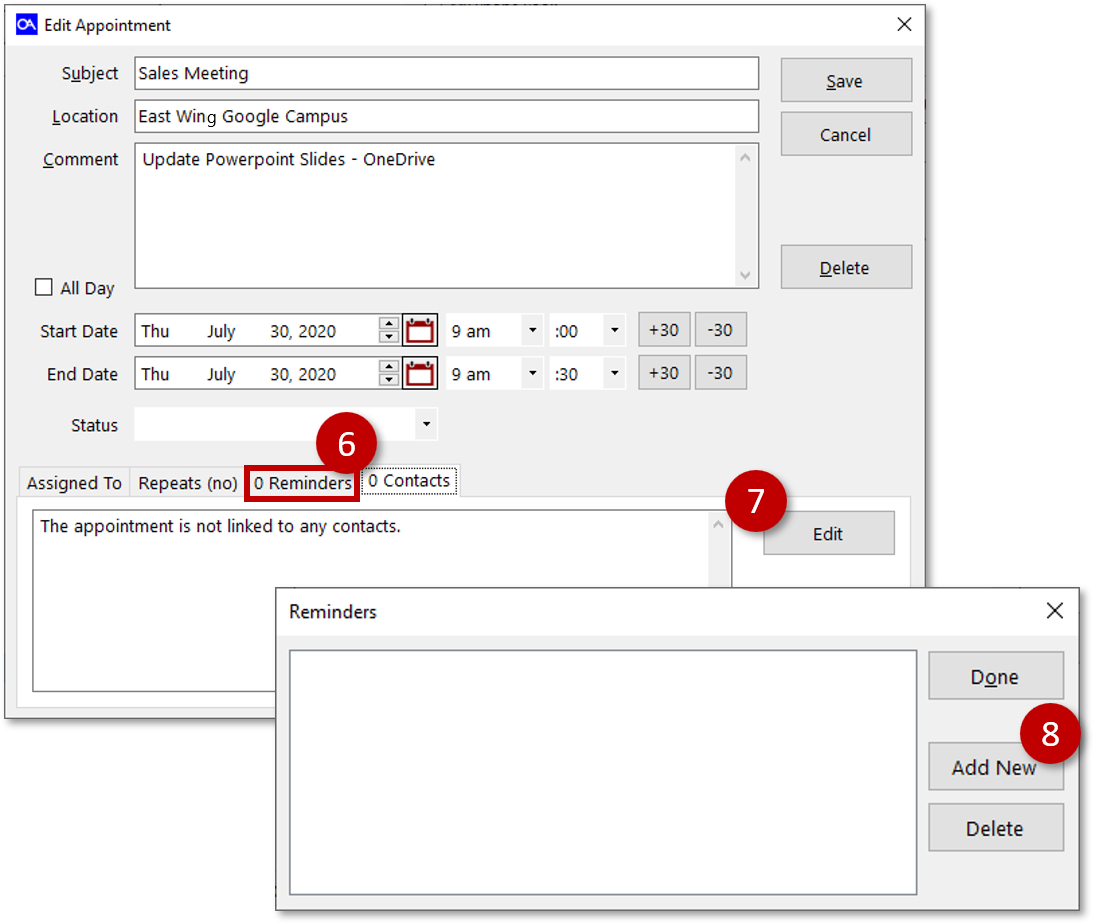
- From the |Reminder| schedule screen, select the date and time for your reminder.
- Select the |Done| button.
-
From the |Reminders| dialogue box, confirm your reminder time, then select the |Done| button.
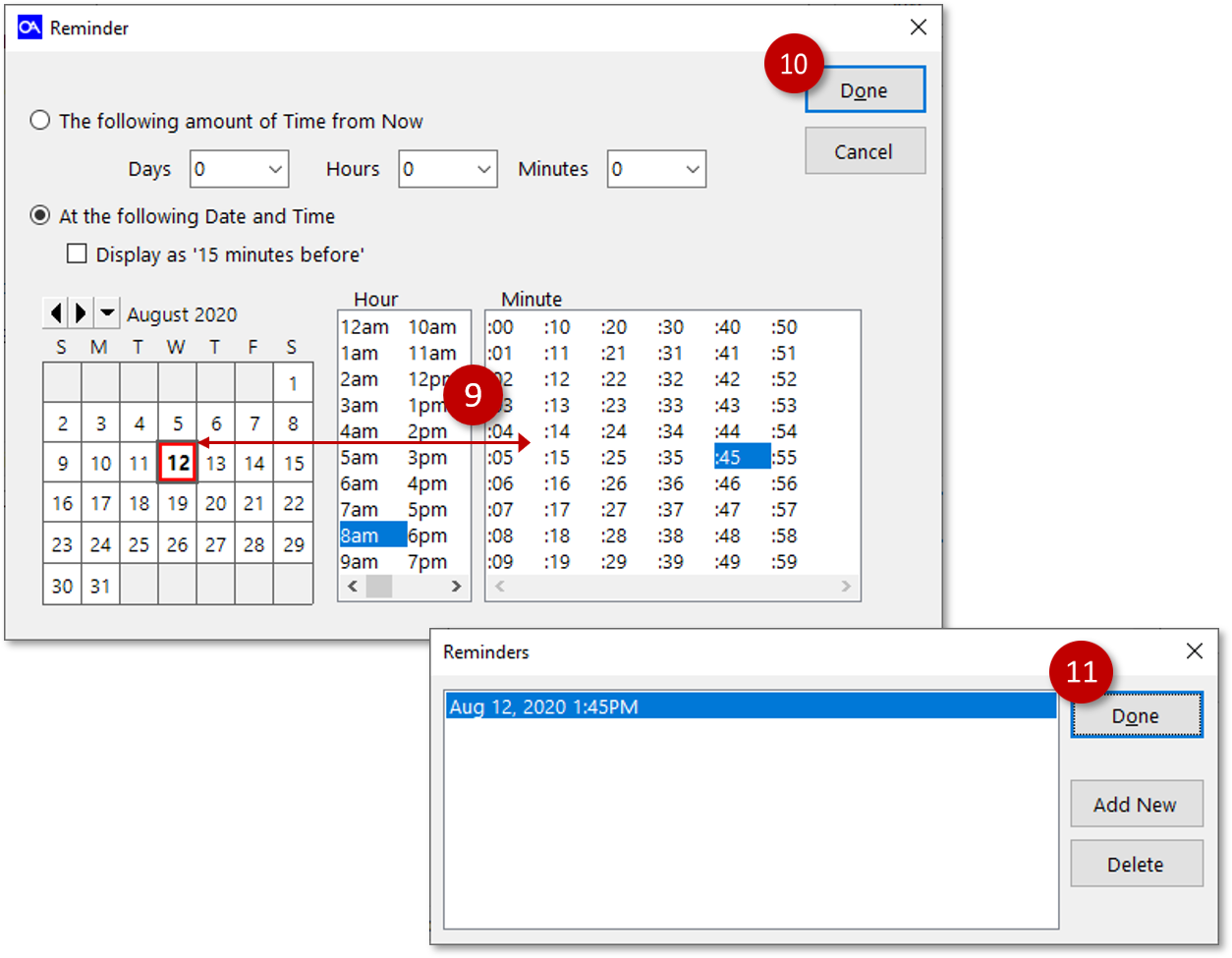
- Reiew your reminder(s) from the |Reminder| tab.
-
Select the |Save| button to save your settings.
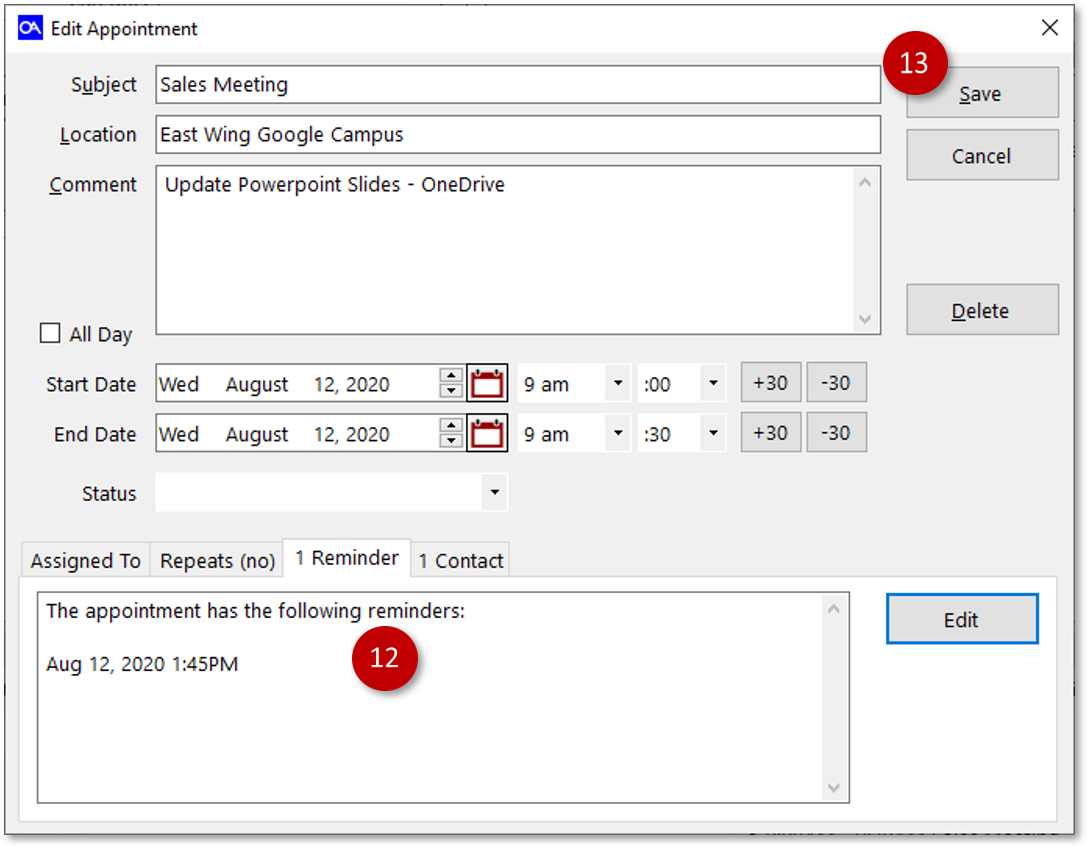
Reminder Screen
Reminders will spawn in a seperate reminder windows on your PC at the specified time.
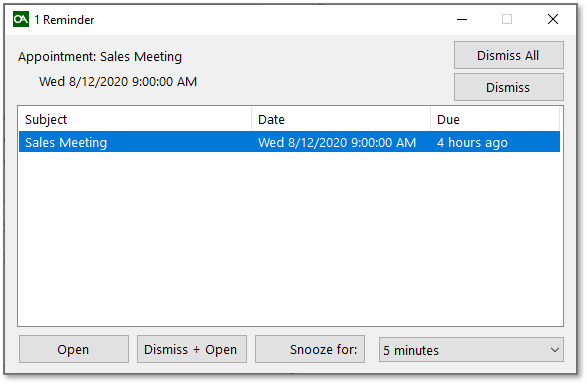
| Title | Definition |
|---|---|
| Dismiss All | Selecting this option will dismiss all displayed reminders. |
| Dismiss | Selecting this option will dismiss only the selected reminders. |
| Open | Selecting this option will dismiss only the selected reminders. |
| Dismiss + Open | Selecting this option will dismiss the selected reminder and open the appointment in the Office Accelerator calendar. |
| Snooze for: | Selecting this option will snooze the selected reminder for the specified time duration (default 5 minutes). |
Calendar View
New appointments created within the Office Accelerator phone book are saved to the Office Accelerator calendar within the appointment section.
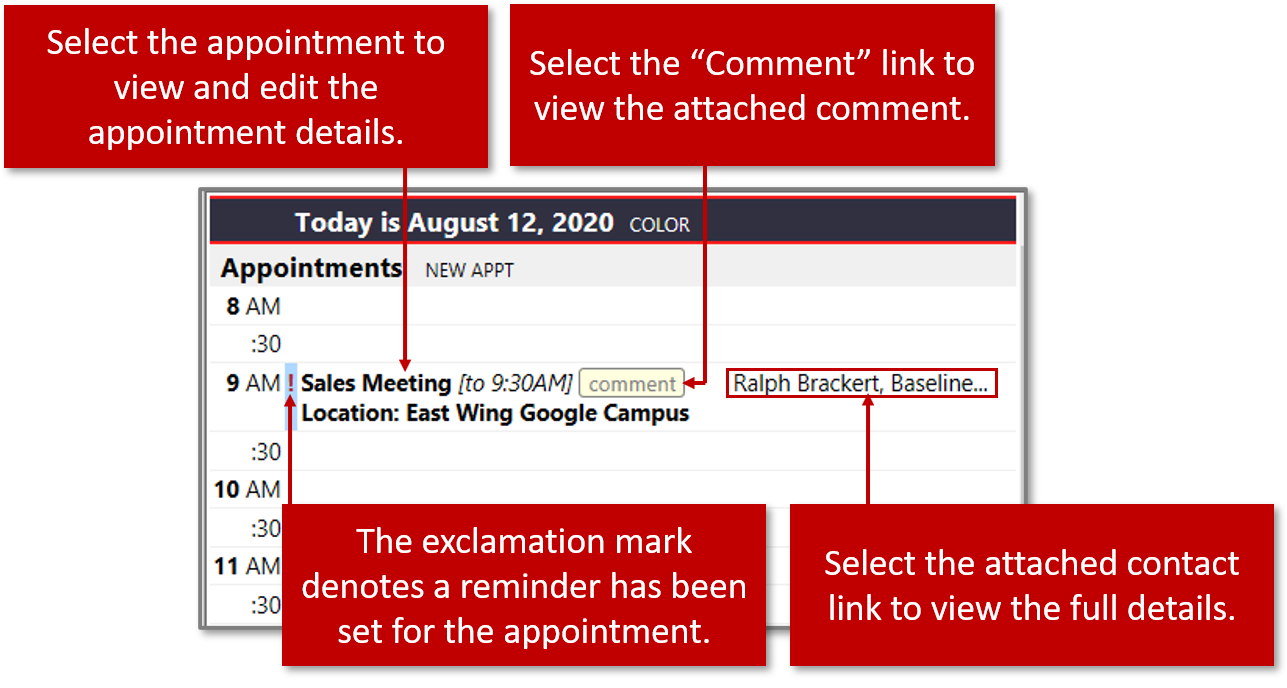
Calendar Tab
New appointments can be viewed within the Personal Dashboard by selecting the |Calendar| tab from a contact that is linked to the appointment.
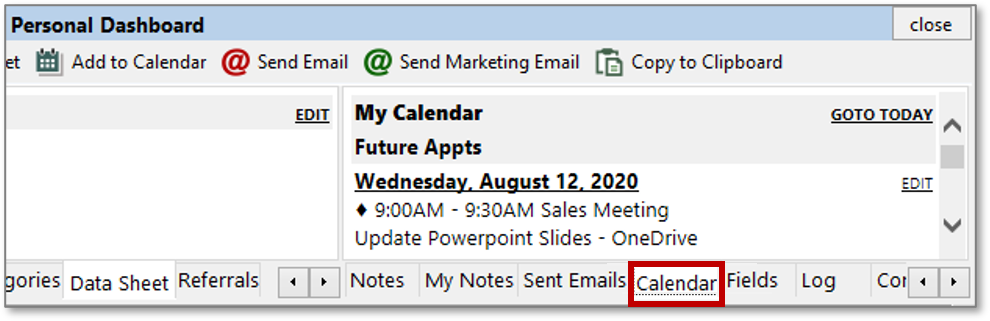
© 1991-2026 - Baseline Data Systems, Inc.