Advanced Appointment Settings (Save/Edit)
Selecting |Save/Edit| will provide additional options and details for your appointment such as setting reminders, and linking one or more contacts to the appointment.
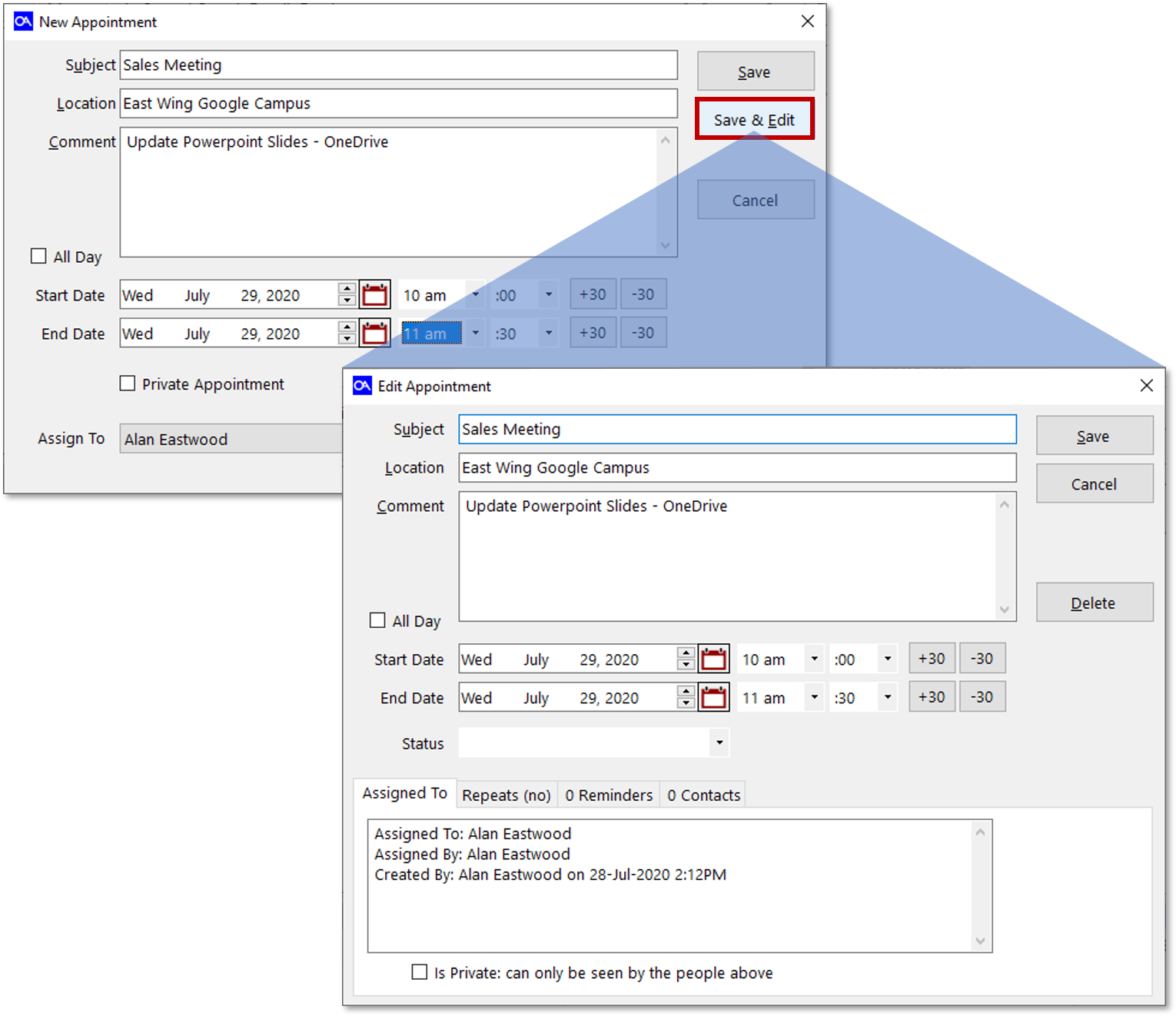
New Appointment Save/Edit Field Definitions
| Title | Definition |
|---|---|
| Subject | Enter a Subject for the new appointment. The subject will be displayed within the appointment section of the calendar as well as the |Actions| tab in the phone book if the appointment is linked to a contact. |
| Location | You may optionally enter the location of your appointment in this field. |
| Comment | Enter a comment for the new appointment. The comment will be displayed within the appointment in the calendar as well as the |Actions| tab in the phone book if the appointment is linked to a contact. |
| All Day | Selecting this check box will convert the appointment into an 'All Day Event'. |
| Start Date: | The Start Date denotes when the appointment will first appear on the calendar and is typically, when work on the appointment should begin. |
| Ending Date | The Ending Date denotes when the appointment should be completed. The appointment will block out the start to the end time in the calendar. |
| Status | You can use the 'Status' drop down to assign a status value to the appointment. The following options are available, Done, Rescheduled, Canceled, Confirmed, Unconfirmed, No Show. |
| Assigned To | The 'Assigned To' tab displays the OA user to which the appointment will be assigned (most often yourself). If you are using OA within a multi-user environment and you are proxy to other users, the 'Assigned To' tab will also display 'Assigned By' and 'Created By' information as well as provide options to edit this information. |
| Repeats | This tab will denote whether or not the appointment has been set to repeat as well as provide detailed repeating information. When creating an appointment from the phone book, setting an appointment to repeat is not available. However, upon saving the appointment, you may set the appointment to repeat via the calendar if so desired. |
| Reminders | This tab is used to create and review reminder settings. How to set a Reminder. |
| Contacts | This tab is used to review and link contact(s) to a calendar appointment. How to link a contact(s) to an appointment. |
| Private Appointment | Selecting this check box will flag the appointment as private. Private appointments can only be viewed by you (your login). |
| Save | Saves changes to your appointment settings. |
| Cancel | Cancels changes to your appointment. |
| Delete | Permanently deletes the appointment. |
© 1991-2025 - Baseline Data Systems, Inc.