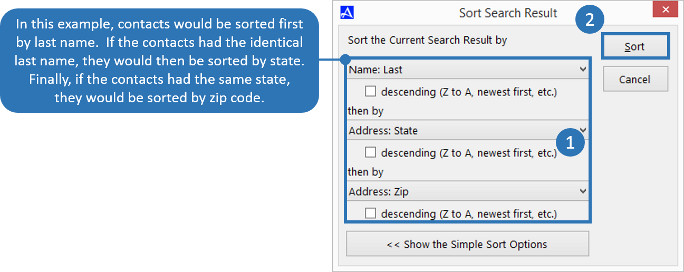Sort By
You can sort the results of a search in Office Accelerator by using the |Sort By| feature. To sort the current search result, follow the directions below.
-
Search for a list of contacts in the Office Accelerator phone book.
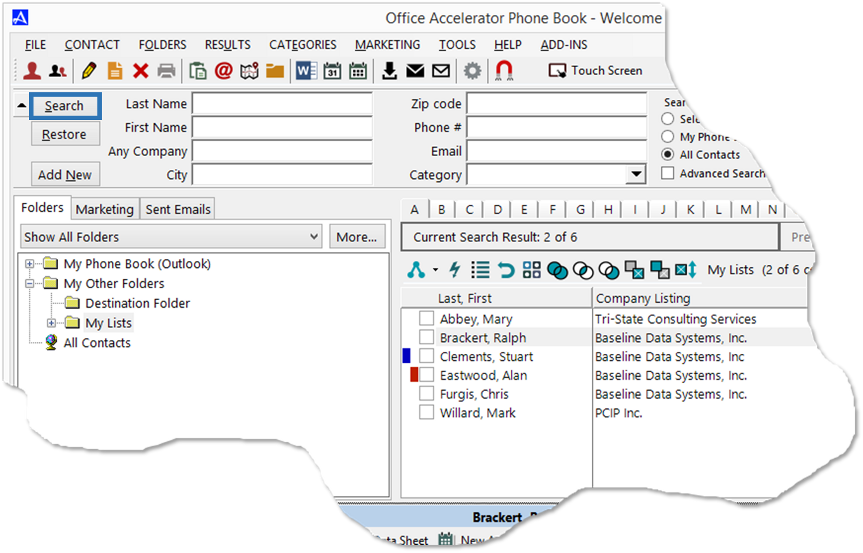
-
By default, Office Accelerator will sort contacts by name. However, you can change the sort order by clicking the |Results| menu and selecting |Sort by|. From the |Sort Search Results| dialog box choose a sort option then click the |Sort| button to apply your selection.
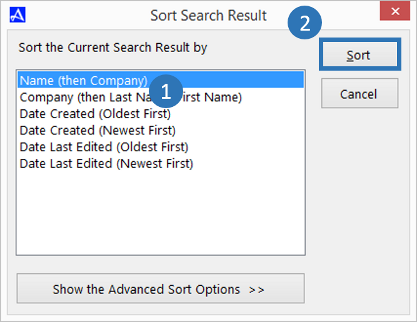 You can also click the search column header to sort the search result. For example, clicking the |Company Listing| column will bring up the |Sort Search Result| dialog box and auto-select the sort value listed in the search result column. Click the |Sort| button to apply the settings.
You can also click the search column header to sort the search result. For example, clicking the |Company Listing| column will bring up the |Sort Search Result| dialog box and auto-select the sort value listed in the search result column. Click the |Sort| button to apply the settings. -
For additional sorting options, click the |Show the Advanced Sort Options| button. This option provides additional sort by values including Office Accelerator custom fields and multiple sort options.
To use this option, select the sort fields from the drop down lists. You can select up to three sort orders in ascending (default) or descending order, click the |Sort| button to apply your sort settings.