Mailing List Folders
Mailing List folders are used to store your personal or company wide contacts, these are usually the contacts that receive regular correspondence from you or your company. For example, you may wish to create a new mailing list for use with an Office Accelerator Email Marketing campaign, or perhaps to merge to a document via the Accelerator Macro Suite. To designate which folders are mailing lists, follow the directions below.
-
From the Office Accelerator phone book, click the |Folders| menu and select |Mailing List Folders|. Select the |My Mailing List| tab, then click on the folder you wish to designate as your mailing list folder. Click the |Save| button to save your settings.
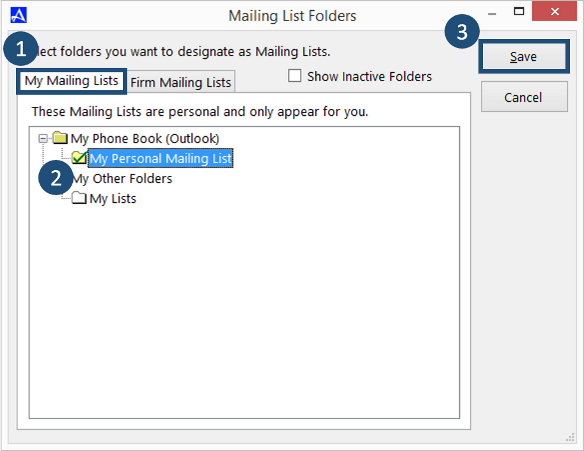 You can designate personal mailing list folders under the |My Mailing Lists| tab and firm wide folders under the |Firm Mailing Lists| tab. Folders that are selected under the |My Mailing Lists| tab will only be visible by you, whereas folders selected under the |Firm Mailing Lists| tab will be visible to all Office Accelerator users. Root level folders such as the 'My Phone Folder', My Other Folder, and 'Public Folder' cannot be marked as a mailing list.
You can designate personal mailing list folders under the |My Mailing Lists| tab and firm wide folders under the |Firm Mailing Lists| tab. Folders that are selected under the |My Mailing Lists| tab will only be visible by you, whereas folders selected under the |Firm Mailing Lists| tab will be visible to all Office Accelerator users. Root level folders such as the 'My Phone Folder', My Other Folder, and 'Public Folder' cannot be marked as a mailing list. -
To add a contact to your mailing list(s), search for a contact and click the |Mailing List| button on the Personal Dashboard. From the |Contact Mailing List| screen, check the mailing list folder(s) you would like to add the contact to and click the |Save| button.
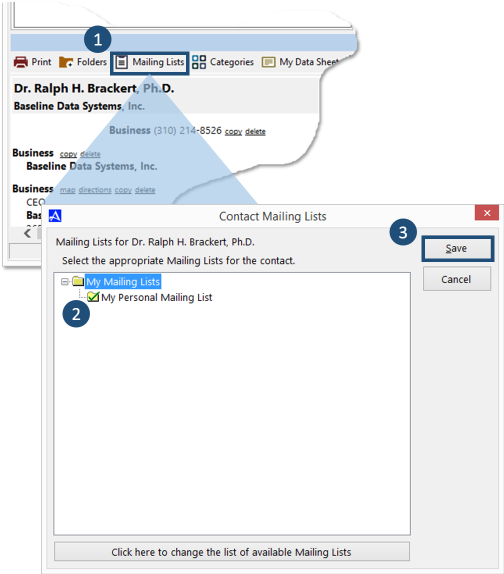 You can also drag and drop contacts to your mailing list folder. To drag and drop more then one contact at a time, place a check in the box to the left of the contacts in the current search result then drag and drop the list to your Mailing List folder.
You can also drag and drop contacts to your mailing list folder. To drag and drop more then one contact at a time, place a check in the box to the left of the contacts in the current search result then drag and drop the list to your Mailing List folder.