Remove Contact(s) from Folder or List
Folders and List are used to organize and partition your Office Accelerator contacts. To remove a contact or group of contacts from a folder or list, follow the directions below:
-
First search for the contact(s) within the folder or list you would like to remove by 'left' clicking the folder or list. By default, when a folder or list is 'left' clicked, Office Accelerator will return the contacts within the folder or list to the current search result.
If you have modified your folder options,'left' clicking a folder or list may not retrieve the contacts. See Folder Options for more information. Further, if Fast Search is enabled, a maximum of 500 contacts will be returned to the current search result.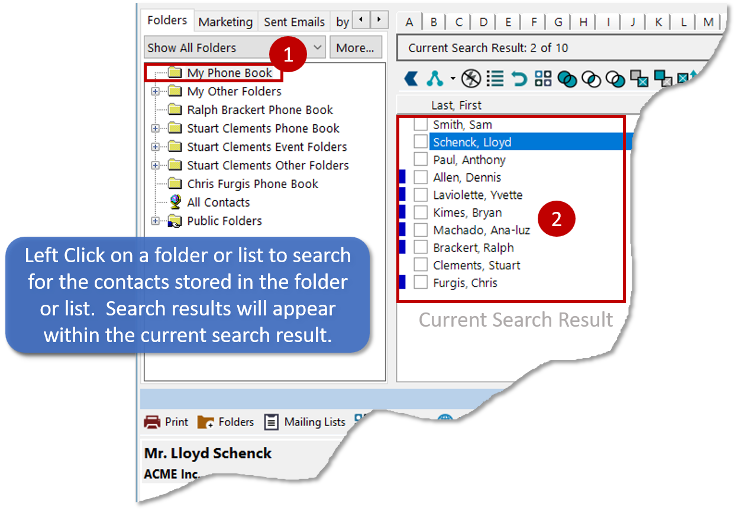
-
Click the box(s) to the left of the contact(s) you would like to remove from the folder or list. 'Right Click' within the current search result screen and select |Remove Contacts from Folder or List|. If you're removing multiple contacts from a folder or list, click the option to remove |All Checked Contacts|. To remove just the highlighted contact from a folder or list, click the option entitled |Highlighted Contact Only|.
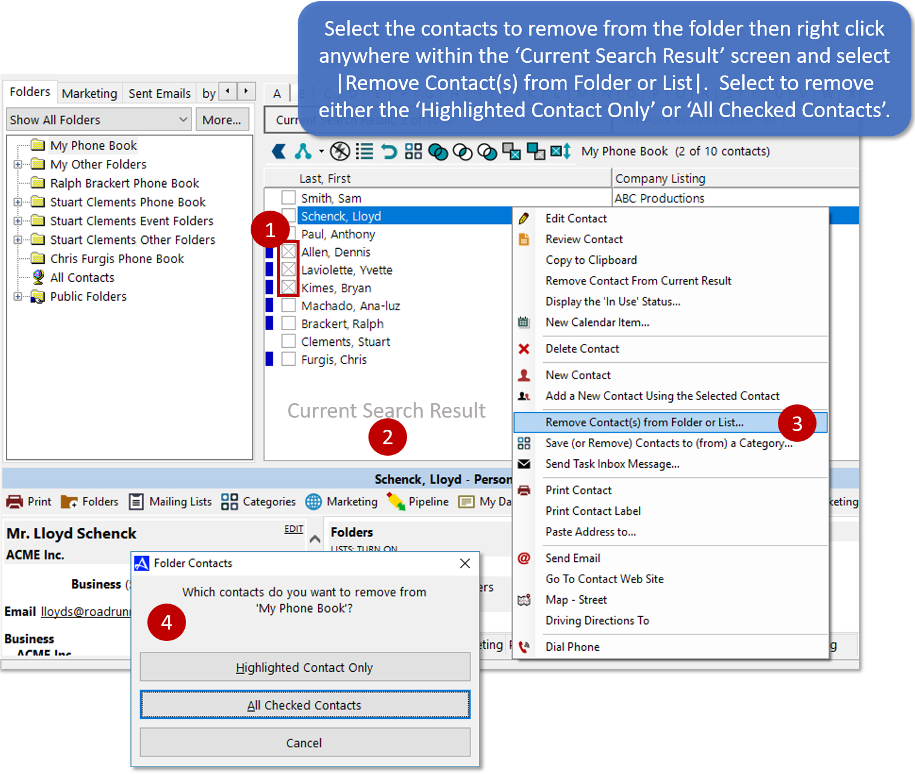 You can also select |Remove Contacts from Folder or List| from the 'Folders' or 'Contact' menu.
You can also select |Remove Contacts from Folder or List| from the 'Folders' or 'Contact' menu.