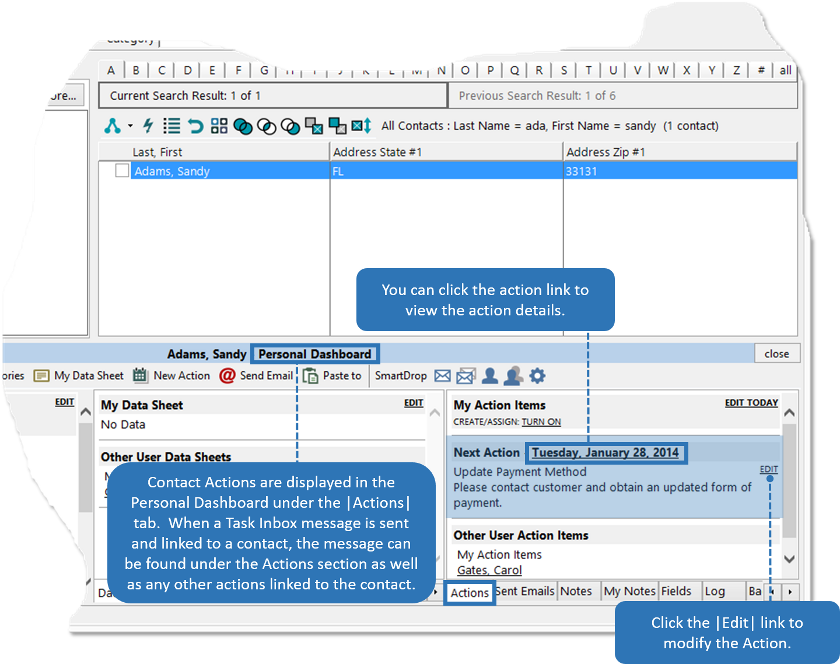Show Task Inbox (Calendar)
The Task Inbox feature is a messaging system built into Office Accelerator that works in conjunction with the Accelerator phone book and calendar application. When used in a multi-user environment, the Task Inbox is used to manage messages sent and received. All messages sent to the Task Inbox will also appear as a Task in the message recipient's Office Accelerator calendar and will continue to roll over each day until marked as complete. In addition, if a task inbox message is linked to a contact, the task will appear as an Action Item on the linked contact located on the Personal Dashboard within the |Actions| tab. To open the task inbox, follow the directions below.
-
From the Accelerator Calendar, select |Tools|Show Task Inbox|.
By default, the Task Inbox will display task inbox messages marked as 'Not Done' and sent to you within the last 30 days. You can select additional inbox filter options via the |Show Tasks|, |Show Not Done| and |Show Done| drop down selections. You can also click the |Show Task Inbox| button on the calendar Tool Bar to open the Task Inbox.
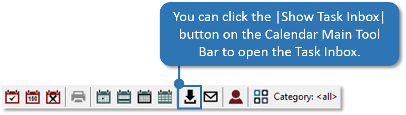
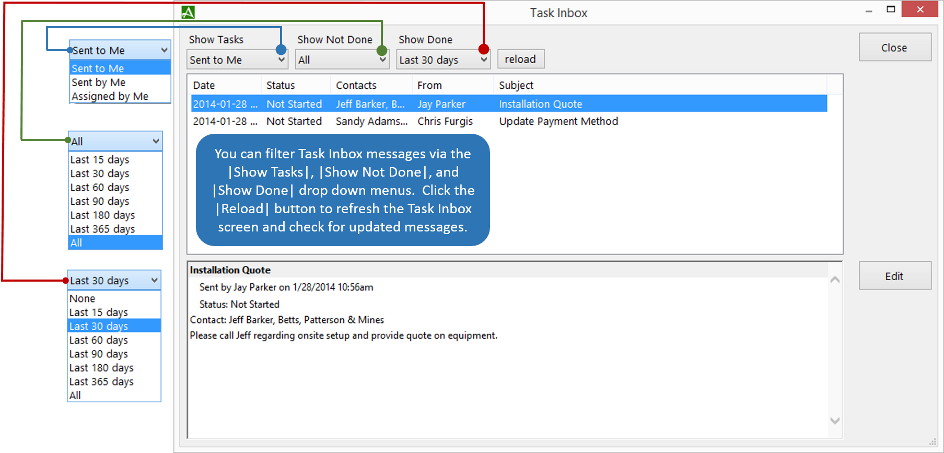
-
To |Edit| a Task Inbox item, highlight the inbox item you would like to modify and click the |Edit| button. Because Task Inbox messages are tasks within your calendar, you can create a start date, due date, set a status, specify a completion date, add a reminder, set task priority, add the task to a calendar category, link additional contacts to the task, reassign the task to a different Accelerator user, mark the task as private, or delete the task entirely.
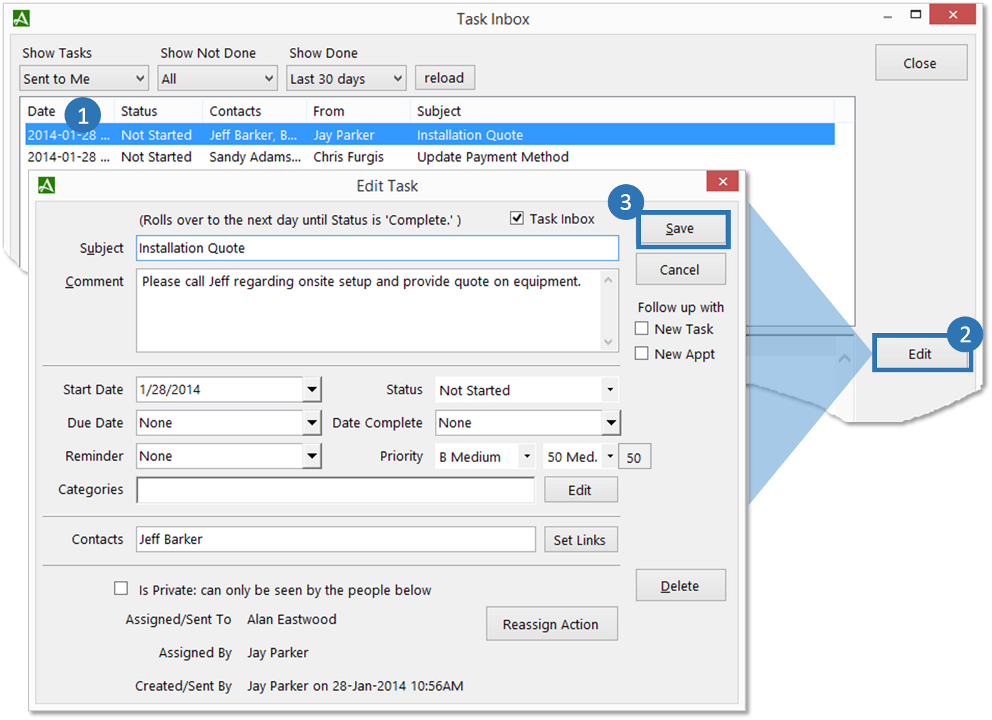
-
ffice Accelerator task inbox messages will appear as Tasks To Do within your calendar.
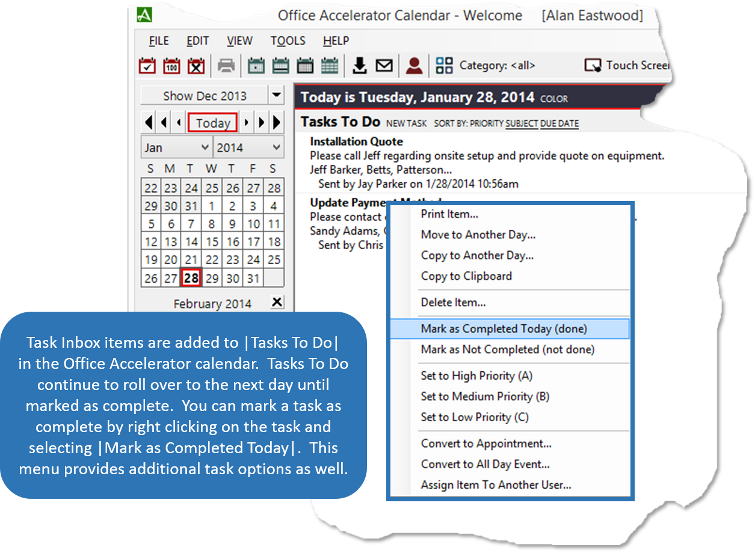
-
If a contact is linked to an Task Inbox Message, the task can be viewed from the linked contact within the Office Accelerator phone book. All calendar actions that are linked to contacts are displayed in the Personal Dashboard under the |Actions| tab when the linked contact in highlighted in the current search result.