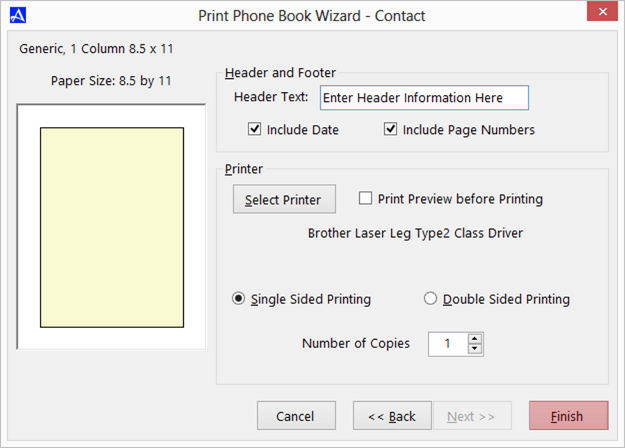Print Contact
To print the selected (highlighted) contact within the Office Accelerator phone book, do the following:
Search for a contact that you would like to print.
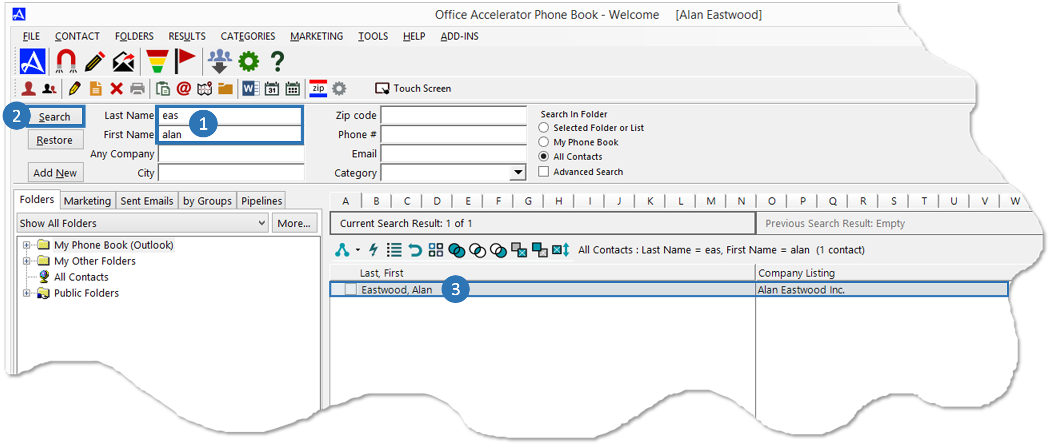
From the |Contact| menu within the Office Accelerator phone book, select |Print Contact|.
From the |Print Wizard| dialog box, you may select the paper type and format for use with your printout. By default, Office Accelerator will start with a generic 8.5 X 11-inch paper selection. You can select different paper types from within the |Category| drop down list; to change the paper format, select an option from within the |Format| drop down list. Click the |Next| button to proceed through the print wizard.
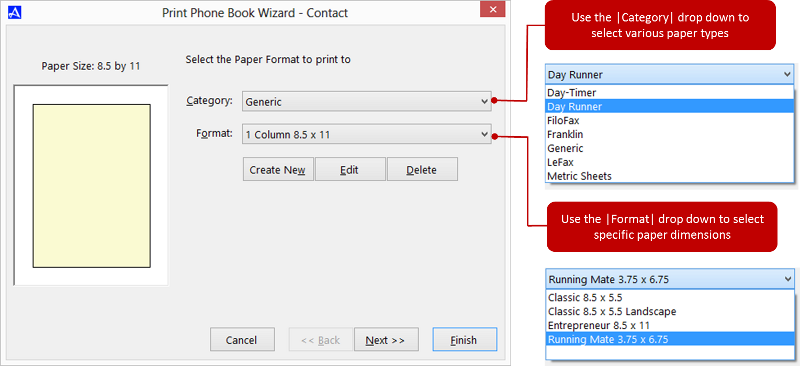
You can create custom Print Wizard templates as well. Custom template can include user defined paper dimensions, margins, merge fields and custom font size and type values. For more information, see Creating a Custom Print Wizard template .
Select the contact information you would like included in your printout and click the |Next| button to continue. Click the|Next| button to proceed through the print wizard.
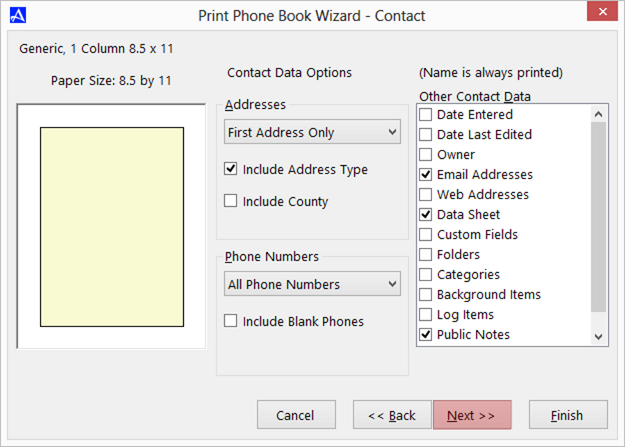
Select the formatting options for your printout, e.g. printing names in bold etc. Click the |Next| button to proceed through the print wizard.
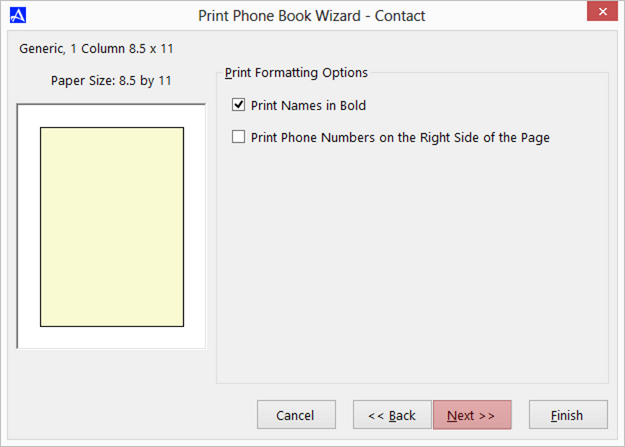
-
On the final screen, you may select header and footer options as well as single and double-sided printing. You may also choose the number of copies to print out as well as which printer to send the print job to. Click the|Finish| button to begin printing.