Table of Contents
OA Desktop Apps GuidePhone BookMain MenuContact MenuEdit ContactReview ContactCopy to ClipboardEdit CategoriesEdit Activity LogEdit Document LinksEdit Contact LinksNew Calendar ItemDelete ContactNew ContactAdd a New Contact Using the Selected ContactPrint ContactPrint Contact LabelSend EmailGo to Contact WebsiteMap - StreetDriving Directions ToDial PhoneTerms and Conditions
Edit Document Links
Document links can be used to link any file type to a contact. To link a file to a contact, from the Accelerator phone book, search for the contact you would like to link a file to.
- From the Accelerator phone book, select the |Contact| menu.
- From the |Contact| menu select |Edit Document Links|.
- To add a new file, select the |Add New| button.
- Navigate to the directory where the file you would like to attach is located and select the file.
- Select the |Open| button.
- Enter a file description name.
- Select the |OK| button to save your document link to the contact.
If you change the location of the linked file, you will need to manually update the document link path within Office Accelerator or OA Mobile.
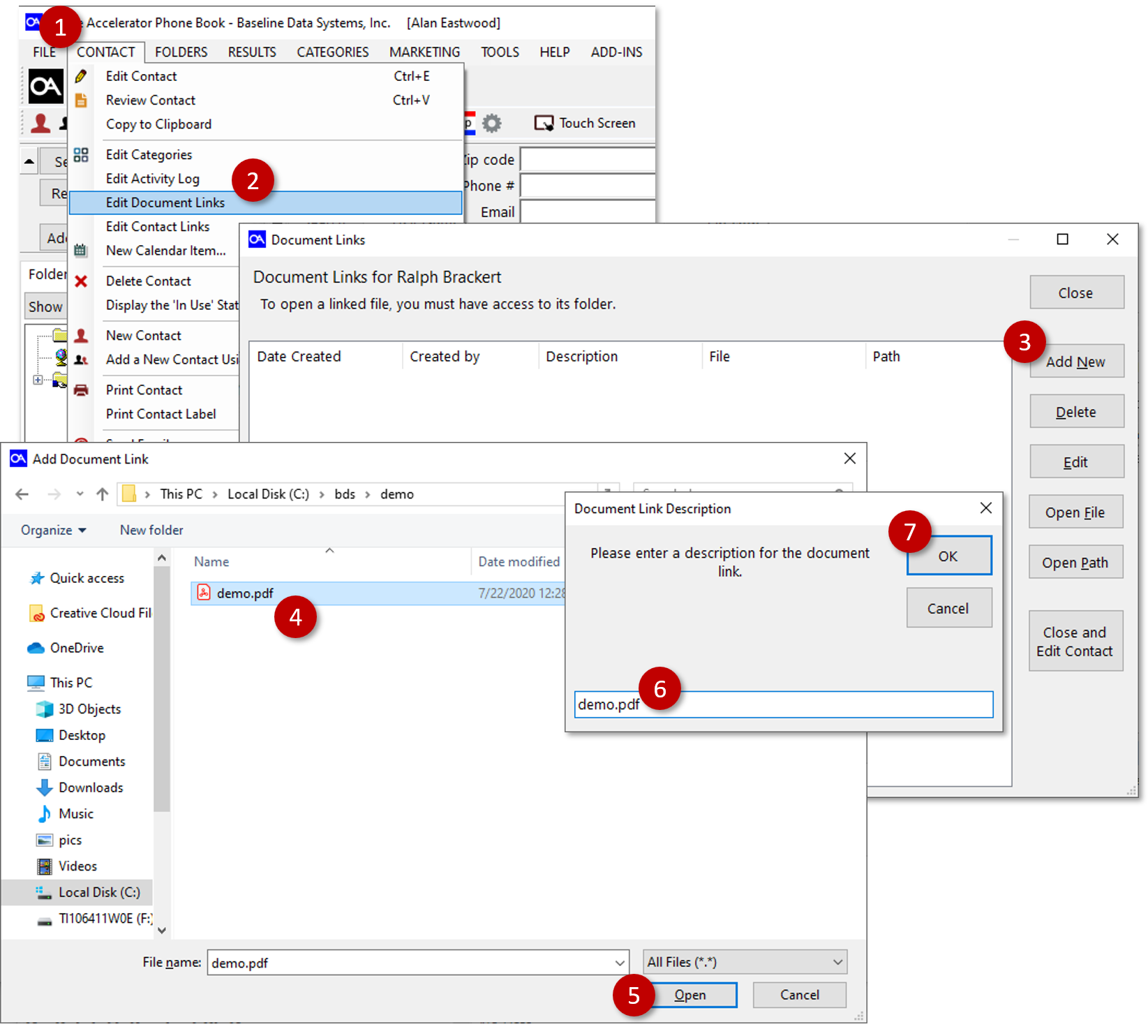
Delete Document Links
- To delete the file link, select the document link item.
- Select the |Delete| button.
- Select |Yes| to confirm the action.
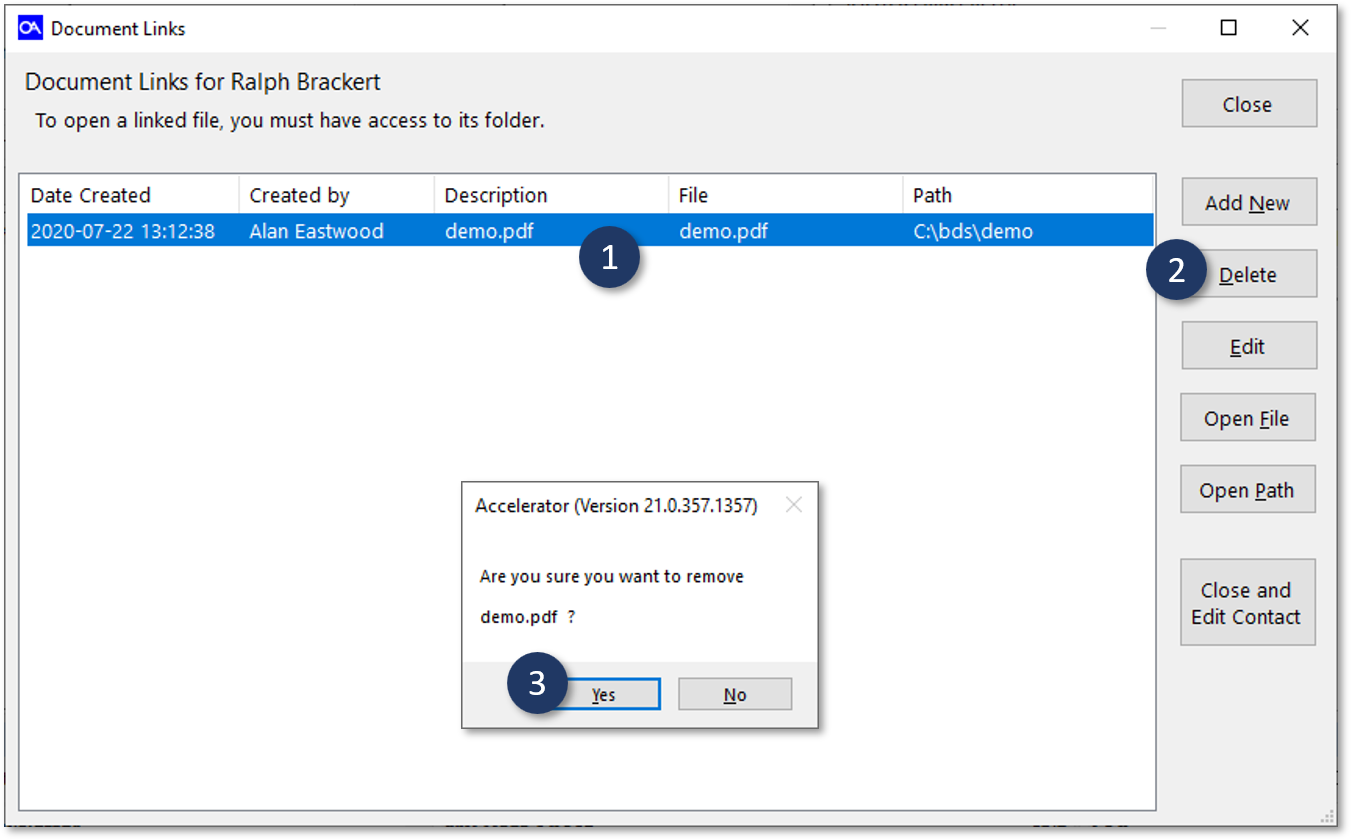
Edit Document Link Description
To edit the document link description, do the following.
- Highlight the file whose description you would like to modify.
- Select the |Edit| button.
- Enter a new description.
- Select |OK|.
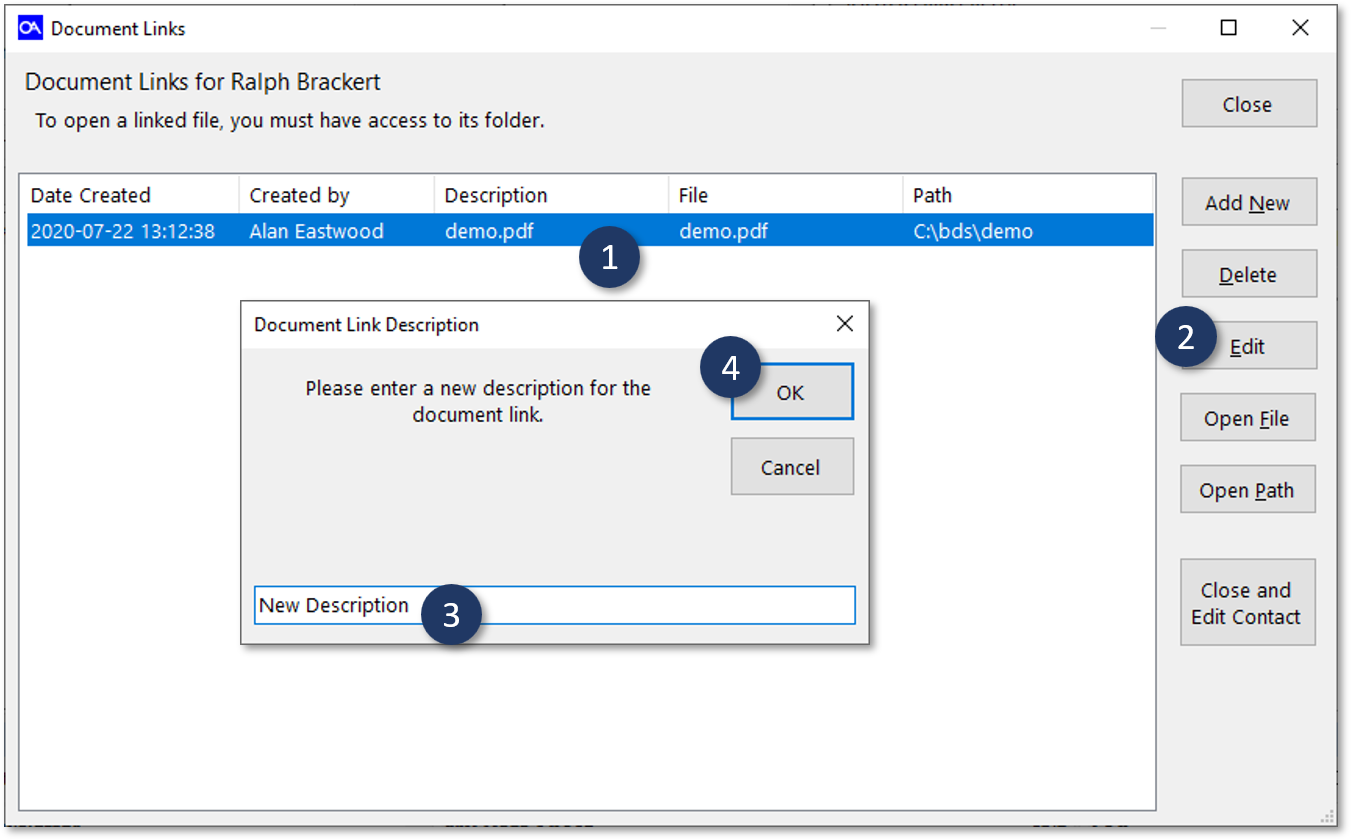
Open Linked File
To open a document linked to the a contact.
- Highlight the file you would like to open.
- Select the |Open File| button.
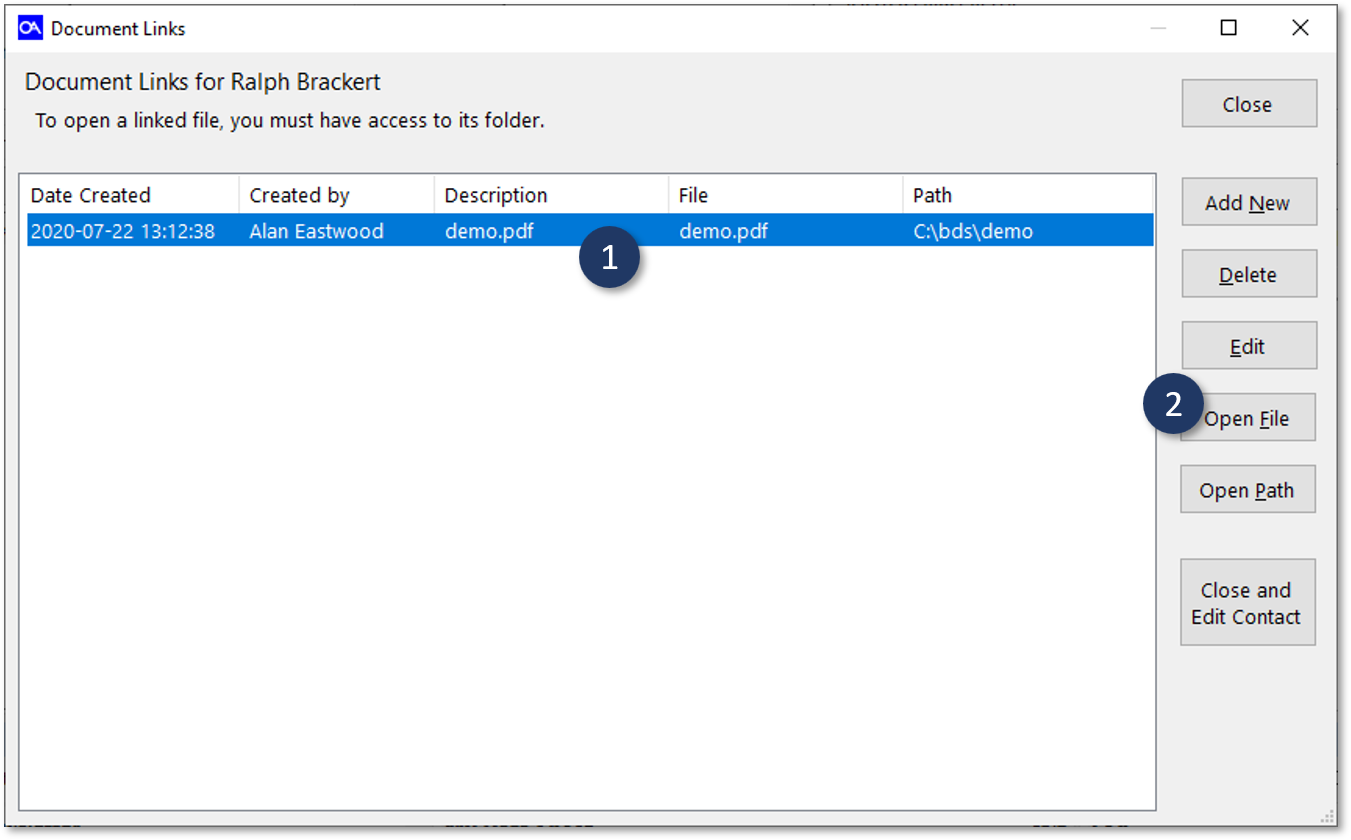
Open Document Link Location
To open the document file path location:
Opens the location of the attached file on your PC
- Highlight the file you would like to open.
- Select the |Open File| button.
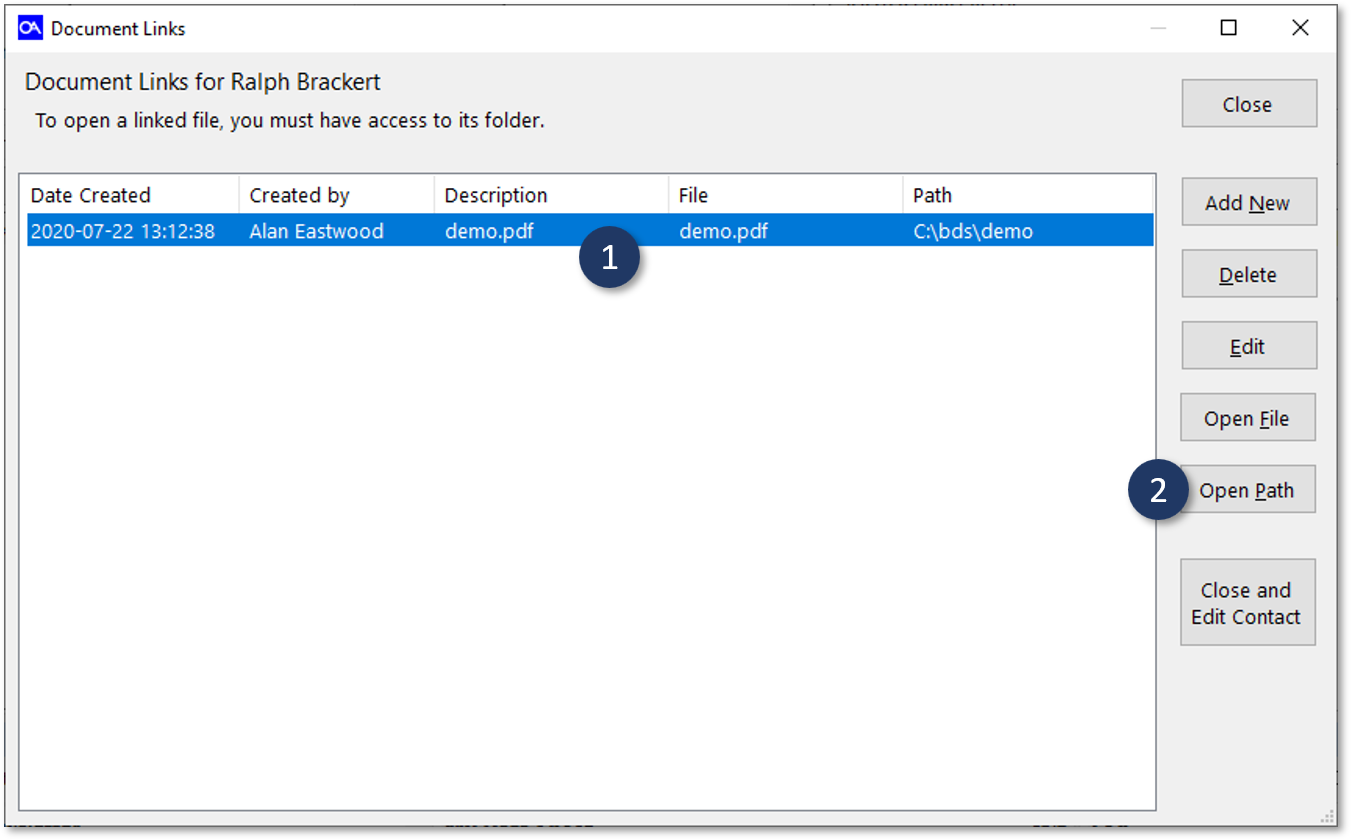
© 1991-2026 - Baseline Data Systems, Inc.