Table of Contents
OA Desktop Apps GuidePhone BookMain MenuFile MenuMy AccountAdministrator ConsoleAssigning a Title Bar DescriptionManage Your Credit CardAccount Balance/StatementsAdd/Remove UsersManage User LicensesDisable UserManage User ProxiesAssigning User Admin RightsChange User PasswordDisable Login RecoveryReset Login RecoveryDelete User SessionsTerms and Conditions
Change User Password
When creating a new user account within the |Administrator Console|, a random password is set for the user. To set a new password, following the directions below.
-
Open the Office Accelerator phone book and select |File|My Account|.
-
From |My Account| select the |Administrator Console| button.
-
From the |Administrator Console| select the |Users Console| button.
-
From the |User Console| select the |Details| button next to the user whose password you'd like to set.
-
From |User Details| select the |Set Password| button.
-
Enter your Admin password, then enter the new password for the user, confirming the new password entry.
-
Click the |Save| button to save your settings.
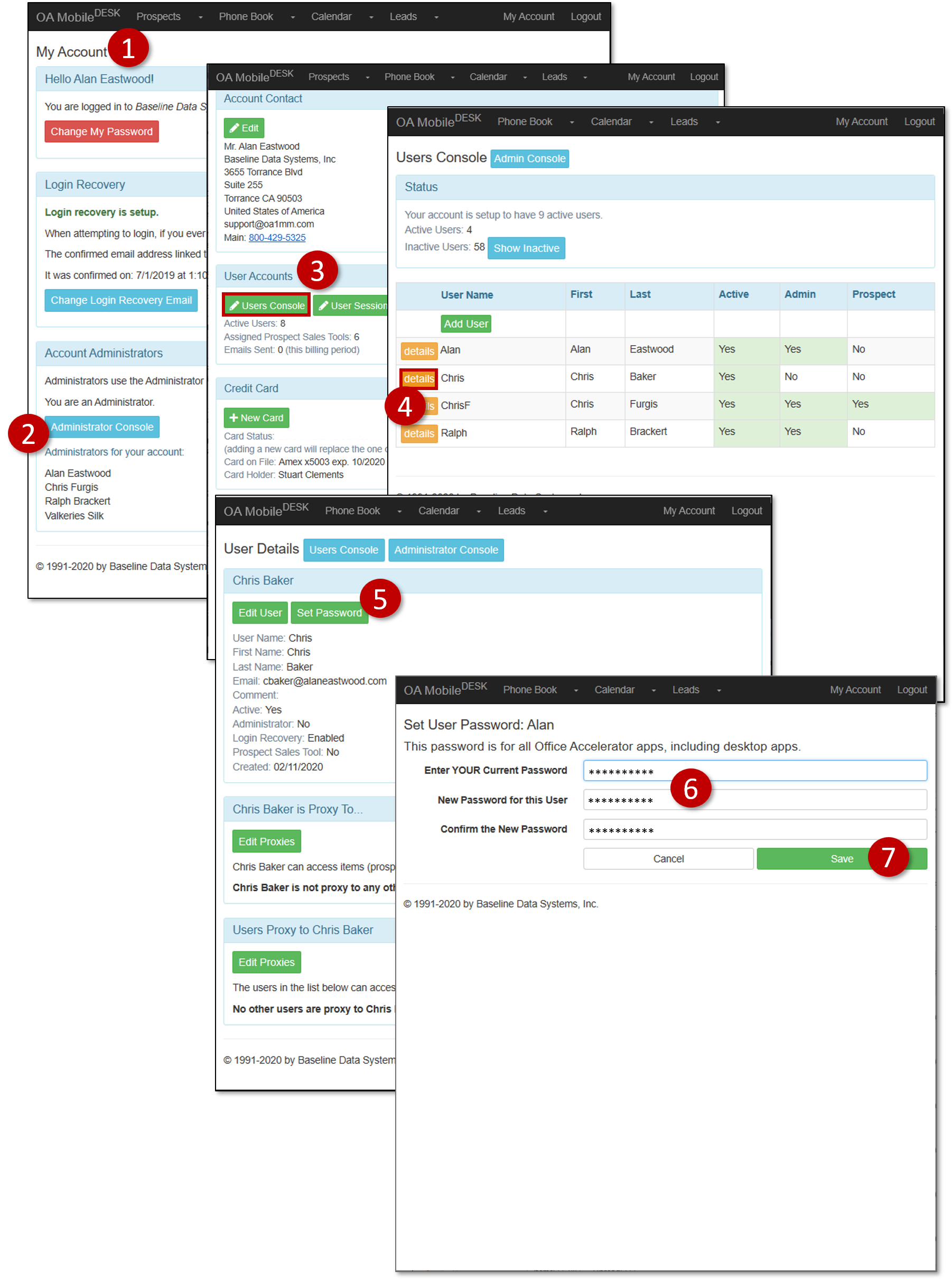
© 1991-2026 - Baseline Data Systems, Inc.