Table of Contents
OA Desktop Apps GuidePhone BookMain MenuTools MenuTask InboxDuplicate Contact RemovalAdvanced Duplicate Contact RemovalMerge Selected ContactsRemove Duplicate Emails, Phones, Etc.Restore Deleted ContactsAdd to Contact Activity LogHistory - ContactsHistory - SearchesImport Contacts WizardExport Address ListAccelerator Tool BarWord ProcessorCalculatorZip Code LookupZip Code Distance SearchTerms and Conditions
Merge Selected Contacts
You can easily merge two duplicate contacts in Office Accelerator using the |Merge Selected Contacts| feature. To use this feature, follow the directions below.
-
Search for a contact in your Office Accelerator phone book that has been duplicated. Place a check in the box to the left of each duplicate contact.
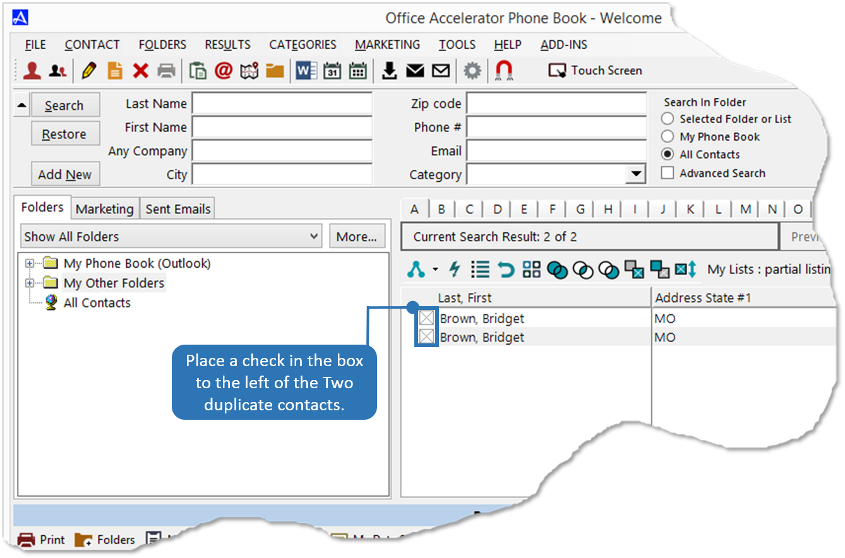 You can move to the duplicate contacts using the arrow keys on your keyboard and use the space bar to check off the contacts.
You can move to the duplicate contacts using the arrow keys on your keyboard and use the space bar to check off the contacts. -
From the Office Accelerator phone book, click the |Tools| menu and select |Merge Selected Contacts|. Choose the contact that you would like to keep and press the |Keep this Contact| button. All unique data from the 'unkept' contact will be merged to the 'kept' contact then the unkept contact will be deleted.
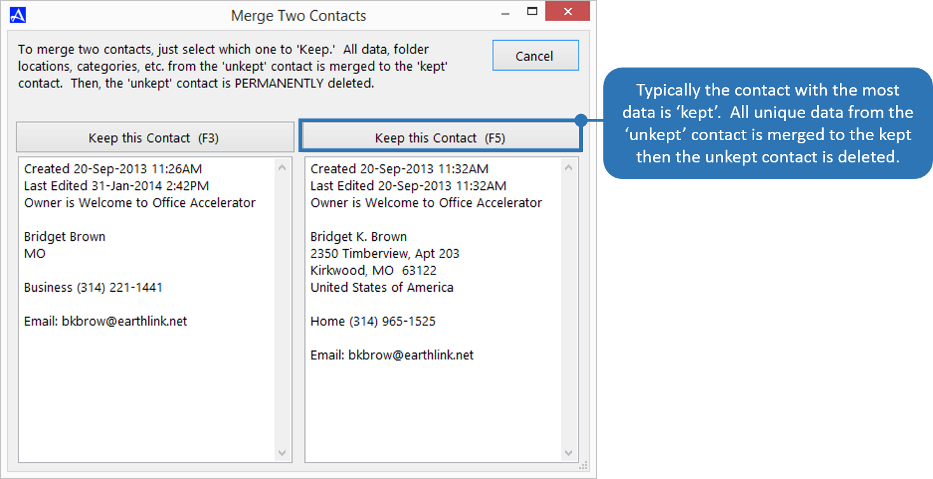 You can use the <F3> or <F5> keys to select the contact you wish to keep.
You can use the <F3> or <F5> keys to select the contact you wish to keep.
© 1991-2025 - Baseline Data Systems, Inc.