Remove Duplicate Emails, Phones, Etc.
Office Accelerator makes it easy to remove duplicate email, website, phone number and address information as well as standardize address field types in your contacts data. To use this feature, follow the directions below.
-
Search for a contact or list of contacts that you would like to work with.
-
From the Office Accelerator phone book, click the |Tools| menu and select |Remove Duplicate Emails, Phones, Etc.|.
-
You can run the utility on the selected contact (highlighted contact in the search result), all checked contacts, or the entire search result. The utility will remove duplicate phone numbers, addresses, email addresses, and websites from within each contact. If the |Standardize Data Types| box is checked, type values for your entries will be changed to standard values. For example, 'Cell' will become 'Mobile', 'Work' will become 'Business' and so on. Because Office Accelerator allows you to enter any user defined type value, user defined type values are not modified.
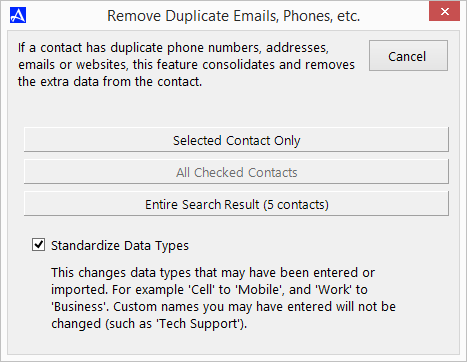 When entering user defined type values in Office Accelerator contacts (for example, a phone type description such as 'Uncle Pete') it is recommended that you enter a standard type value first, then in parenthesis add your user defined value e.g. 'Mobile (Uncle Pete)'. Using this format will make type fields more compatible with existing and future industry standard type values while still allowing for the use of user defined type values in Office Accelerator. For example, while IOS and Android will not sync the type value 'Uncle Pete', they will sync a type value of 'Mobile' etc.Addresses (street, web & email): "business2" "business 2" "work" "office" becomes "Business". "home2" "home 2" becomes "Home", "other2" "other 2" becomes "Other".
When entering user defined type values in Office Accelerator contacts (for example, a phone type description such as 'Uncle Pete') it is recommended that you enter a standard type value first, then in parenthesis add your user defined value e.g. 'Mobile (Uncle Pete)'. Using this format will make type fields more compatible with existing and future industry standard type values while still allowing for the use of user defined type values in Office Accelerator. For example, while IOS and Android will not sync the type value 'Uncle Pete', they will sync a type value of 'Mobile' etc.Addresses (street, web & email): "business2" "business 2" "work" "office" becomes "Business". "home2" "home 2" becomes "Home", "other2" "other 2" becomes "Other".
Phones: "business2" "business 2" "work" "office" "tel” "telephone" "phone" becomes "Business", "home2" "home 2" becomes "Home" , "other2" "other 2" becomes "Other" , "cell" "cel" "cellular" becomes "Mobile".